Booking options
£20
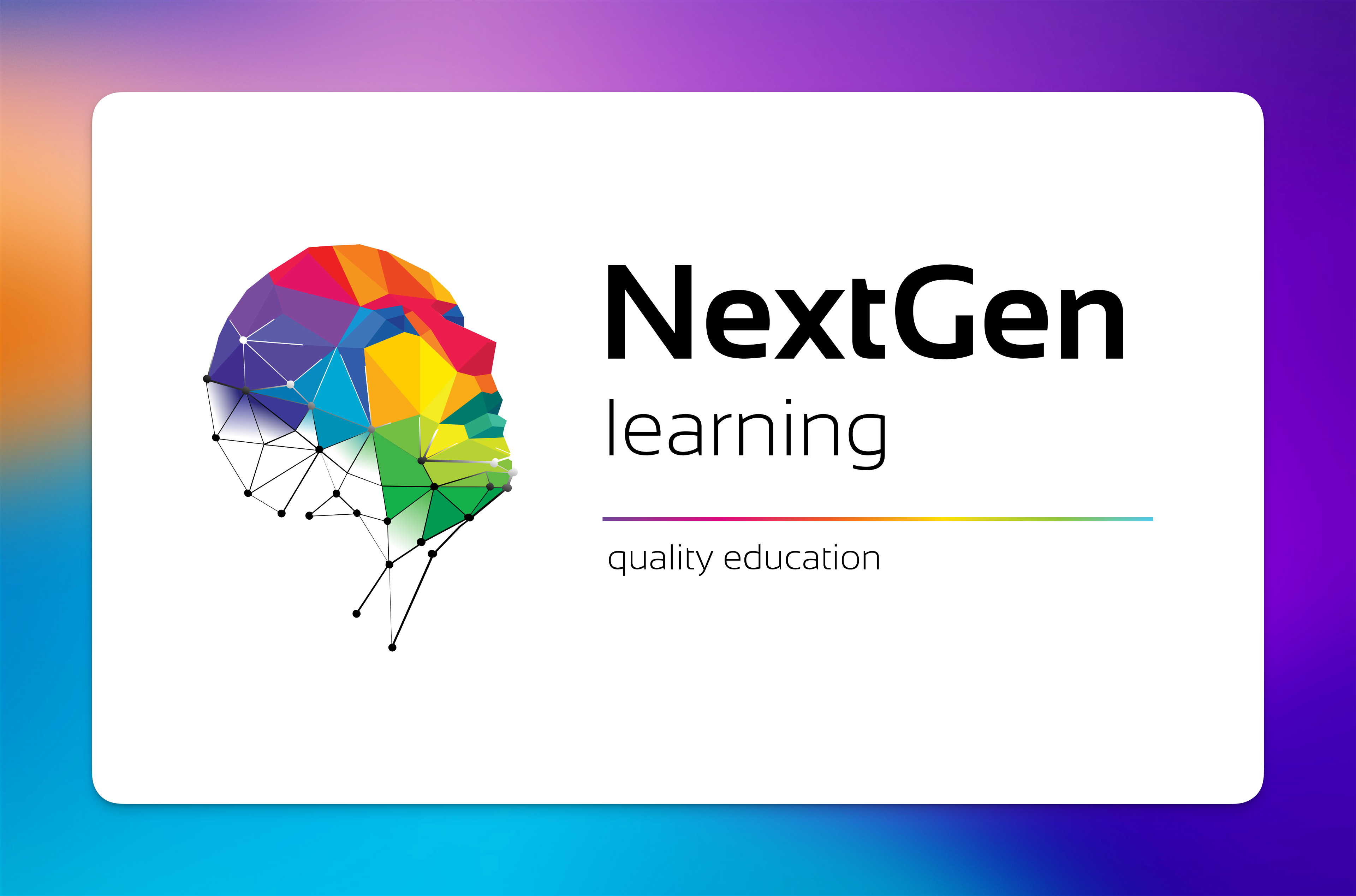
£20
On-Demand course
6 hours 2 minutes
All levels
Overview
Are you ready to unlock your creative potential and become a master of Adobe Illustrator? Welcome to the Adobe Illustrator Masterclass! This comprehensive course is your gateway to the world of digital design and vector artistry. Dive into the intricacies of Adobe Illustrator, from the basics to advanced techniques, all within the comfort of theoretical learning. With 21 meticulously crafted modules, you'll embark on a journey that explores every facet of this powerful graphic design tool.
From Module 01's Introduction to the final Module 21's Summary, you'll gain in-depth knowledge of Adobe Illustrator's features and capabilities. Discover how to wield the selection tools, master the pen tool, and manipulate typography with precision. Explore the world of drawing tools, paintbrushes, pencils, and erasers to bring your creative visions to life. Delve into advanced topics like gradient tools, blend tools, and technical tools, equipping you with the skills to create stunning vector graphics. Throughout this course, Adobe Illustrator will be your constant companion, allowing you to express your creativity like never before.
Learning Outcomes:
Have a deep understanding of Adobe Illustrator's interface and functionality.
Be proficient in using selection tools, pen tools, and typography tools for precise design.
Master drawing tools, including paintbrushes, pencils, and erasers.
Explore advanced features like gradient tools, blend tools, and technical tools.
Harness the power of symbols, symbolism tools, and graph tools for complex designs.
Be equipped with the knowledge to create, edit, and manipulate vector graphics effortlessly.
Description
The Adobe Illustrator Masterclass is a comprehensive exploration of Adobe Illustrator's capabilities. With 21 modules covering everything from the basics to advanced techniques, this course is designed for aspiring graphic designers, artists, and anyone looking to harness the power of Adobe Illustrator. Each module is carefully crafted to provide theoretical knowledge that empowers you to create stunning vector graphics with confidence.
Whether you're a beginner looking to start your journey in digital design or an experienced designer seeking to refine your skills, this course has something for everyone. Join us on this theoretical adventure through the world of Adobe Illustrator, and unlock your creative potential like never before.
Why Choose Us?
This course is accredited by the CPD Quality Standards.
Lifetime access to the whole collection of the learning materials.
Online test with immediate results.
Enroling in the course has no additional cost.
You can study and complete the course at your own pace.
Study for the course using any internet-connected device, such as a computer, tablet, or mobile device.
Will I Receive A Certificate Of Completion?
Upon successful completion, you will qualify for the UK and internationally-recognised CPD certificate and you can choose to make your achievement formal by obtaining your PDF Certificate at a cost of £4.99 and Hardcopy Certificate for £9.99.
Who Is This Course For?
Aspiring graphic designers and digital artists.
Individuals looking to expand their knowledge of Adobe Illustrator.
Anyone interested in creating vector graphics for various purposes.
Requirements
The Adobe Illustrator Masterclass course requires no prior degree or experience. All you require is English proficiency, numeracy literacy and a gadget with stable internet connection. Learn and train for a prosperous career in the thriving and fast-growing industry of Adobe Illustrator Masterclass, without any fuss.
Career Path
Graphic Designer
Illustrator
Art Director
Digital Artist
Branding Specialist
UI/UX Designer
Packaging Designer
Order Your Certificate To order CPD Quality Standard Certificate, we kindly invite you to visit the following link:
Module 01: Introduction | |||
Introduction to the Course | 00:02:00 | ||
Module 02: How To Use The Selection Tools | |||
How To Use the Selection Tool | 00:05:00 | ||
How To Use The Direct Selection Tool | 00:04:00 | ||
How To Use the Group Selection Tool | 00:04:00 | ||
How To Use The Magic Wand Tool | 00:05:00 | ||
How To Use the Lasso Tool | 00:03:00 | ||
Module 03: How To Use the Pen Tool and the Gang in Illustrator? | |||
How To Use The Pen Tool | 00:09:00 | ||
How To Use the Add/Remove Anchor Point Tool | 00:05:00 | ||
How To Use the Convert Anchor Point Tool | 00:04:00 | ||
How To use the Curvature Tool | 00:06:00 | ||
How to Use the Convert Anchor Points Tool | 00:04:00 | ||
The Arc Tool | 00:04:00 | ||
Module 04: How To Use the Typography Tools in Illustrator | |||
How To Use the Type Tool in Illustrator | 00:05:00 | ||
How To Use the Area Type Tool | 00:04:00 | ||
How To Use the Type on a Path Tool | 00:05:00 | ||
How To Use the Vertical Area Type Tool | 00:04:00 | ||
How To use the Vertical Type on a Path Tool | 00:02:00 | ||
Type on a Path Trick | 00:03:00 | ||
How To Use the Touch Type Tool | 00:03:00 | ||
Module 05: How To Use The Drawing Tools in Illustrator Pt 1 | |||
The Line Segment Tool | 00:06:00 | ||
The Arc Tool | 00:06:00 | ||
The Spiral Tool | 00:03:00 | ||
The Rectangular Grid Tool | 00:08:00 | ||
The Polar Grid Tool | 00:06:00 | ||
Module 06: How To Use The Drawing Tools in Illustrator Pt 2 | |||
The Rectangle Tool | 00:03:00 | ||
The Rounded Rectangle Tool | 00:04:00 | ||
The Ellipse Tool | 00:02:00 | ||
The Polygon Tool | 00:03:00 | ||
The Star Tool | 00:05:00 | ||
The Flare Tool | 00:03:00 | ||
Module 07: How to Use the Paintbrush Tools | |||
How To Apply a Brush Stroke | 00:03:00 | ||
How To Paint with the Paintbrush | 00:03:00 | ||
Types of Brushes | 00:02:00 | ||
Global Paintbrush Tool Options | 00:03:00 | ||
How To Create A Calligraphic Brush | 00:03:00 | ||
How To Create A Scatter Brush | 00:03:00 | ||
How To Create an Art Brush | 00:03:00 | ||
How To Create A Pattern Brush | 00:03:00 | ||
How To Create A Bristle Brush | 00:03:00 | ||
How To Use The Blob Brush | 00:02:00 | ||
Module 08: How to Use the Pencil Tools | |||
How To Use the Pencil Tool - the basics | 00:02:00 | ||
Creating More Paths with the Pencil Tool | 00:02:00 | ||
The Pencil Tool Settings | 00:03:00 | ||
The Pencil Tools Sidekicks- The Smooth Path Eraser and Join Tools | 00:03:00 | ||
Module 09: The Eraser Tools | |||
How To Use The Eraser Tool | 00:06:00 | ||
The Eraser Tool Options | 00:02:00 | ||
How To Use The Scissors and the Knife Tools | 00:03:00 | ||
Module 10: The Rotate and Reflect Tools | |||
How To Use the Rotate Tool | 00:04:00 | ||
How To Rotate the Objects | 00:03:00 | ||
How To Use the Reflect Tool | 00:03:00 | ||
How to Find the Centre Spot of your Artwork | 00:04:00 | ||
How To Use the Scale Tool | 00:05:00 | ||
How To Use the Shear Tool | 00:05:00 | ||
How To Use the Reshape Tool | 00:02:00 | ||
How to Use the Transform Tool | 00:03:00 | ||
How To Use the Transformation Tool | 00:01:00 | ||
Module 11: The Liquify Tools | |||
How To Use The Width Tool | 00:02:00 | ||
How To Save Width Profiles | 00:03:00 | ||
How To Use the Liquify Tools | 00:03:00 | ||
How To Use the Liquify Tools Continued | 00:04:00 | ||
Module 12: The Shape Builder and Live Paint Tools | |||
How The Shape Builder Tool Works | 00:02:00 | ||
How To Merge And Erase Paths | 00:03:00 | ||
Shape Builder Tool Options | 00:04:00 | ||
How To Use the Paint Bucket Tool | 00:03:00 | ||
How To Modify Live Paint Groups | 00:04:00 | ||
The Live Paint Tool Options | 00:02:00 | ||
Module 13: The Perspective Grid Tool | |||
How To Use The Perspective Grid | 00:04:00 | ||
How To Draw Objects In Perspective | 00:04:00 | ||
How To Add Objects To A Perspective Grid | 00:03:00 | ||
How To Create Perspective Text | 00:02:00 | ||
How To Create Your Custom Grid | 00:03:00 | ||
Module 14: How to Use the Gradient Tool | |||
How To Use the Gradient Tools | 00:03:00 | ||
Gradients, swatches and multiple objects | 00:02:00 | ||
Apply a gradient across multiple objects | 00:02:00 | ||
How to use the Gradient panel | 00:03:00 | ||
How To Work with Gradient Meshes | 00:04:00 | ||
Achieving photorealistic effects with gradient meshes | 00:09:00 | ||
Module 15: How To Use the Blend tool | |||
How To Use the Blend Tool | 00:04:00 | ||
How to edit the blends | 00:03:00 | ||
How To Create the Long Shadow Effect Using the Blend Tool | 00:05:00 | ||
Module 16: How To Use the Technical Tools | |||
The Eyedropper Tool | 00:04:00 | ||
How To Use the Zoom, Hand and Measure Tool | 00:03:00 | ||
How To Use the Artboard Tool | 00:03:00 | ||
Artboard Tool Options | 00:02:00 | ||
Print Tiling Tool | 00:03:00 | ||
Module 17: How To Use the Symbols and the Symbolism Tools | |||
How To Use Symbols In Illustrator | 00:04:00 | ||
How To use The Symbolism Tools | 00:03:00 | ||
How To Use The Symbolism Tool - Continued | 00:03:00 | ||
Module 18: How To Use the Graph Tools | |||
How to use Graphs in Illustrator | 00:07:00 | ||
Types of graphs in Illustrator | 00:05:00 | ||
How to stylize graphs in Illustrator | 00:04:00 | ||
How To Stylize Your Graph | 00:07:00 | ||
Module 19: How To Use Slicing and the Slice Tools | |||
How To Create Slices and Use The Slice Tool in Illustrator | 00:07:00 | ||
How To Use Slices for Web Development | 00:04:00 | ||
Slice options | 00:04:00 | ||
Module 20: How To Use the Color Tools and Drawing Modes | |||
How To Use the Color Tools and Drawing Modes in Illustrator | 00:03:00 | ||
How To Use the Drawing and Screen Modes | 00:05:00 | ||
Module 21: Summary | |||
Summary | 00:01:00 | ||
Assignment | |||
Assignment -Adobe Illustrator Masterclass | 00:00:00 | ||
Order Your Certificate | |||
Order Your Certificate | 00:00:00 |
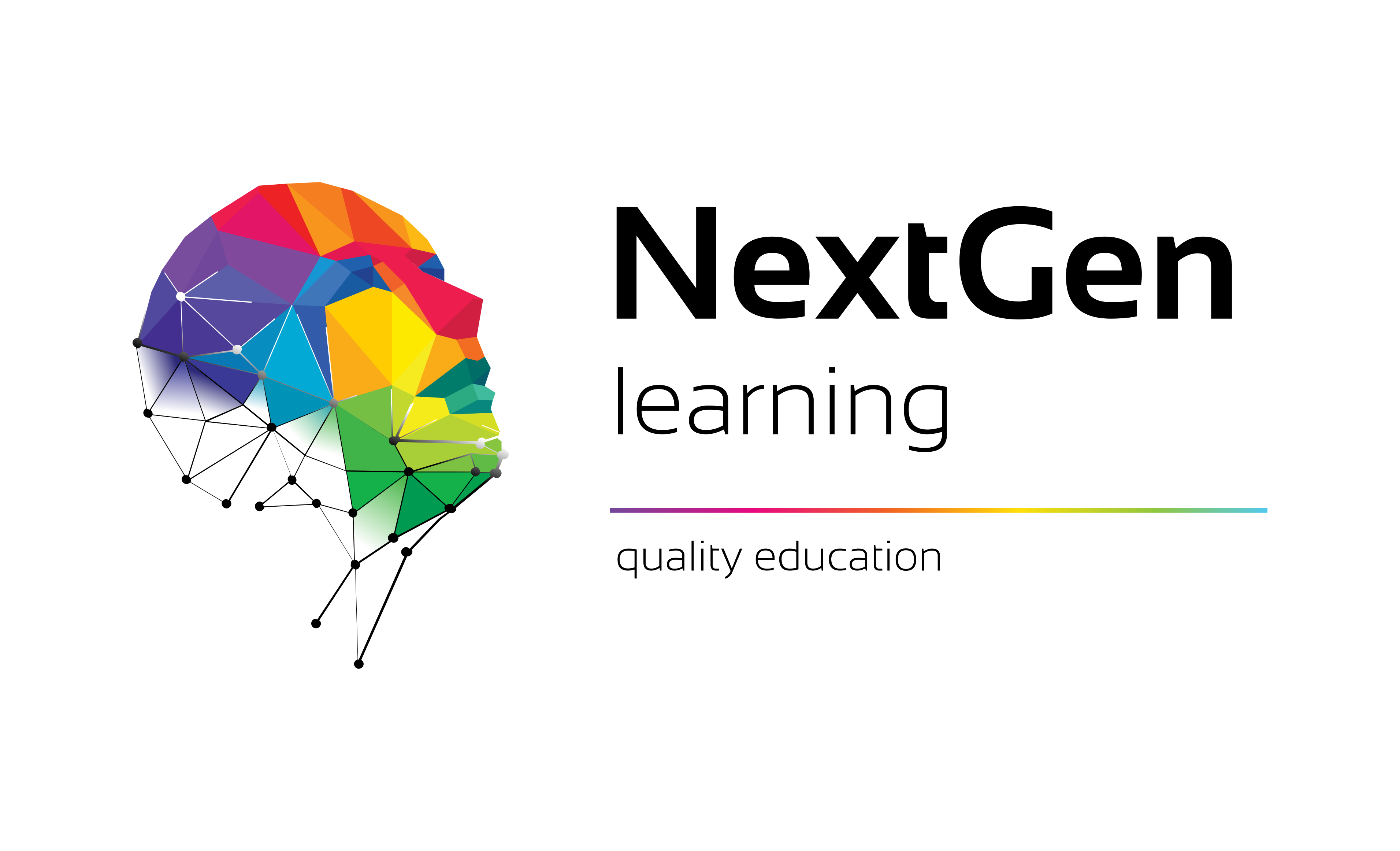
NextGen Learning offers futuristic learning tailored for emerging leaders. Dedicated to empowering learners, this platform boasts a vast array of courses, crafted by industry...