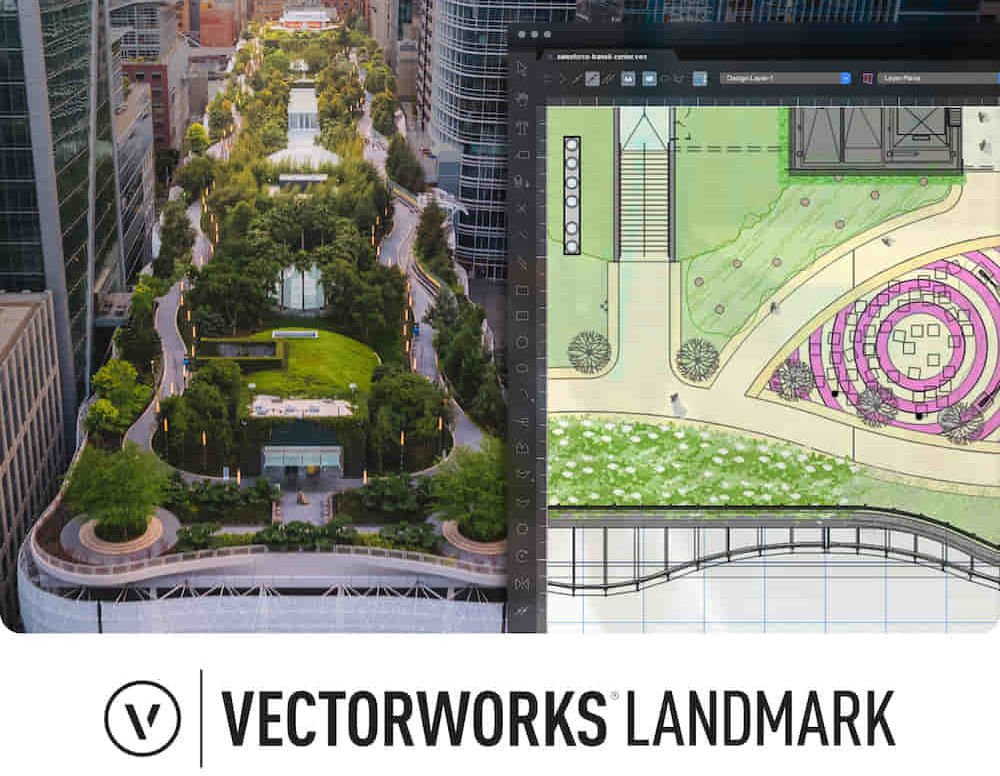74 Architectural Design courses delivered Live Online
Get a 10% discount on your first order when you use this promo code at checkout: MAY24BAN3X
Enscape Rendering Training Course
By ATL Autocad Training London
Who is this course for? Enscape Rendering Training Course. The Enscape Rendering Training Course is tailored for architects, interior designers, and design students aiming to learn realistic visualizations using Enscape. Whether you prefer 1-on-1 in-person or online courses, this training is best for you. Click here for more info: Website [https://www.autocadtraininglondon.co.uk/product-page/garden-design-training-course] Training duration: 5 hrs Method: 1-on-1 and Tailored content Schedule: Customize your training. Choose any hour from Mon to Sat, 9 am to 7 pm Call 02077202581 or WhatsApp at 07970325184 to book. Course Outline: Enscape Rendering Software Training (5 hours) Course 1: Enscape for Revit Hour 1: 1. Introduction to Enscape: Overview of Enscape rendering software, its features, and benefits. 2. Installing and Setting up Enscape: Step-by-step guidance on installing and configuring Enscape for Revit. 3. Enscape Interface: Familiarizing with the Enscape user interface and navigation controls within Revit. Hour 2: 4. Enscape Materials: Exploring material creation, application, and customization within Enscape for Revit. 5. Lighting in Enscape: Understanding different lighting options, adjusting light settings, and creating realistic lighting effects. Hour 3: 6. Enscape Camera Settings: Manipulating camera angles, perspectives, and settings for optimal visualization. 7. Enscape Rendering Settings: Exploring various rendering settings and techniques to enhance the quality of the final output. Hour 4: 8. Enscape Rendering Workflow: Demonstrating a step-by-step workflow for generating renderings and walkthroughs using Enscape in Revit. 9. Advanced Features: Introduction to advanced features such as creating panoramas, virtual reality (VR) walkthroughs, and creating animations in Enscape. Hour 5: 10. Tips and Tricks: Sharing tips and techniques for maximizing efficiency and achieving high-quality results in Enscape for Revit. 11. Q&A and Troubleshooting: Addressing participant questions, providing troubleshooting guidance, and discussing common challenges and solutions. OR Course Outline: Enscape Rendering Software Training (5 hours) Course 1: Enscape for Sketchup Hour 1: 1. Introduction to Enscape: Overview of Enscape rendering software, its features, and benefits for SketchUp users. 2. Installing and Setting up Enscape: Step-by-step guidance on installing and configuring Enscape for SketchUp. 3. Enscape Interface: Familiarizing with the Enscape user interface and navigation controls within SketchUp. Hour 2: 4. Enscape Materials: Exploring material creation, application, and customization within Enscape for SketchUp. 5. Lighting in Enscape: Understanding different lighting options, adjusting light settings, and creating realistic lighting effects. Hour 3: 6. Enscape Camera Settings: Manipulating camera angles, perspectives, and settings for optimal visualization in SketchUp. 7. Enscape Rendering Settings: Exploring various rendering settings and techniques to enhance the quality of the final output. Hour 4: 8. Enscape Rendering Workflow: Demonstrating a step-by-step workflow for generating renderings and walkthroughs using Enscape in SketchUp. 9. Advanced Features: Introduction to advanced features such as creating panoramas, virtual reality (VR) walkthroughs, and creating animations in Enscape. Hour 5: 10. Tips and Tricks: Sharing tips and techniques for maximizing efficiency and achieving high-quality results in Enscape for SketchUp. 11. Q&A and Troubleshooting: Addressing participant questions, providing troubleshooting guidance, and discussing common challenges and solutions. Learning Outcome: After completing the Enscape (VR) Training and Interactive Workshop, participants will master real-time walkthroughs, set up VR applications, efficiently migrate models, navigate designs dynamically, update objects in real-time, control visual styles, adjust day-time settings, export and share designs, utilize the asset library, and gain a comprehensive overview of Enscape. These skills will enable them to confidently visualize and display 3D designs without cloud uploads or external software, enhancing communication and collaboration in architectural projects. What does the Enscape Training & Interactive Workshop offer? The Enscape Training & Interactive Workshop is designed to help you get up and running with Virtual Reality (VR) in a cost-effective manner. It covers hardware and software setup, navigation techniques, real-time updates, material settings, and more. The workshop also allows participants to experience VR firsthand. What are the benefits of attending the Enscape (VR) Training and Interactive Workshop? By attending this workshop, you will gain the ability to perform real-time walkthroughs of your designs in 3D. You can view your projects in VR without the need for cloud uploads or exporting to other 3D software. The workshop offers extensive asset libraries, collaboration, and annotation sharing, enhancing your design visualization capabilities. What are the prerequisites for attending the Enscape (VR) Training and Interactive Workshop? No prior knowledge of Enscape is required. However, assistance from IT management may be necessary for hardware and software installation. Logistics, such as room suitability and technical requirements, will be discussed before the workshop. What will I learn in the Enscape (VR) Training and Interactive Workshop? The workshop covers hardware setup, software installation, and configuration. You will learn how to migrate models from Revit and SketchUp into VR, navigate through designs, update objects and materials in real-time, and utilize various visual styles and settings. The course also includes interactive workshops with support from our expert tutors. Enscape rendering courses offer valuable benefits: * Real-time Visualization: Instantly visualize designs for quick iterations and informed decisions. * Seamless Integration: Streamline rendering by integrating with popular design software. * High-Quality Visuals: Create photorealistic presentations and walkthroughs. * Efficient Design Communication: Enhance collaboration and communication during presentations. * Enhanced Design Iteration: Explore options and make informed decisions in real-time. * Time and Cost Savings: Reduce rendering time and deliver projects more efficiently. * Portfolio Enhancement: Elevate your portfolio with visually striking renderings, opening new opportunities.

Vectorworks Spotlight Training Courses
By ATL Autocad Training London
Why Learn Vectorworks Spotlight Training Courses? VectorWorks Spotlight Course offers strong 2D drawing tools and lighting skills. while. Spotlight goes beyond fundamentals, offering solution for designing, modeling, and sharing entertainment projects. It's the industry standard for lighting, scenery, sets, corporate events, theater, and exhibits. Click here for more info: Website [https://www.autocadtraininglondon.co.uk/product-page/vectorworks-spotlight-training-course] When can I book this course? * 1-on-1 training. * Duration: 16 hrs, Flexible scheduling (Mon to Sat, 9 am - 7 pm). Choose your own day and time. Training Course: Vectorworks Spotlight Duration: 16 hours Course Overview: I. Introduction to Vectorworks (1 hour) * Overview of Vectorworks software and its diverse applications * Familiarization with the user interface and navigation * Customizing preferences and settings to optimize workflow II. 2D Drawing Tools (2 hours) * Utilizing basic drawing tools for creating lines, rectangles, circles, and polygons * Implementing text and dimension tools for annotations * Applying modify tools for object editing and transformation * Organizing elements using layers and classes III. 3D Modeling Tools (3 hours) * Introduction to extrude, revolve, sweep, and loft tools for 3D modeling * Creating 3D objects from 2D shapes for spatial representation * Modifying and refining 3D models * Exploration of the 3D modeling environment IV. Advanced 3D Modeling Tools (2 hours) * Utilization of solid modeling tools for complex geometry creation * Performing Boolean operations to combine or subtract shapes * Creation and use of symbols for efficient workflow V. Introduction to Spotlight (1 hour) * Overview of the Spotlight workspace and its features * Adding and configuring lighting devices for stage and event design * Creation and modification of lighting positions for precise placement VI. Spotlight Tools and Techniques (3 hours) * Creation and editing of lighting instruments for customized setups * Use of visualization tools for lighting simulations * Creation and application of labels and legends for documentation * Generation of worksheets and reports for lighting analysis VII. Advanced Spotlight Techniques (2 hours) * Utilization of video and projection tools for multimedia presentations * Incorporation of audio and sound systems for immersive experiences * Understanding rigging and hoisting for stage setup * Management of paperwork and documentation for effective planning VIII. Integration with Other Software (1 hour) * Importing and exporting files for collaborative work with other software * Utilizing Vectorworks in CAD and BIM workflows for seamless interoperability * Exploration of plugins and add-ons for expanded functionality IX. Project-based Exercises (1 hour) * Application of learned techniques to real-world scenarios * Creation of a lighting plan for a concert or theater production * Designing a 3D model of a building or interior space Free 30-day BIM & CAD Software Trial Request: Vectorworks [https://www.vectorworks.net/en-GB/2024] After completing Vectorworks 2D | 3D and Spotlight Training Course? * Vectorworks Proficiency: Master Vectorworks software, including interface and tools. * 2D Drafting: Create precise technical drawings using fundamental 2D tools. * 3D Modeling: Develop skills in 3D modeling, modification, and spatial representation. * Spotlight Expertise: Learn stage and event design tools, focusing on lighting setups. * Advanced Techniques: Explore complex 3D modeling and Spotlight features. * Interdisciplinary Integration: Integrate Vectorworks with other software in CAD and BIM workflows. * Project Application: Apply skills to real-world scenarios, creating plans and models. Job Opportunities: * CAD Technician: Draft detailed plans for architecture and engineering firms. * Stage Designer: Plan lighting, sound, and multimedia setups for events. * Event Planner: Design event layouts with lighting and audio-visual setups. * Architectural Drafter: Create accurate architectural plans and models. * Interior Designer: Visualize interior spaces in 2D and 3D for clients. * Lighting Designer: Specialize in various lighting applications, from buildings to stages. * BIM Specialist: Work with architectural firms on Building Information Modeling projects. * Freelance Designer: Offer services in 2D/3D modeling, event planning, or architectural visualization. What is Vectorworks Spotlight? Vectorworks Spotlight is a specialized package tailored for entertainment design professionals, offering both 2D and 3D capabilities. It is the industry-standard CAD software for entertainment design, ideal for lighting, scenery, sets, events, theater, and exhibits. Training Details: * Duration: 16 hrs (flexible scheduling) * Method: Personalized 1-on-1 training (In-person or Live Online over Zoom) * Tailored content, adaptable pace, individual support Differences from Vectorworks Fundamentals: Vectorworks Fundamentals serves general modeling and drawing needs, while Spotlight provides comprehensive solutions for design, modeling, documentation, and collaborative project sharing, catering specifically to industry experts. Applications of Spotlight: Spotlights have diverse uses, including emergency situations and when a powerful light source surpassing a flashlight is required. Interior Designers and Vectorworks: Yes, interior designers use Vectorworks software, particularly Vectorworks Architect, for efficient workflow and effective realization of creative visions. Course Structure: * Individualized Instruction (1-2-1) * Customized Content * Adaptable Learning Pace * Flexible Scheduling: Monday to Saturday, 9 am to 7 pm Get Vectorworks: For more information and to download Vectorworks, visit Vectorworks Website. Individualized Training: Get personalized attention and tailored guidance during your training sessions. Flexible Timings: Select your preferred schedule and training days to fit your convenience. Post-Training Assistance: Access complimentary online support even after course completion. Comprehensive Resources: Receive detailed PDF notes and handouts for effective learning. Certification of Completion: Receive a recognition certificate upon successfully finishing the course. Affordable Pricing: Take advantage of budget-friendly training rates. Software Setup Support: Receive assistance in configuring the software on your device. Referral Benefits: Recommend a friend and enjoy discounts on upcoming courses. Group Training Offers: Benefit from special discounts for group training programs. Convenient Hours: Attend sessions from Monday to Sunday, with extended operating hours. Tailored Learning: Experience customized training designed to meet your specific requirements.

Vectorworks Intermediate Training Course
By ATL Autocad Training London
Who is this course for? Vectorworks Intermediate Training Course. This intermediate course empowers designers with Vectorworks skills, enhancing productivity and enabling the creation of intricate, high-quality designs. Design career with this essential training. Vectorworks courses cater to individuals of all skill levels. Click here for more info: Website [https://www.autocadtraininglondon.co.uk/product-page/vectorworks-basics-to-intermediate-training-course] Scheduling: 1-on-1 training, your schedule. Book any hour, Mon to Sat, 9 am - 7 pm. Call 02077202581 to reserve. Duration: 16 hours. Method: In-person sessions and live online. Comprehensive Course Outline Please note that the following is a general outline, and the specific topics covered during your training will be tailored to your student level, available time, and course preferences. Essential Foundations * Navigating the Interface and User-Friendly Navigation * Document Settings Adjustment and Template File Creation * Effective File Navigation: Zooming, Panning, and Page Fitting * Object Selection Techniques and Deletion * Creating Basic Drawings with Precision * Utilizing Object Snaps for Accurate Drawing * Understanding the Object Info Palette * Exploring Fundamental 2D Tools and Tool Modes * Crafting Complex Lines and Shapes Project Organization * Efficiently Organizing Your Drawings Using Classes * Customizing Colors, Line Types, and Line Thickness * Views Management: Saving and Editing Views Annotating and Printing Your Designs * Adding Text and Annotations * Incorporating Dimensions for Clarity * Preparing and Printing Your Drawings Advanced Presentation Techniques * Leveraging the Power of Sheets and Viewports * Creating Standard and Cropped Viewports * Annotating and Editing Viewports * Exploring Viewport Display Overrides and Sheet Layer Printing * Streamlining Workflows Between Viewports and Design Layers * Efficiently Saving and Editing Views for Navigation Enhancement Importing DWG and File Formats * Importing and Effectively Working with DWG Files * Integrating Sketches and Photos into Your Drawings Enhancing Efficiency * Creating and Editing Symbols * Resource Browser: Management and Organization of Symbols * Maximizing Productivity with Worksheets, Schedules, and Reports * Custom Attribute Creation and Management (Hatches, Gradients, and Image Fills) * Designing Custom Title Blocks Free 30-day Trial Vectorworks https://www.vectorworks.net/trial [https://www.vectorworks.net/trial] After completing this course, you will: * Master Vectorworks: Gain proficiency in Vectorworks software, including its interface and essential design tools. * Precise Drawing: Create accurate drawings with dimensions and object snaps. * Project Management: Efficiently organize and manage design projects using classes and views. * Clear Presentation: Annotate and dimension your drawings for professional presentations and printing. * Advanced Presentation: Learn advanced presentation techniques, including sheets and viewports. * File Integration: Work with DWG files, sketches, and photos to enhance your designs. * Efficiency Boost: Discover time-saving workflows, symbol creation, and customization. Top Job Opportunities for Designers: * Architectural Drafter * Interior Designer * Landscape Designer * CAD Technician * Graphic Designer * Construction Estimator * Product Designer * Set Designer * Event Planner * Urban Planner These roles span various industries and offer career growth for Vectorworks-trained designers in fields like architecture, engineering, entertainment, and more. Tailored Vectorworks Training Our Vectorworks courses are customized to your needs, offering 1-2-1 sessions that adapt content to your expertise, experience, and project requirements. Whether in class, onsite, or via live online sessions, these bespoke courses ensure optimal learning outcomes. Course Overview Begin your journey into Vectorworks, unlocking the potential for digital 2D and 3D visualization in interior design, architecture, 3D modeling, and landscaping. Vectorworks, a user-friendly industry-standard software, is suitable for both PC and Mac users. Course Highlights * Master proper drawing setup and utilize 2D drawing tools for professional plans and elevations. * Navigate and leverage the built-in symbol library effectively. * Transform 2D plans into fully rendered 3D perspectives with textures and lighting. * Create a comprehensive project presentation print. (Note: This course does not cover complex curved shapes.) Tailored Training | Vectorworks * Personalized One-on-One Guidance * Flexible Learning Schedule * Ongoing Post-Course Support * Access to Extensive Learning Materials * Recognition with a Certificate of Attendance * Affordable Training Rates * Assistance with Software Configuration * Rewards for Referrals * Special Group Training Discounts * Convenient Hours to Suit Your Schedule * Customized Courses for Your Animation Needs
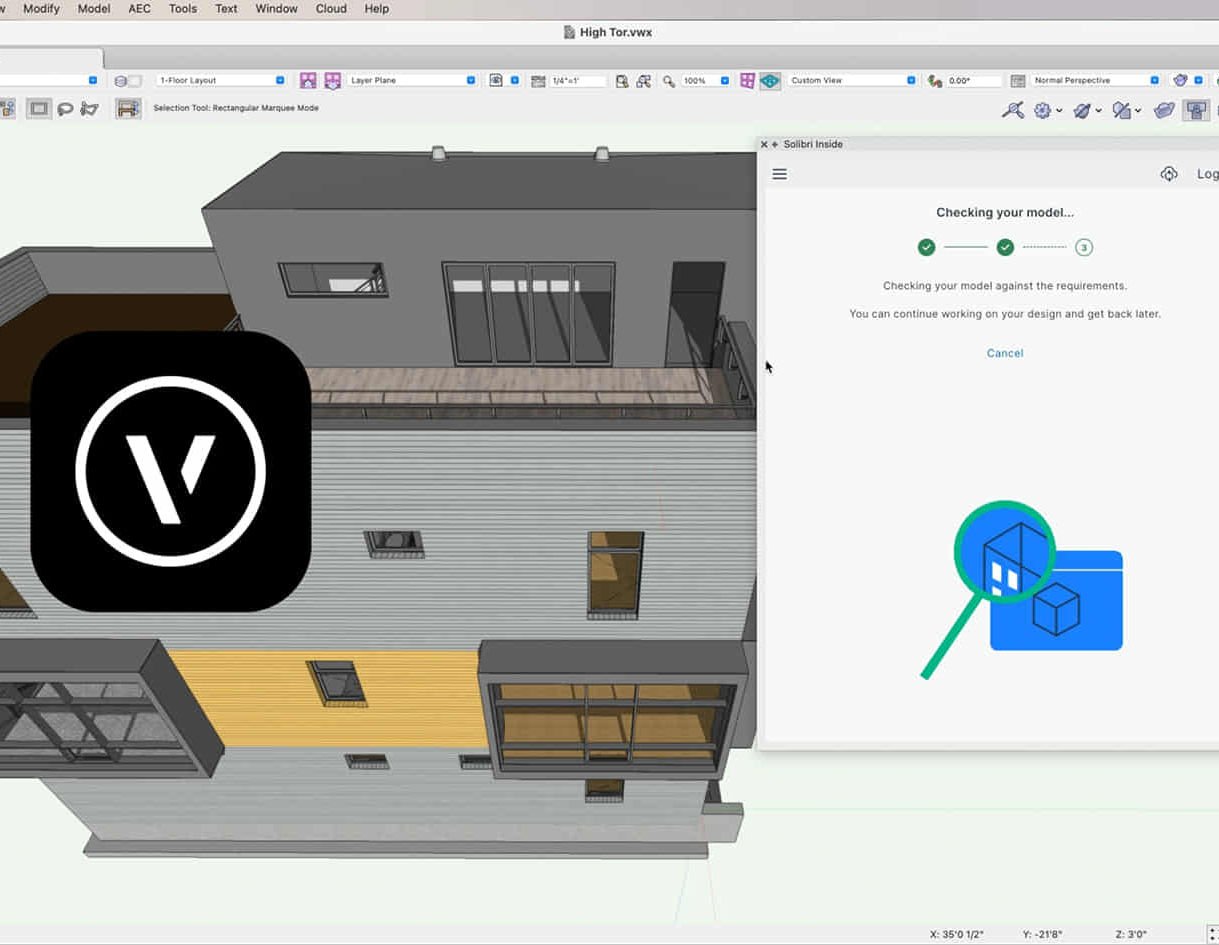
Revit Basic to Advanced Training Course
By ATL Autocad Training London
Why Book Revit Basic to Advanced Training Course? Learn BIM and Revit for engineers and architects, supporting 2-D and 3-D design for large-scale projects and combing with AutoCAD. Check our Website [https://www.autocadtraininglondon.co.uk/product-page/revit-basic-to-advanced-training-course] How to Book? 1-on-1 training tailored to your schedule. Book your sessions from Monday to Saturday between 9 am and 7 pm or call 02077202581 to book over the phone. Training Details: * Duration: 16 hours Flexible scheduling, split across multiple days * Method: 1-on-1 (In-person or Live Online) and Personalized attention Course Overview: I. Revit Fundamentals (1 hour) * Understanding Revit's Purpose and Applications * Navigating the Revit Interface and Essential Tools * Mastering Navigation and Viewport Controls * Creating and Managing Projects II. Project Setup (1 hour) * Initiating a New Project * Configuring Project Levels, Grids, and Site Information * Defining Project Units for Precision III. Basic Modeling Techniques (2 hours) * Building Walls, Doors, and Windows * Designing Floors, Ceilings, Roofs, Stairs, and Railings IV. Advanced Modeling Skills (4 hours) * Crafting Custom Parametric Families * Utilizing Conceptual Modeling Tools * Designing Complex Forms and Shapes * Enhancing Models with Lighting and Materials * Achieving Realism through 3D Rendering V. Views, Sheets, and Annotations (2 hours) * Managing Views and Sheets Effectively * Incorporating Schedules and Tags * Crafting Detail Annotations for Construction Documents VI. Phasing, Worksharing, and Collaboration (2 hours) * Understanding Phasing and Design Options * Mastering Work Sharing and Collaboration Techniques VII. Project Collaboration and Management (1 hour) * Establishing Work Sharing Environments * Monitoring Worksets and User Activities * Synchronizing Worksets for Seamless Collaboration VIII. Advanced Documentation Skills (2 hours) * Creating Advanced Schedules and Legends * Developing Construction Documents with Sheets and Title Blocks * Customizing Schedules and Keynotes for Precision IX. Course Conclusion and Next Steps (1 hour) * Reviewing Course Highlights * Exploring Further Learning Resources and Tips * Interactive Q&A Session and Feedback Opportunities Download Revit [https://www.autodesk.co.uk/products/revit/free-trial] Master Revit Proficiency: Acquire advanced skills in Revit for 3D modeling, parametric design, and efficient project management. Craft Complex Architectural Designs: Create intricate building components, custom families, and detailed construction documents. Seamless Collaboration: Expertise in project collaboration, phasing, and work sharing, ensuring smooth teamwork and synchronization. Enhanced Visualization: Learn advanced rendering techniques for realistic 3D visualizations of architectural concepts. Customize Workflows: Adapt Revit tools, optimize workflows, and enhance efficiency in project execution. Career Opportunities: Architectural Designer: Create architectural plans, 3D models, and construction documents. BIM Specialist: Develop detailed digital models in collaboration with architects and engineers. Construction Documenter: Prepare comprehensive construction documents, including plans and schedules. Project Manager: Oversee projects, ensuring timely completion and adherence to design specifications. Revit Specialist/Trainer: Provide Revit training and support services to individuals, firms, or educational institutions. Elevate Your Revit Skills with Our Advanced Training! Our Revit Basic to Advanced Training Course is tailored to enhance your expertise in Autodesk Revit. Delivered through in-person or live online sessions, this program covers advanced modeling, parametric families, collaboration tools, and project phasing. Course Benefits: * Master Advanced Skills: Learn intricate 3D modeling, design complex building components, and implement advanced BIM workflows. * Expert Instruction: Industry professionals guide you through advanced concepts via engaging demonstrations and hands-on exercises. * Flexible Learning: Choose in-person or live online sessions with interactive instruction and personalized guidance. * Lesson Recordings: Access class recordings for convenient review and practice, reinforcing your learning. * Lifetime Support: Benefit from lifetime email support for ongoing guidance from our experienced instructors. Enhance your Revit proficiency, streamline design processes, and boost project efficiency. Whether you're an architect, engineer, or design professional, this course unlocks advanced Revit skills. Join our training for comprehensive learning and expert support! Individualized Training: Experience personalized attention and tailored guidance. Flexible Learning Hours: Select your preferred schedule for training sessions. Ongoing Support: Access complimentary online assistance even after course completion. Comprehensive Learning Materials: Receive detailed PDF resources for effective learning. Certificate of Attendance: Earn a certificate acknowledging your course completion. Affordable Pricing: Enjoy budget-friendly training rates. Software Setup Help: Get assistance with software configuration on your device. Referral Benefits: Receive discounts on future courses by referring a friend. Group Discounts: Avail special rates for group training sessions. Extended Availability: Access training sessions every day with extended operating hours. Customized Curriculum: Engage in tailored training designed to meet your specific requirements.
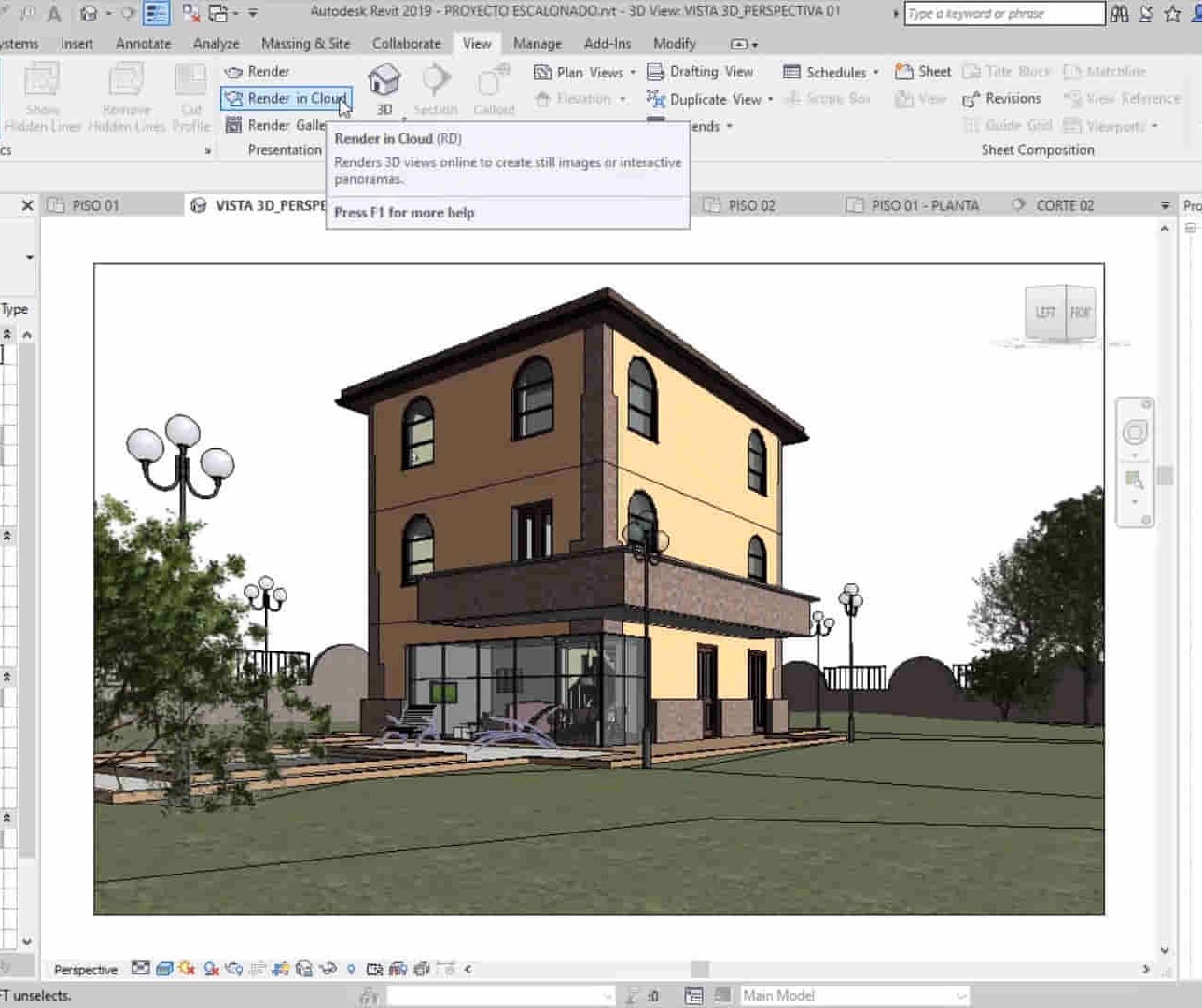
Revit One to One Basic to Advance Weekends Online or Face to Face
By Real Animation Works
Revit face to face training customised and bespoke. Online or Face to Face
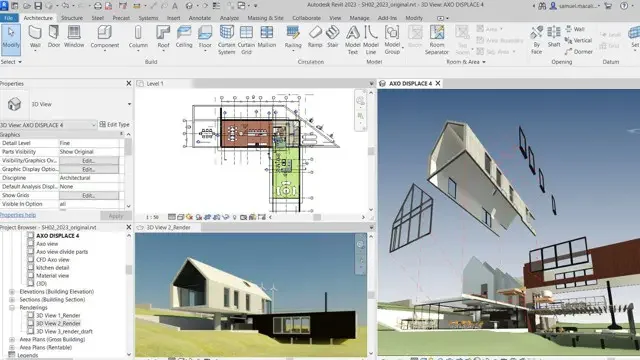
Sketchup One to One Basic to Intermediate Level
By Real Animation Works
Sketchup face to face training customised and bespoke.

Landscape Architecture Training Course Beginner to Advanced
By ATL Autocad Training London
Who is this course for? This course is ideal for individuals interested in learning landscape architecture, emphasizing the planning, design, and management of various outdoor spaces, such as private gardens, public parks, and commercial landscapes. Click here for more info: Website [https://www.autocadtraininglondon.co.uk/product-page/beginner-to-advanced-landscape-architecture-training-course] 1-on-1 training, Monday to Saturday, 9 a.m. to 7 p.m., or call to book. Tailor your 40-hour course Option A: AutoCAD, Sketchup, Vray, and Photoshop. Option B: Rhino, Sketchup, Vray, and Photoshop. Both covering specializes in Planting Plans and Maps. Course Outline - Option A: AutoCAD, Sketchup, Vray, Photoshop (Total: 40 hours) AutoCAD (10 hours): * Module 1: Introduction to AutoCAD (2 hours) - Overview of AutoCAD interface and tools - Creating, opening, and saving drawings - Basic drawing and editing commands * Module 2: Drawing and Editing (3 hours) - Working with lines, circles, and arcs - Utilizing polylines and polygons - Modifying objects: Move, Copy, Rotate, and Scale * Module 3: Precision Drawing (3 hours) - Using coordinate systems for precision - Dimensioning and text incorporation - Hatching and gradients for added detail * Module 4: Advanced Tools (2 hours) - Leveraging blocks and attributes - Managing layers and object properties - Creating layouts and preparing for plotting Sketchup (16 hours): (Specializing in Planting Plans, Vegetation Plans, and Maps) * Module 1: Introduction to Sketchup (2 hours) - Navigating the Sketchup interface - Grasping basic 2D and 3D modeling concepts - Creating and manipulating objects * Module 2: Advanced Modeling (6 hours) - Model intricate garden elements with curves and surfaces - Expertly edit and transform geometry - Specialized focus on Planting Plans, Vegetation Plans, and Maps * Module 3: Visualization with Vray (4 hours) - Understanding the Vray rendering engine - Applying materials and textures for realism - Setting up lighting and cameras for realistic rendering * Module 4: Image Enhancement with Photoshop (10 hours): - Introduction to Photoshop for design purposes - Editing and enhancing Sketchup and Vray outputs - Creating visually striking presentations Additional Resources: Access free online portfolio design assistance, career growth guidance, and mock interviews to ensure your readiness for the competitive job market. Course Outline - Option B: AutoCAD, Rhino, Vray, Photoshop (Total: 40 hours) AutoCAD (12 hours): * Module 1: Introduction to AutoCAD (2 hours) - Overview of AutoCAD interface and tools - Creating, opening, and saving drawings - Basic drawing and editing commands * Module 2: Drawing and Editing (3 hours) - Working with lines, circles, and arcs - Utilizing polylines and polygons - Modifying objects: Move, Copy, Rotate, and Scale * Module 3: Precision Drawing (3 hours) - Using coordinate systems for precision - Dimensioning and text incorporation - Hatching and gradients for added detail * Module 4: Advanced Tools (4 hours) - Leveraging blocks and attributes - Managing layers and object properties - Creating layouts and preparing for plotting Rhino (14 hours): * Module 1: Introduction to Rhino (2 hours) - Navigating the Rhino interface - Grasping basic 2D and 3D modeling concepts - Creating and manipulating objects * Module 2: Advanced Modeling (6 hours) - Model intricate garden structures with curves and surfaces - Proficiently edit and transform geometry - Build complex 3D structures * Module 3: Visualization with Vray (6 hours) - Setting up lights and cameras for garden renders - Exploring rendering settings and options - Post-production and compositing techniques * Image Enhancement with Photoshop (8 hours): - Introduction to Photoshop for design purposes - Editing and enhancing Rhino and Vray outputs - Creating visually striking presentations Both Option A and Option B provide comprehensive training in essential design software, with the choice between specialization in Sketchup (Option A) or a broader skill set with Rhino (Option B). Additionally, both options offer access to valuable resources for career preparation. When Can I Book this Training Course? * Personalized 1-on-1 training sessions available, allowing for a tailored learning experience. * Pre-book your preferred time slot from Monday to Saturday between 9 a.m. and 7 p.m. * Alternatively, call 02077202581 to book over the phone. Training Duration * 40-hour training program, with the flexibility to split hours based on your ideal learning schedule. Training Method * Choose between in-person Face to Face or Live Online 1-on-1 training. * Expect personalized attention, flexible learning pace, and individualized support throughout your training. * Live Online sessions available over Zoom for added convenience. Enroll in our 1-on-1 Course Today! Comprehensive Training Program Overview Option A: * AutoCAD (10 hours) * Sketchup (16 hours) (Specializing in Planting Plans, Vegetation Plans, and Maps) * Vray (4 hours) * Photoshop (10 hours) Option B: * AutoCAD (12 hours) * Rhino (14 hours) * Vray (6 hours) * Photoshop (8 hours) Benefits of Option A: * Diverse Skillset: Gain expertise in AutoCAD, Sketchup, Vray, and Photoshop for various design fields. * Specialization: Focus on Planting Plans, Vegetation Plans, and Maps within Sketchup. * Realistic Renderings: Learn Vray for compelling 3D renderings. * Image Editing: Enhance images effectively with Photoshop. * Career Readiness: Access resources like portfolio design assistance and mock interviews for job market readiness. Benefits of Option B: * Versatile Expertise: Master AutoCAD, Rhino, Vray, and Photoshop for various design disciplines. * Advanced 3D Modeling: Excel in complex designs with Rhino and 3ds Max. * Quality Renderings: Create impressive 3D renderings with Vray. * Image Editing Mastery: Perfect design concepts with Photoshop. Additional Training Course Benefits: * Compatible with both Mac and Windows operating systems. * Price Assurance for exceptional value. * Flexible scheduling from Monday to Sunday, 9 am to 8 pm. * Lifetime Email and Phone Support. * Assistance in configuring your computer for seamless software installation. * Referral Benefits, including special discounts for friend referrals and savings on group training courses.

Garden Design Training Course Beginner to Advanced
By ATL Autocad Training London
Who is this course for? The Garden Design Training Courses are suitable for individuals interested in learning how to plan, design, and manage outdoor spaces, including public parks, gardens, parks, and commercial landscapes. Jobs: Landscape Designer, Consultant, Garden Planner, Green Space Developer, Urban Garden Designer. Click here for more info: Website [https://www.autocadtraininglondon.co.uk/product-page/garden-design-training-course] Personalized 1-on-1 sessions. Book between 9 a.m. and 7 p.m., Mon to Sat. (Book anytime and day). The 40-hour program includes AutoCAD, Sketchup, Vray, IndDesign and Photoshop. Garden Design Software Training Course Options Option A: AutoCAD, Sketchup Pro, Vray, Photoshop (Total: 40 hours) AutoCAD (10 hours): * Module 1: AutoCAD Fundamentals (2 hours) - Explore the AutoCAD interface and its toolset - Master drawing creation, management, and storage - Utilize essential drawing and editing commands * Module 2: Drawing and Editing Mastery (3 hours) - Achieve precision drawing with lines, circles, and arcs - Create complex shapes with polylines and polygons - Proficiently use object modification tools: Move, Copy, Rotate, and Scale * Module 3: Precision and Detail (3 hours) - Implement coordinate systems for accuracy - Learn dimensioning techniques and text incorporation - Elevate designs with hatching and gradients * Module 4: Advanced Design Tools (2 hours) - Harness the power of blocks and attributes - Manage layers and object properties efficiently - Craft layouts and prepare for plotting Sketchup Pro (16 hours): Specializing in Garden Planning (Planting Plans, Vegetation Layouts, and Maps) * Module 1: Introduction to Sketchup Pro (2 hours) - Navigate the Sketchup Pro interface - Understand essential 2D and 3D modeling concepts - Create and manipulate garden design objects * Module 2: Advanced Garden Modeling (6 hours) - Sculpt intricate garden elements with curves and surfaces - Expertly edit and transform garden geometry - Focus on Planting Plans, Vegetation Layouts, and Maps * Module 3: Visualization Excellence with Vray (4 hours) - Master the Vray rendering engine for lifelike garden visuals - Apply materials and textures for realism - Set up optimal lighting and camera angles for compelling garden renders * Module 4: Image Enhancement through Photoshop (10 hours) - Use Photoshop for garden design refinement - Elevate garden images from Sketchup and Vray outputs - Create visually stunning presentations for garden projects Additional Resources: Gain access to invaluable resources, including free online portfolio design assistance, career growth guidance, and mock interviews, ensuring your readiness for the competitive garden design job market. Option B: AutoCAD, Rhino, Vray, Photoshop (Total: 40 hours) AutoCAD (12 hours): * Module 1: AutoCAD Introduction (2 hours) - Unveil the AutoCAD interface and its feature set - Master drawing creation, management, and storage - Proficiency in fundamental drawing and editing commands * Module 2: Drawing and Editing Proficiency (3 hours) - Apply precision drawing techniques, including lines, circles, and arcs - Construct complex shapes with polylines and polygons - Skillfully use object modification commands: Move, Copy, Rotate, and Scale * Module 3: Precision and Detail Mastery (3 hours) - Implement coordinate systems for precision - Explore comprehensive dimensioning methods and text integration - Enhance designs with hatching and gradients * Module 4: Advanced Design Tools (4 hours) - Gain expertise in blocks and attributes for efficient design - Efficiently manage layers and object properties - Craft layouts and prepare for plotting Rhino (14 hours): * Module 1: Rhino Introduction (2 hours) - Navigate within the Rhino interface - Understand essential 2D and 3D modeling concepts for garden design - Create and manipulate garden design objects * Module 2: Advanced Garden Modeling (6 hours) - Craft intricate garden structures using curves and surfaces - Proficiently edit and transform garden geometry - Build complex 3D garden structures * Module 3: Visualization Mastery with Vray (6 hours) - Set up optimal lighting and camera angles for garden renders - Explore rendering settings and options for high-quality outputs - Learn post-production techniques and compositing for exceptional garden visuals * Module 4: Image Enhancement with Photoshop (8 hours) - Utilize Photoshop for refining garden design concepts - Enhance garden images from Rhino and Vray outputs - Create visually striking garden presentations for projects Garden Design Training Course Information When Can I Book This Training Course? - Immerse yourself in a personalized training experience with our flexible 1-on-1 training sessions. - Tailor your schedule by pre-booking a convenient hour of your choice. - Available for booking from Monday to Saturday between 9 a.m. and 7 p.m. - Alternatively, you can call 02077202581 to book over the phone. Training Duration - This comprehensive course spans 40 hours, which you can split over as many days as needed to create your ideal learning schedule. Training Method - We offer 1-on-1 training, which can be conducted either in-person Face to Face or Live Online. - Expect personalized attention, customized content, a flexible learning pace, and individualized support throughout your training. - We also provide the option of Live Online 1-on-1 sessions over Zoom for added convenience. Enroll Today - If you're ready to embark on this enriching journey, click the link below to enroll in our 1-on-1 Course. Garden Design Software Training Overview In our comprehensive garden design training program, you'll cultivate your expertise using a thoughtfully selected array of industry-leading software tools, ensuring you're well-prepared to bring your garden designs to vibrant life. Option A: - AutoCAD (10 hours): Craft precise garden layouts and plans. - SketchUp (16 hours): Specialize in garden planting plans, vegetation layouts, and maps. - Vray (4 hours): Create lifelike 3D renderings of your garden designs. - Photoshop (10 hours): Enhance garden images effectively. Option B: - AutoCAD (12 hours): Develop garden blueprints with precision. - Rhino (14 hours): Master 3D modeling for intricate garden designs. - Vray (6 hours): Craft stunning 3D visualizations of your gardens. - Photoshop (8 hours): Perfect your garden design concepts. Both options accommodate Mac and Windows operating systems, ensuring accessibility for all learners. Key Benefits Price Assurance: We are committed to delivering exceptional value for your investment in a flourishing garden design career. One-on-One Training Sessions: Tailored learning experiences designed to adapt to your unique learning style. Flexible Scheduling: Choose your preferred training time and day, with availability from Monday to Sunday, spanning from 9 am to 8 pm. Lifetime Email and Phone Support: Ongoing support continues beyond your training period, facilitating your career growth. Computer Configuration Assistance: We provide guidance to ensure a seamless software installation on your computer. Referral Benefits: Enjoy special discounts when referring a friend and substantial savings on group training courses.

Vectorworks 2D Basics Level Training Course
By ATL Autocad Training London
Why Vectorworks 2D Basics Level Training Course? Vectorworks excels in 2D design, delivering exceptional results and serving as a robust 2D design tool. The Fundamentals course provides customizable tools for precise 2D drawings, while VectorWorks Architect streamlines the process with user-friendly, easy-to-learn tools. Click here for more info: Website [https://www.autocadtraininglondon.co.uk/product-page/vectorworks-basics-to-essentials-training-course] Course Details: 10 hrs, Flexible 1-on-1 sessions, in-person or online. 9 am and 7 pm (Mon-Sat).10 hours, split as needed for your schedule. Module 1: Understanding CAD and Vectorworks * The Role of CAD in Design * Introduction to Vectorworks Software Module 2: Setting Up Your Workspace * Workspace Configuration * Basic Options and Preferences Module 3: Foundational Drawing Skills * Drawing Techniques * Selecting Objects Module 4: Advanced Object Editing * Combining Shapes * Mirroring Objects * Rotating Objects * Grouping Objects Module 5: Precision Drawing and Scaling * Working with Scale * Setting Preferences * Saving Templates Module 6: Accurate Object Placement * Drawing Precision * Moving Objects Precisely Module 7: Advanced Editing Techniques * Using Fillet * Employing Offset Module 8: Introduction to Object Attributes and Groups * Basic Attributes * Editing Object Groups Module 9: Duplicating Objects * Linear Duplicates * Rectangular Duplicates * Circular Duplicates Module 10: Creating Room Plans * Designing Walls * Incorporating Windows and Doors Module 11: Room Plan Development * Room Plan Drawing Methods Module 12: Utilizing Additional Attributes * Hatch Patterns * Gradients * Image Fills Module 13: Drawing Elevations * Elevation Techniques * Effective Methods Module 14: Importing Images for Graphics * Graphic Illustration * Image Integration Module 15: Symbols and Resource Management * Creating Symbols * Introduction to Resource Browser Module 16: Organizing Drawings with Design Layers * Design Layer Usage Module 17: Labeling Drawings and Title Blocks * Drawing Labels * Title Block Text Module 18: Plotting and Printing * User Interface and Terminology * Printing Techniques Module 19: Creating Drawing Sheets * A1, A2, and A3 Sheets Module 20: Utilizing Viewports * Multiple Views Module 21: Professional Model Presentation * Paper Space Presentation * Converting to PDFs Module 22: Managing Files and Projects Module 23: Displaying Objects and Terminology Module 24: Objects and Data Management Module 25: Precise Object Placement * Object Snaps * Quick Select Module 26: Dividing and Measuring Objects Module 27: Dimensioning and Annotation Module 28: Working with Text Module 29: Custom Tool Palettes Module 30: Organizing Tool Palettes Module 31: Effective Tool Palette Usage Module 32: Standard Views and Drawing Techniques Module 33: Drawing Curves * Arcs, Donuts, and Ellipses Module 34: Real-World Units and Measurements Module 35: Object Manipulation * Changing Object Angles Module 36: File Management * Saving, Exiting, and Opening Projects Module 37: Creating Mirror Images Module 38: Introduction to 3D Modeling * Creating Extrusions * Basic 3D Concepts Outcomes and Vectorworks Jobs: * Vectorworks Proficiency: Gain expertise in using Vectorworks software for design tasks. * 2D Design Skills: Create accurate 2D drawings and architectural plans. * Advanced Editing: Efficiently manipulate and edit objects in your designs. * Precision Drawing: Develop skills for precise scaling and drawing. These skills open doors to careers in design, architecture, engineering, entertainment, and more. Potential Jobs: Architectural Drafter Interior Designer Landscape Designer AD Technician Graphic Designer Construction Estimator Product Designer Set Designer Event Planner Urban Planner Vectorworks 2D Training Course Our Vectorworks training is thoughtfully designed to educate and inspire designers at every skill level. Whether you're just starting or a seasoned pro, our courses will furnish you with fresh skills, streamline your workflows, and unleash the full potential of your Vectorworks software. Online Training Choices * Tailored Online Sessions: Customized training sessions tailored to your specific requirements and skill level. * Virtual Classroom: Participate in interactive virtual classes from the convenience of your workspace. * Getting Started Guides: Comprehensive guides to assist you in navigating the fundamentals of Vectorworks. In-Person Training Opportunities * Customized On-Site Sessions: Hands-on training delivered directly to your office or at regional events. * One-to-One: Engage in interactive learning at our training locations. Download Vectorworks https://www.vectorworks.net [https://www.vectorworks.net] Personalized One-on-One Training: * Get individualized attention and customized instruction. Flexible Scheduling: * Choose your preferred training time and day to suit your schedule. Post-Course Assistance: * Access free online support after course completion. Comprehensive Learning Materials: * Receive PDF notes and handouts to enhance your learning. Certificate of Completion: * Earn a recognition certificate upon successfully finishing the course. Affordable Rates: * Enjoy cost-effective training rates. Software Setup Assistance: * Receive help setting up the software on your computer. Referral Benefits: * Recommend a friend and receive discounts on future courses. Group Training Discounts: * Special discounts available for group training sessions. Convenient Availability: * Access training sessions from Monday to Sunday, with extended hours. Tailored Training: * Receive customized, bespoke training tailored to your specific requirements.
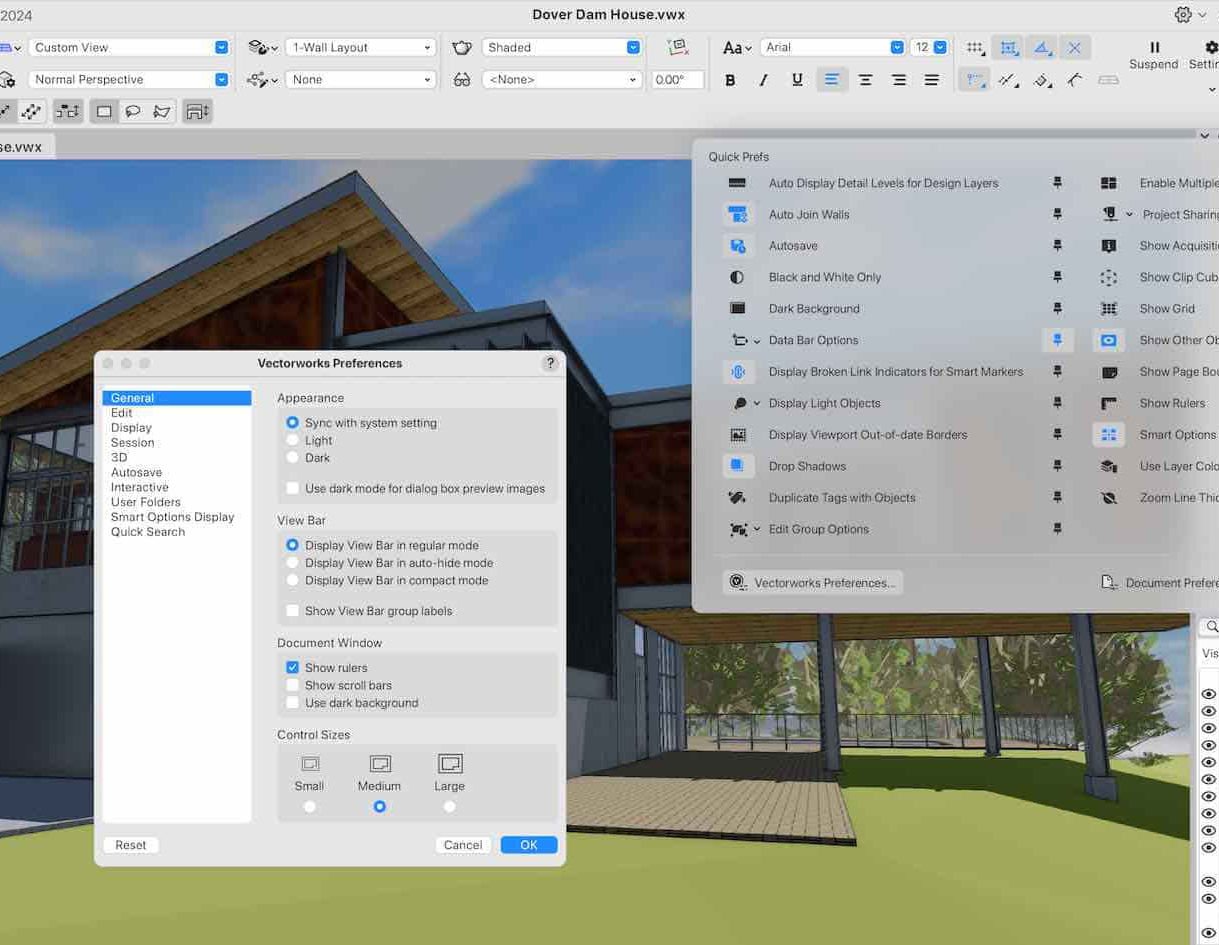
Landmark Training Course With Vectorworks
By ATL Autocad Training London
Who is this course for? Landmark Training Course With Vectorworks. Dive into terrain modeling, planting, irrigation, and site analysis guided by certified tutors. Master these tools for precise landscape designs and effective documentation. Check our Website [https://www.autocadtraininglondon.co.uk/product-page/vectorworks-landmark-training-course] Enrollment : 1-on-1 Landmark Training. Tailor your schedule. Mon to Sat between 9 am and 7 pm Call 02077202581 to book your slot. Duration: 16 hours. "Split these hours over multiple days as needed for your ideal schedule." Approach: In-person or live online. Landmark Training Course with Vectorworks: Basic to Intermediate Level Course Duration: 16 Hours Embark on a transformative journey with our Landmark Training Course tailored for landscape architects and designers. Over 16 intensive hours, dive deep into Vectorworks Landmark, mastering fundamental and intermediate techniques crucial for comprehensive 2D and 3D landscape design. Craft intricate site analyses, plans, irrigation systems, and elevate your designs with mesmerizing 3D visualizations. Explore custom plant symbols, detailed planting plans, and learn the art of efficient collaboration and customization. Course Highlights: I. Introduction to Vectorworks Landmark (1 hour) * Explore Vectorworks Landmark for landscape design * Master interface, tool usage, and project management II. Site Analysis and Site Plans (3 hours) * Craft detailed site analyses and hardscape designs * Work with contours, elevations, and terrain models III. Planting Plans (5 hours) * Utilize the plant database for region-specific plant selection * Create personalized plant symbols and comprehensive planting plans IV. Irrigation Design (2 hours) * Design and edit efficient irrigation systems and zones * Integrate irrigation components into site plans V. 3D Visualization (3 hours) * Create captivating 3D models with realistic textures and materials * Enhance designs with advanced lighting and special effects VI. Customization (1 hour) * Tailor the interface for efficient landscape design * Create custom object styles and resource libraries VII. Collaboration and Sharing (1 hour) * Seamlessly import/export data from other platforms * Share designs effectively with colleagues and collaborators VIII. Conclusion and Next Steps (1 hour) * Review course content comprehensively * Receive guidance on further learning resources * Engage in a Q&A session and provide valuable feedback Enhance your landscape design expertise and unleash your creativity. Enroll now in our Vectorworks Landmark Basic to Intermediate Training and transform your designs. Download Vectorworks Landmark [https://www.vectorworks.net/en-GB/landmark] By the end of the Vectorworks Landmark Training Course, participants will: * Understand the key features and functionalities of Vectorworks Landmark for landscape design. * Demonstrate proficiency in using essential tools for site analysis, site plans, and hardscape design. * Create detailed planting plans, selecting appropriate plants, and understanding their compatibility and growth patterns. * Design efficient and effective irrigation systems, including generating irrigation reports. * Create 3D visualizations of landscape designs, applying textures, materials, lighting, and special effects. * Customize the interface and create personalized object styles and resources. * Collaborate and share landscape design drawings with other software users. * Have the foundation to pursue further learning and exploration in landscape design using Vectorworks Landmark. Mastering Foundations Begin your project by organizing your files and importing survey data. Learn to sketch existing buildings using Building Shell tools and model neighboring structures with Massing Model. Explore different methods for laying out survey points and marking existing features with precision. Objectives: * Review File Organization Techniques * Import Survey Data (DWG Import) * Create Building Structures with Building Shell Tools * Utilize Triangulation and Arc Tool for Precision * Master Various Tape Measurement Techniques Elevating Your Design Enhance your survey with detailed ground, existing trees, and fences. Conduct shadow analysis to optimize planting locations. Dive into the Vectorworks Plant tool, your key design companion. Objectives: * Develop Detailed Ground Surfaces * Incorporate Existing Trees and Fences * Design with Railing Fence Tool * Conduct Shadow Analysis using Heliodon Tool * Utilize Plant Tool Modes for Plant Placement * Access Existing Plant Libraries and Customize Plants in 2D/3D Crafting Landscapes Create vibrant plant mixes using Landscape Area tool and apply them across your site models. Design intricate hardscapes, aligning them effortlessly even in complex paving scenarios. Learn to use components for detailed reporting, cut and fill calculations, and precise detailing. Explore custom object creation and site furniture placement. Objectives: * Design Landscape Areas and Define Custom Plant Mixes * Create Hardscapes and Define Custom Paving Constructions * Generate Reports and Tags for Landscape Areas and Hardscapes * Access and Manage Objects in Resource Manager * Craft Custom Objects and Site Furniture Polished Presentation Present your designs professionally using Sheet layers and viewports. Create Section viewports to cut through your model and Detail viewports to focus on specific areas. Enhance visual appeal with mood boards and annotations, ensuring a refined, detailed presentation. Objectives: * Craft Sheet Layers for Presentation * Create Plan, Elevation, and Perspective Viewports * Generate Section and Detail Viewports * Annotate Viewports for Clear Communication * Incorporate Images and Plant Reports for Comprehensive Presentations Master Vectorworks Landmark: Gain expertise in essential and advanced 2D/3D landscape design tools for precision and efficiency. Boost Efficiency: Learn time-saving techniques and workflows tailored to Vectorworks Landmark, enhancing productivity. Versatile Landscape Skills: Develop proficiency in site analysis, planting plans, hardscapes, and irrigation systems for diverse projects. Industry-Ready Expertise: Acquire sought-after skills in landscape architecture, paving the way for career growth. Flexible Learning: Access recorded lessons for convenient review and receive lifetime email support for ongoing guidance.