Adobe After Effects Basic Level Training course 1-2-1
By Real Animation Works
Aftereffects face to face training customised and bespoke.

Adobe Lightroom Classic helps solve two of the main problems that afflict digital photographers: how to organise all your files, and how to edit them without spending all of your spare time at a computer screen. Lightroom Classic is a convenient and flexible desktop programme that helps you to organise and sift your photographs into collections, and also gives access to a powerful set of tools that edit, enhance and export your pictures. You can use intuitive pre-set tools, you can create your own favourite adjustments, you can edit large numbers of images with one click of a mouse, and you can fine-tune your image-editing by selectively working on parts of a picture. And you can experiment, secure in the knowledge that you are working in a non-destructive environment and that your pictures are safe. This practical short course will introduce you to the principles of file organisation and image-editing, giving you the knowledge and confidence to choose when to work with this convenient and flexible programme, and whether or not you need the full power of Photoshop Creative Suite. Sample picture files will be provided for you to work with, or you can bring a selection of your own. If you work in RAW, please also bring JPEGs on a memory stick, external hard drive or cloud storage such as Dropbox. Please note this course does not cover the new version of LightRoom CC (which is specifically designed for mobile devices) and only uses the most recent version of LightRoom Classic. Morning You will get to know the Lightroom layout and workspace, importing a set of files into the catalogue and starting to organise the files into collections and adding useful file information. You will explore the opportunities for viewing and aids for analysing the pictures. You will start to use the convenient ‘quick develop’ editing tools. We will then explore the digital image-editing workflow. The usual flow is to correct and optimise before we enhance, interpret or exaggerate. The basic areas to consider are cropping, cloning, colour and tone. Taking each in turn, we will correct and clean up the pictures in a measurable and controllable way. We will investigate techniques to control digital noise, colour distortions and lens corrections. We will work on individual files and also start applying corrections to batches. We will create and apply pre-set corrections. Afternoon Having corrected and optimised the picture files, we can start interpreting, enhancing and exaggerating – the fun part of image-editing! We can try colour to black-and-white conversions, using the many pre-sets to guide; we can selectively boost or restrain colours; we can add grain and textures, vignettes and split tones; we can mix and match these effects and create and save our own favourite effects. We can apply adjustment effects to selected picture areas. Image editing is all good fun, but how do we know where to start? Or when to stop? We‚’ll have a look at some photographic styles and techniques from photography’s rich history to give us some ideas and then try to replicate them. We will discuss ways of using the programme and the technology to develop photographic projects. And we will look at how Lightroom can help us to export those projects as books, prints and slideshows. Designed for those who are already familiar with some digital photography processes but who want to pursue a particular aspect and develop skills in a specific genre. This course is the perfect follow-on from our Digital SLR training courses and will support you in building upon your existing knowledge of camera skills and allow you to work confidently on your own projects. Some prior digital SLR photography experience is therefore recommended. -------------------------------------------------------------------------------- Courses are subject to minimum enrolment. Please register early, within five days of the start date, to reduce the likelihood of course cancellation. Please read our cancellation policy before booking. Students, anyone over the age of 65, and those in receipt of any form of benefits can claim the concessionary price, offering a 10% discount on the full course price. Valid proof of eligibility must be produced on the first day of the course. Please use the code CONCESSION when prompted at checkout.

Adobe InDesign Fundamentals Training
By London Design Training Courses
Why Choose Adobe InDesign Fundamentals Training Course? Course info. [https://www.londondesigntrainingcourse.co.uk/product-page/adobe-indesign-fundamentals-training-course] Learn Adobe InDesign fundamentals from certified tutors. Master layout creation, typography, layouts and design principles. Choose in-person or live online sessions. Certificate of Completion and lifetime email support provided. Duration: 5 hrs. Method: 1-on-1, Personalized attention. Schedule: Tailor your own hours of your choice, available from Monday to Saturday between 9 am and 7 pm. Adobe Certified Instructors and Expert for InDesign, and a professional graphic designer. In this advanced course, we will delve into InDesign's powerful features, productivity techniques, and workflow speed tricks. 5-hour Adobe InDesign Fundamentals training course, designed to empower you with essential skills for layout and design projects. Suitable for beginners and those with some experience, this course ensures you can confidently create professional-quality documents and publications. Part 1: Introduction to Adobe InDesign (1 hour) * Explore the workspace and tools * Set up new documents with proper page size and margins * Format text and images effectively * Customize the interface for efficient workflow Part 2: Text Formatting and Styles (1 hour) * Apply character and paragraph styles for consistent formatting * Control text flow with text frames * Organize lists using bullets and numbering * Master special characters for typographic control Part 3: Working with Images (1 hour) * Import and position images in the document * Adjust image size and alignment within frames * Create professional layouts with text wrapping around images * Enhance visuals with image frames and effects Part 4: Layout Design (1 hour) * Create precise grids and guides for alignment * Arrange objects for a balanced layout * Streamline design work with layers * Maintain consistency with master pages and templates Part 5: Printing and Exporting (1 hour) * Understand color modes and printing principles * Export to PDF and other formats for various outputs * Ensure print readiness through preflighting * Efficiently archive and manage InDesign files Through hands-on exercises and practical examples, you'll solidify your understanding of each module. This course equips you to design visually captivating layouts, create documents for diverse purposes, and manage InDesign projects effectively. Adobe InDesign is a powerful desktop publishing tool, and our fundamentals course sets the stage for you to explore and expand your skills in a wide range of design projects. Don't miss this opportunity to unlock your creative potential with InDesign!

Adobe Illustrator and Photoshop Training
By London Design Training Courses
Why Choose Adobe Illustrator and Photoshop Training Course? Click here for more info [https://www.londondesigntrainingcourse.co.uk/product-page/adobe-illustrator-and-photoshop-training-course] Master vector graphics, digital illustrations, photo manipulations, and more. Certified tutors provide personalized guidance and feedback. Flexible scheduling available. Receive a Certificate of Completion. Learn Adobe Creative Cloud. Duration: 10 hrs. Method: 1-on-1, Personalized attention. Schedule: Tailor your own schedule by pre-booking a convenient hour of your choice, available from Mon to Sat between 9 am and 7 pm. This comprehensive and hands-on course introduces you to digital design through Adobe Photoshop and Illustrator. Learn how these three programs seamlessly collaborate to create stunning designs. Gain insights into bitmap and vector graphics and discover the most suitable image file formats for different scenarios. 10-hour course outline for Adobe Photoshop and Illustrator: Module 1: Introduction to Adobe Photoshop (1 hour) * Overview of Photoshop interface and tools * Understanding bitmap graphics and resolution * Basic image editing techniques (cropping, resizing, color adjustments) * Layers and their importance in design Module 2: Essential Photoshop Tools (1 hour) * Working with selection tools (Marquee, Lasso, Magic Wand) * Understanding brushes and brush settings * Introduction to the Pen tool for precise selections * Working with layers and layer styles Module 3: Advanced Image Editing (1 hour) * Advanced color adjustments (Curves, Levels, Hue/Saturation) * Photo retouching and manipulation techniques * Creating composite images using blending modes * Filters and special effects for creative designs Module 4: Introduction to Adobe Illustrator (1 hour) * Overview of Illustrator interface and tools * Working with vector graphics and paths * Basic shapes and drawing tools * Understanding anchor points and handles Module 5: Creating Vector Artwork (1 hour) * Using the Pen tool for precise vector illustration * Creating and editing shapes and objects * Working with gradients and patterns * Understanding the Appearance panel Module 6: Illustrator Typography (1 hour) * Text tools and formatting options * Creating text effects and artistic typography * Combining text with shapes and images * Working with text on a path Module 7: Combining Photoshop and Illustrator (1 hour) * Importing Illustrator files into Photoshop and vice versa * Working with smart objects and vector shapes in Photoshop * Creating custom brushes and patterns in Illustrator for use in Photoshop * Designing posters and flyers combining elements from both software Module 8: Integration with InDesign (1 hour) * Exporting assets from Photoshop and Illustrator for InDesign * Designing layouts in InDesign using assets from both programs * Understanding print and digital design considerations * Preparing files for printing and online use Module 9: Advanced Techniques and Tips (1 hour) * Creating custom actions and automation in Photoshop * Mastering advanced selection techniques * Utilizing Illustrator's advanced tools (Pathfinder, Shape Builder, etc.) * Exploring creative design styles and trends Module 10: Final Projects and Portfolio (1 hour) * Students work on individual or group projects incorporating Photoshop and Illustrator skills * Review and feedback on the projects * Preparing a portfolio showcasing their work Download Adobe Illustrator - Free Trial https://www.adobe.com/uk/illustrator [https://www.adobe.com/uk/] Throughout the course, you will explore various processes, including design and layout, workspaces, tools and palettes, importing files, and preparing files for both on-screen and print outputs. Course Objectives: By the course's conclusion, you will have a solid understanding of the fundamentals of each software package and their individual functionalities. You will learn how to efficiently work with all three applications in tandem and skillfully assemble print and digital-ready designs, leveraging elements crafted in Photoshop and Illustrator and integrated using InDesign.

Adobe InDesign Advanced Training
By London Design Training Courses
Why Learn Adobe InDesign Advanced Training Course? Master Adobe InDesign for efficient page layouts with our advanced course. Learn document setup, text formatting, and special effects. Suitable for beginners and advanced users. London Design Training Course provides top InDesign course with Adobe Certified Instructors. Course Link [https://www.londondesigntrainingcourse.co.uk/product-page/adobe-indesign-advanced-training-course] Duration: 10 hrs Method: 1-on-1, Personalized attention Schedule: Tailor your own schedule by pre-booking hours of your choice, available from Mon to Sat between 9 am and 7 pm Flexible Learning Options: Choose between in-class training at our London center or participate online. Both options provide hands-on, practical learning with step-by-step demonstrations and ample opportunities for questions. Introduction to InDesign: * Exploring InDesign Basics * Customizing Preferences and Workspace * Navigating Panels and Windows * Setting Up Toolbar and Properties Panel * Document Management: New Document, Pages, and Order * Quick Navigation Techniques with Shortcuts Smart Layout: * Organizing Layouts with Guides and Grids * Understanding Bleed, Slug, and Margins * Utilizing Smart Guides for Precision Typography: * Mastering the Type Tool * Adding Text to Pages and Using Placeholder Text * Text Formatting with Character and Paragraph Controls * Editing Text Frames and Justifying Text * Multi-column Setup and Styling with Character/Paragraph Styles * Working with Bullet Points and Numbering Working with Images: * Creating Frames and Placing Images * Content Fitting Options: Proportional Fit, Content-Aware Fit, Auto-Fit * Manipulating Frame Properties: Fill, Stroke, Effects * Utilizing Object Styles for Consistent Frames * Advanced Techniques: Image Frame Grids, Merging Frames, Text Wrap Options * Understanding Image Formats and Resolution Tabs and Alignment: * Mastering Tab Palette and Alignment Options * Adding Leaders for Enhanced Formatting Color Theory and Editing: * Basics of Color Theory and Color Modes * Creating Color Themes with the Color Theme Tool * Swatches, Color Libraries, and Gradients * Editing Gradient Fills and Colors Advanced Interactive Actions: * Adding Animation Effects with Animation Panel * Fine-tuning Animations with Timing Panel * Creating Complex Object States and Action Buttons * Adding and Testing Hyperlinks, Page Transitions Parent Page Basics: * Understanding Parent Pages * Page Numbering, Order, Headers, and Footers * Inserting Text Variables for Dynamic Content Advanced Object Styles and Effects: * Opacity Control and Blending Modes * Black and White Conversion, Color Blending Modes * Adding Dimension with Bevel and Emboss Effects Advanced Text Frame Options: * Auto-sizing Text Frames and Balancing Column Height * Inset Spacing and Fill Colors for Text Boxes * Hot Corner Resizing Shortcuts and Anchor Objects Footnotes: * Purpose and Usage of Footnotes * Adding, Editing Footnotes with Footnote Options By the end of this Adobe InDesign training, participants will: * Understand InDesign basics and its interface. * Create effective page layouts with text formatting and image placement. * Work with layers, apply special effects, and manage tables. * Ensure error-free and print-ready documents through preflighting. * Receive a practical training guide and an e-certificate upon completion.
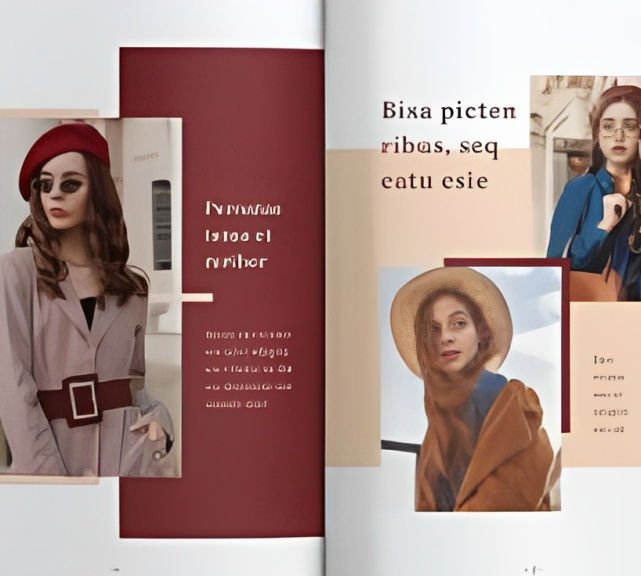
https://www.transmedia.co.uk/course/after-effects-introduction [https://www.transmedia.co.uk/course/after-effects-introduction] Adobe's industry-standard motion graphics and visual effects software gives you endless options to enhance your videos. Animate film titles that shatter into pieces, turn audio into visual spectrums, or make your characters move in any way. All our Adobe After Effects courses are taught by industry professionals who are also Adobe Certified Professional trainers. They will share years of their industry experience with you and give you the confidence to begin producing compelling animation and sophisticated special effects.

Adobe After Effects CC is the industry leader in video compositing software, offering an exciting and versatile array of applications for the creation of professional moving image work. On this course you will learn a range of visual effects and animation techniques, working between Photoshop and After Effects to create videos which explore text based motion graphics, character animation, green-screen compositing, 3D landscapes, motion tracking and lots more in-between. Alongside technical exercises the tutor will screen and discuss relevant artists, designers and filmmakers, providing both the technical skills and inspiration to create your own professional motion graphics work, filmic special effects or experimental artists video. Computer experience is required. Week 1 This week we will create a short video that combines text, still image and video layers. Through this exercise you will learn how to: * Navigate the workspace on After Effects * Set up a project and select a video format * Introduce video to the timeline and split layers * Change the position and scale of layers * Introduce basic text * Use selections in Photoshop to create a still image composition * Import this composition into After Effects to create a composite video. Week 2 This week we will look at basic animation techniques. Through a series of exercises, you will learn how to: * Use Photoshop to great multi-layered elements for animation * Import these Photoshop elements into After Effects * Work with key-frames and interpolation * Add motion blur * Duplicate and pre-compose animated elements * Create a parallax effect to give the illusion of depth * Apply blending modes * Work with the puppet tool to create moving joints for an animated character Week 3 This week we will look at converting 2D photographs into a 3D virtual space to provide depth and movement. Through a series of exercises, you will learn how to: * Convert a 2D image into a 3D space * Set up a multi-layered diorama in Photoshop * Import this into After Effects and position the layers within 3D space * Create an animated camera move through 3D space * Apply depth of field Week 4 This week we will look at working with green-screen compositing to place a live action figure within an animated backdrop. Through a series of exercises, you will learn how to: * Work with the Keylight filter * Adjust colour balance and tone * Composite the figure against an animated background * Introduce shadows and highlights * Use the green-screen figure to create a silhouette Week 5 This week we will look at applying masks to footage to create cutouts, as well as exploring different applications for effects. Through a series of exercises, you will learn how to: * Work with masks * Use the Roto-mask tool * Apply time re-mapping * Work with ‘Particle Playground’ and similar effects Week 6 This week we will look at working with the paint panel to create animated drawings, as well as using motion tracking to attach a text element to a moving point within a video clip. Finally, we will cover how to output your final project, adding sound effects and applying a basic edit. Through a series of exercises, you will learn how to: * Create text based motion graphics (kinetic typography) * Apply motion tracking to live action footage * Render your project * Add sound to your video -------------------------------------------------------------------------------- Courses are subject to minimum enrolment. Please register early, within five days of the start date, to reduce the likelihood of course cancellation. Please read our cancellation policy before booking. Students, anyone over the age of 65, and those in receipt of any form of benefits can claim the concessionary price, offering a 10% discount on the full course price. Valid proof of eligibility must be produced on the first day of the course. Please use the code CONCESSION when prompted at checkout.

Adobe Photoshop Training course One to One Weekends
By Real Animation Works
Photoshop pay per hr training flexible time weekend evening
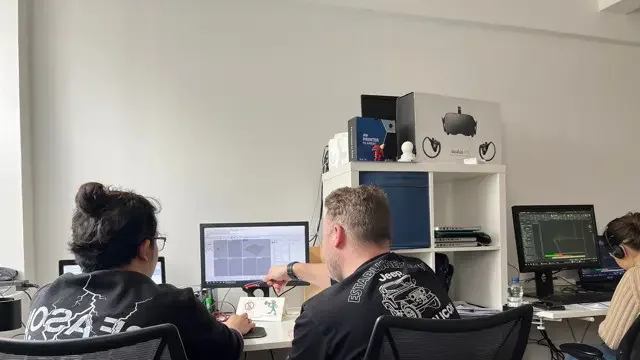
Adobe Illustrator Basic to Intermediate Training
By London Design Training Courses
Why Learn Adobe Illustrator Basic to Intermediate Training Course? Course Link [https://www.londondesigntrainingcourse.co.uk/product-page/adobe-illustrator-basic-to-intermediate-training-course] With our Illustrator Intermediate Course take your vector graphics to the next level and bring your designs to life with advanced techniques and tools. Gain hands-on skills in creating shapes, patterns, and logos, and learn how to edit images with precision. Duration: 6 hrs. Method: 1-on-1 - Personalized attention Schedule: Schedule by pre-booking a convenient hour of your choice, available from Mon to Sat between 9 am and 7 pm. This course covers fundamental tools and features of Adobe Illustrator, aimed at beginners, to enable them to create and edit vector graphics efficiently and effectively. Adobe Illustrator is the industry-leading vector graphic software for working with vector graphics, providing a comprehensive set of tools for producing exceptional graphics for various media, including print, video, web, and mobile devices. Course Title: Adobe Illustrator Course Outline: * Mastering Advanced Drawing Techniques * In-Depth Curvature Tool Mastery * Advanced Pen Tool Usage: Drawing Complex Paths * Understanding Path, Anchor Points, and Handles * Precision Editing with Direct Selection Tool * Slicing and Dividing Paths using Scissors and Knife Tools * Exploring Advanced Stroke and Path Options * Custom Width Profiles with the Width Tool * Diverse Brushes Exploration in Brush Library * Creating Scattered Objects with Scatter Brushes * Applying Patterns along Paths with Pattern Brushes * Crafting Custom Pattern Brushes * Understanding Graphic Styles * Efficient Usage of Graphic Style Libraries * Creating, Deleting, and Saving Graphic Styles with Graphic Style Panel * Leveraging the Power of Graphic Styles * Mastering Pattern Manipulation Techniques * Creating and Editing Patterns using Pattern Mode * Modifying Pattern Elements with Precision * Adjusting Spacing and Resizing Patterns using the Tile Tool * Rectifying Background Errors with Overlap Options * Saving and Exporting Custom Patterns * Exploring Advanced Gradient Options * Gradient Styles Exploration * Fine-Tuning Gradients with the Gradient Annotator * Creating Free Transform Gradient Points and Lines * Applying Single Gradient across Multiple Objects * Gradient and Transparency Integration * Creative Applications and Practical Projects * Applying Advanced Techniques to Real-World Projects * Creative Problem-Solving Strategies * Q&A Session and Feedback Gathering Note: Each section includes practical exercises and hands-on projects to reinforce learning. The course emphasizes practical application, ensuring participants leave with tangible skills and a deep understanding of advanced Adobe Illustrator concepts. Q: What will I learn in the London Design Training Course in Adobe Illustrator? A: In this course, you'll learn essential techniques for creating and editing vector graphics using Adobe Illustrator. The training covers drawing tools, shapes, layers, effects, styles, logo design, Image Trace, Live Paint, and integration into your design workflow. Q: What can I expect to achieve after completing the Illustrator training course? A: By the end of the course, you'll be proficient in Illustrator tools, create graphics for print, web, and mobile, design logos with special effects, and manipulate images. You'll receive an accredited Illustrator training certification and post-course support. Q: Is any prior knowledge of Illustrator required to attend the course? A: No, the course is designed for beginners, and no prior knowledge of Illustrator is necessary. Q: Which version of Illustrator will the training be based on? A: The training is primarily based on Illustrator 2023, but the techniques apply to recent releases. Q: Can I attend the course on either a Windows or Mac computer? A: Yes, Illustrator works identically on both Windows and Mac. Our training centers offer both platforms for your convenience.

Search By Location
- Adobe Courses in London
- Adobe Courses in Birmingham
- Adobe Courses in Glasgow
- Adobe Courses in Liverpool
- Adobe Courses in Bristol
- Adobe Courses in Manchester
- Adobe Courses in Sheffield
- Adobe Courses in Leeds
- Adobe Courses in Edinburgh
- Adobe Courses in Leicester
- Adobe Courses in Coventry
- Adobe Courses in Bradford
- Adobe Courses in Cardiff
- Adobe Courses in Belfast
- Adobe Courses in Nottingham
