Booking options
£142.99
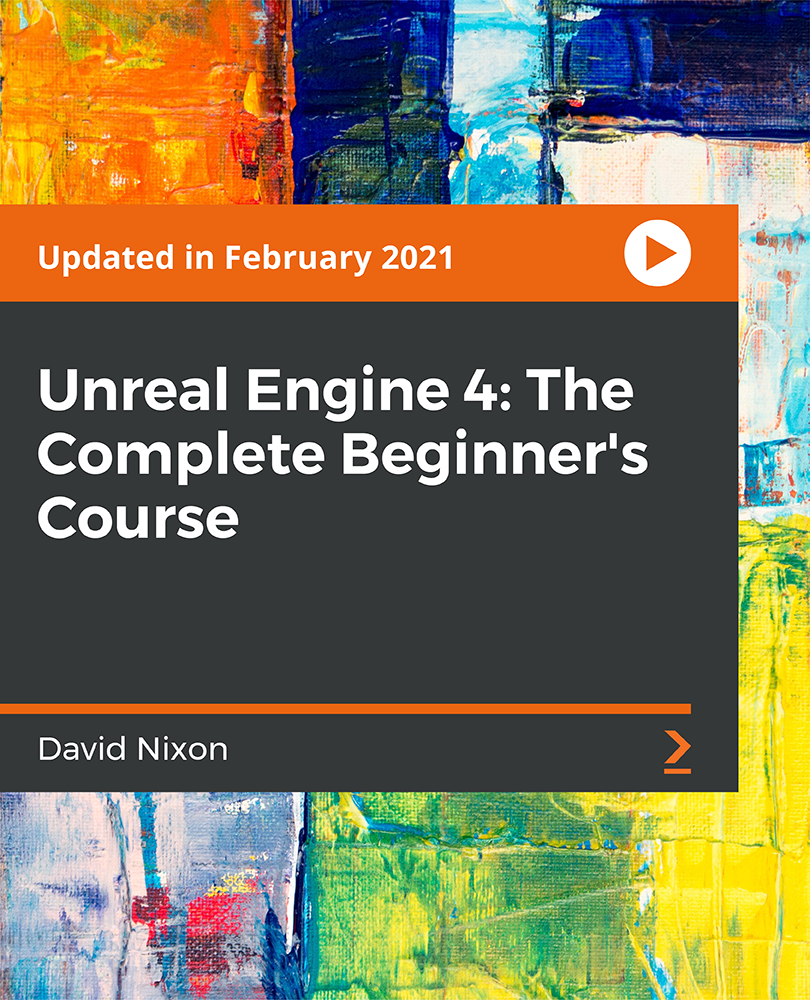
£142.99
On-Demand course
10 hours 11 minutes
All levels
What do blockbuster games like Gears of War, Mass Effect, Borderlands, and BioShock have in common? Of course, they are hugely popular with an excellent reception from critics and gamers alike. However, a common aspect of these games, which also is a secret behind their tremendous success, is the cutting-edge Unreal Engine. It is using this engine that you'll begin your game development journey. You start by learning how to get Unreal Engine 4 up and running and understanding the basic concepts of game development. With the basics mastered, you will learn the skills you need to craft beautiful environments to stage your games in. Later, learning how to script logic for your games will help you define game rules and behaviors, keep track of data such as health and inventory, and create playable characters. Using the UMG Editor, you will learn how to create user interfaces, so you can add menus, load screens, and HUDs to your game. And finally, you will learn how audio works within the Engine so that you can add music, dialogue, and sound effects to your game. Completing this course will give you the skills necessary to translate your ideas into playable games; games that use environments and logic crafted by you, powered by the cutting-edge Unreal Engine 4.
Learn how to get Unreal Engine 4 up and running on your system
Discover how to craft beautiful environments so that you can stage your games in them
Learn how to script logic for your games so that you can define game rules and behaviors
Learn how to create a playable character and create inputs to control that character
Understand and implement the key concepts of action games: collisions and damage
Discover how to use the UMG Editor to create user interfaces
Learn how to add menus, load screens, and HUDs to your game using the UMG Editor
Learn how to add music, dialogue, and sound effects to your game
Learn how to package and export the demo game you create in this course so that it can be played outside the Editor
This video game development course is for absolute beginners who are interested in making games and learning how to design a game from scratch using UE4. No prior programming experience is needed to learn from this course. Every lecture in this course is compatible with version 4.24 of the Unreal Engine.
System Requirements:
Recommended: Desktop PC with Windows 7 (or later) 64-bit or a Mac with Mac OS X 10.9.2 or later
Recommended: 8 GB RAM
Recommended: Quad-core Intel or AMD processor
Recommended: DirectX 11 compatible video card
Note: Unreal Engine 4 will run on desktops and laptops with specifications below these, but performance may be impacted.
This course will take you through the fundamentals that go into building games using UE4, before moving on to more advanced topics that help take your games to the next level. At the end of each section, you will go through the process of making a working game, from start-to-finish.
Learn game development from scratch with just basic computer skills, no prior programming experience required * Learn how to craft realistic-looking environments to stage your games * Script logic to define gameplay without needing to know how to code
David Nixon is a professional software developer with a degree in computer science from Florida Atlantic University. He is a lifelong video game aficionado who started with the Atari 2600 and never looked back. He enjoys music, reading, and sports in his spare time.
1. Introduction In this video, you'll learn about the history of the Unreal Engine, the licensing model that allows anyone to use the Engine with no upfront costs, and an overview of what this course will cover. |
2. Registration and Installation In this video, you'll learn how to register an account with Epic Games and how to download and install the most recent version of Unreal Engine. |
3. Projects In this video, you'll learn the basics of Projects and how to create a new project. Learn about the Epic Games Launcher, Unreal Project Browser, the difference between "Maximum Quality" and "Scalable 3D or 2D", Starter Content, and immersive mode. |
4. Levels In this video, you'll learn what a Level is in the context of the Unreal Engine. Learn how to create a new level. Learn the difference between choosing "Default"and "Empty Level". Learn how to open and save levels. Learn about Assets. |
5. Actors In this video, you'll learn what an Actor is in the Unreal Engine. Learn about some of the basic types of Actors such as Static Meshes, Geometry Brushes, Materials, and Lights. |
1. Level Editor Overview In this video, you'll learn the difference between the Unreal Engine and the Unreal Editor. Learn the different parts of the Level Editor - Viewport, Toolbar, Content Browser, Modes Panel, World Outliner, and Details Panel. Learn how to customize the interface. |
2. Place Mode In this video, you'll learn how to place Actors into a Level. Learn what the five modes of the Modes Panel are. Learn about the different tabs of Place Mode - Basic, Recently Placed, Lights, Visual Effects, BSP, Volumes, and All Classes. |
3. Viewport I - Navigating Within the Viewport In this video, you'll learn the three main ways to navigate within the Viewport - mouse navigation, WASD navigation, and Maya navigation. Learn how to focus the camera on an object. Learn how to tumble, orbit, dolly, zoom, track, and pan. Learn how to adjust camera speed. |
4. Viewport II - Moving, Rotating, and Scaling Actors Within the Viewport In this video, you'll learn how to use the move, rotate, and scale tools. Learn how to select multiple Actors and move them all at once. Learn the difference between world space and local space. |
5. Viewport III - Snapping In this video, you'll learn how to use snapping to perfectly align your Actors with one another within your Level. Learn the difference between Surface Snapping, Grid Snapping, Rotation Snapping, and Scale Snapping. Learn about the "Rotate to Surface Normal" and "Surface Offset" settings. Learn about snap sizes. |
6. Viewport IV - Different Ways to View Your Level In this video, you'll learn about Immersive Mode (fullscreen). Learn three of the different View Modes - Lit, Unlit, and Wireframe. Learn the difference between a perspective view and an orthographic view. Learn about the Show Flags setting, Game View, and piloting Actors within the Viewport. |
7. Content Browser I - Overview and Finding Content In this video, you'll learn about the Sources Panel, Asset Window, searching the Content Browser, and breadcrumbs. |
8. Content Browser II - Adding, Importing, and Saving In this video, you'll learn about the Add New, Import, and Save All buttons. Learn about the "Add Feature or Content Pack" feature. |
9. Content Browser III - The View Options Menu In this video, you'll learn about the different options of the View Options menu such as "Show Developers Folders", "Show Plugins Content", "Show Engine Content", "Show Collections", and "Thumbnail Edit Mode". Learn the difference between Static Collections and Dynamic Collections. |
10. Content Browser IV - Content Browser Windows In this video, you'll learn about the Content button on the toolbar. Learn how to use multiple Content Browser windows. |
11. Details Panel I - Details Panel Interface In this video, you'll learn about the lock button in the Details Panel. Learn how to quickly find properties within the Details Panel. Learn about the Property Matrix. Learn about the various View Options of the Details Panel such as "Show Only Modified Properties", "Show All Advanced Details", and "Show Child on Category Match". |
12. Details Panel II - The Transform Category In this video, you'll learn how to move, rotate, and scale Actors using the Transform category of the Details Panel. Learn the difference between transforming relative to an Actor's parent and transforming relative to the world. Learn the difference between the "Static", "Stationary" and "Moveable" mobility settings. |
13. World Outliner In this video, you'll learn how to use the World Outliner to organize and quickly find the Actors in your Level. |
1. Static Meshes In this video, you'll learn the difference between a static mesh and a skeletal mesh. Learn about the properties of the physics category of the Details Panel including Simulate Physics, Linear Damping, and Angular Damping. |
2. Brushes In this video, you'll learn the difference between Geometry Brushes and Meshes. Learn about the different Brush Setting properties. Learn the difference between the Additive and Subtractive Brush types. Learn about the different stair brushes and their properties. |
3. Materials In this video, you'll Learn about Materials, Textures, and Elements. Learn about the Surface Materials, Geometry, and Surface Properties categories in the Details Panel. Learn about the "Select All Adjacent Surfaces" property and the U-axis and V-axis. |
4. Lights In this video, you'll learn about the four types of Light Actors in the Unreal Engine - the Directional Light, Point Light, Spot Light, and Sky Light. Learn how to "build" the lighting and why this is necessary. Learn about the various properties of Lights. |
5. Atmospheric Fog In this video, you'll learn about atmospheric fog and its properties. |
6. Player Start In this video, you'll learn about topics related to the Player Start actor such as the Bad Size label, "Play From Here" option, and "Spawn Player At" option. |
7. Components In this video, you'll learn what Components are and about unique ones such as the Rotating Movement Component. Learn what a Root Component is and about the Pivot Translation property. |
8. Volumes In this video, you'll learn about different types of Volumes such as the Blocking Volume, Camera Blocking Volume, Trigger Volume, Pain Causing Volume, Kill Z Volume, Physics Volume, and Water Volume. |
9. Tutorial 1 - Creating the Sky In this video, you'll create a new project and a new Level and construct the sky for the Level. |
10. Tutorial 2 - Creating the Playing Area In this video, you'll construct the playing area for our game using Brushes, Meshes, and Materials. |
11. Tutorial 3 - Building the Inner Structures of the Level In this video, you'll add the internal structures for our Level, including walls, platforms, and houses. |
1. Introduction to Blueprints In this video, you'll learn about Level Blueprints, the Level Blueprint Editor, Blueprint Classes, the Event Graph, the Event BeginPlay node, Event Tick node, Delay node, Function nodes, input pins, execution pins, Quit Game function, Quit Preference variable, and how to compile a blueprint. |
2. Variables In this video, you'll learn about variables, and how to create and edit them using the My Blueprint tab. Learn what data types are and about different data types. |
3. Arrays In this video, you'll learn about arrays, indices, the ForEachLoop node, the Loop Body pin, Array Element pin, Completed pin, Print String node, Add node, Insert node, Set Array Element node, Size to Fit pin, Clear node, Remove Index node, Remove Item node, Get node, Contains Item node, Find Item node, and Length node. |
4. Functions In this video, you'll learn what functions are and how to create them. Learn about the Return node and Append node. Learn about different properties of functions in the Unreal Engine. Learn the difference between public and private functions. Learn the difference between pure and impure functions. |
5. Flow Control In this video, you'll learn about several different flow control nodes. |
6. Accessing Actors within Blueprints In this video, you'll learn how to access the Actors of a Level within a blueprint. Learn about the Set Visibility function, New Visibility property, Propagate to Children property, and OnActorBeginOverlap Event. |
7. Blueprint Classes In this video, you'll learn about blueprint classes, the Construction script, Toggle Visibility function, and making variables editable. |
8. Timelines In this video, you'll learn about Timelines, the Timeline Editor, tracks, keys, curves, the Set Intensity node, the Create External Curve feature, Use Last Keyframe option, AutoPlay option, Replicated option, Play pin, Stop pin, Reverse pin, Finished pin, and Direction pin. |
9. Tutorial 4 - Building the Elevator Platform In this video, you'll use blueprints to create our first custom Actor a platform that will continually move up and down. |
10. Tutorial 5 - Creating the Enemies In this video, you'll create the blueprint for the enemies in our game. |
11. Tutorial 6 - Creating a Rotating Door In this video, you'll use a Timeline to animate the opening of a door. Unlike the previous Timelines we made, which dealt with translational movement, we will use this Timeline to create rotational movement. |
1. Game Modes In this video, you'll learn about Game Modes and Game Mode properties such as Use Seamless Travel, Pauseable, Start Players as Spectators, Delayed Start, Minimum Respawn Delay, Default Player Name, Player State Life Span, and Start With Tick Enabled. |
2. Pawns In this video, you'll learn about Pawns, Cameras, the Spring Arm component, and the Target Arm Length property. |
3. Characters In this video, you'll learn about Characters, the Capsule component, Arrow component, Skeletal Mesh component, CharacterMovement component, Gravity Scale property, Max Acceleration, Braking Friction Factor, Mass, Max Step Height, Walkable Floor Angle, Jump Z Velocity, and Air Control. |
4. Controllers In this video, you'll Learn about Controllers, the PlayerController, the AIController, and the Get Player Character function. |
5. Input Mapping In this video, you'll learn about Input Mapping and the difference between Action Mappings and Axis Mappings. |
6. Setting Up Basic Character Movement In this video, you'll learn about character movement, the Add Controller Pitch Input function, Add Controller Yaw Input function, Use Controller Rotation Pitch property, Use Controller Rotation Yaw property, Get Control Rotation function, and Get Right Vector function. |
7. Tutorial 7 - Creating a Playable Character In this video, you'll set up a character and create inputs to control that character. We also add pause functionality to the game and the ability to open the end of Level door by pressing a button. |
1. Collisions I - Collisions Overview In this video, you'll learn about collisions and collision properties. Learn the difference between ECB Yes, ECB No, and ECB Owner. Learn the difference between WorldDynamic and PhysicsBody. Learn about collision presets such as BlockAll, OverlapAll, and OverlapAllDynamic. |
2. Collisions II - Causing Damage Due to Collisions In this video, you'll learn about the Event Hit node and its many pins. Learn about the Apply Damage node and its pins such as Damaged Actor, Base Damage, and Damage Type Class. Learn about the Event AnyDamage node. |
3. Collisions III - Projectile Collisions In this video, you'll learn about the Projectile component and its properties such as Projectile Gravity Scale and Should Bounce. Learn about the Destroy Actor node. |
4. Tutorial 8 - Adding a Damage System to the Game In this tutorial, we add collision and damage functionality to our game. |
5. Tutorial 9 - Creating the Orb Item In this tutorial, we create the orbs that the player will need to collect to get through the final door. We also make it so that the player will be required to stand directly in front of the door to open it. |
1. UMG Overview In this video, you'll learn how UMG is used to create menus and HUDs. Learn about Widget Blueprints, Create Widget node, Owning Player pin, Add to Viewport node, Remove From Parent node, and Hierarchy window. |
2. Root Widget In this video, you'll learn about the Root Widget and its properties such as color and opacity, Foreground Color, Is Focusable and Background. |
3. Canvas Panel In this video, you'll Learn about the Canvas Panel, Anchors, Anchor Medallions, Size to Content property, and the ZOrder property. |
4. Common Widget Properties In this video, you'll learn about properties common to all widgets, including Is Enabled, Tool Tip Text, Visibility, Hit Test Invisible, Performance, Is Volatile, Translation, Scale, Shear, Angle, and Pivot. |
5. Visual Designer In this video, you'll learn about the Visual Designer and the difference between a Layout Transform and Render Transform. |
6. Text Widget In this video, you'll learn about the Text Widget and its properties such as Font, Shadow Offset, Shadow Color, Justification, and Auto Wrap Text. |
7. Button Widget In this video, you'll learn about the Button Widget and its properties including Style, Image, Image Size, Draw As, Normal Padding, and Pressed Padding. Learn about the three events of the Button Widget - OnClicked, OnPressed, and OnReleased. |
8. Border Widget & Image Widget In this video, you'll learn about the Border Widget and Image Widget. |
9. Progress Bar Widget In this video, you'll Learn about the Progress Bar Widget and its properties such as Percent and Is Marquee. Learn how to bind the Percent property to a variable. |
10. Check Box Widget In this video, you'll learn about the Check Box Widget and its properties such as Checked State, Horizontal Alignment, Check Box Type, and Padding. |
11. Horizontal Box and Vertical Box In this video, you'll learn about the Horizontal Box and Vertical Box. |
12. Grid Panel & Uniform Grid Panel In this video, you'll learn about the Uniform Grid panel and its properties including Slot Padding, Minimum Desired Slot Width, and Minimum Desired Slot Height. Learn about the Grid panel and its properties such as Row Span, Column Span, Layer, and Nudge. |
13. Scale Box and Size Box In this video, you'll learn about the Scale Box and its properties such as Stretch Direction and Stretch. Learn about the Size Box and its properties including Width Override and Height Override. |
14. Tutorial 10 - Creating the HUD In this tutorial, you'll learn to create a HUD for our player, so they can keep track of their health and the number of orbs they have collected. |
15. Tutorial 11 - Damage Tint and Collect Item Tint In this tutorial, you'll learn to add some functionality so that when they player receives damage, the screen will briefly flash red, and when the player collects an orb, the screen will briefly flash blue. |
16. Tutorial 12 - Restrict Door Opening and Creating a Pause Menu In this tutorial, you'll learn to modify the end of Level door logic so that the player can only open the door once they have collected all three orbs. We also display a message in the HUD to inform the player of this rule when they get close to the door. Then we create a pause menu. |
17. Tutorial 13 - Game Over and Win Screen Menus In this tutorial, you'll create a game over menu for when the player dies and a win screen menu for when they beat the game. |
1. Audio I - Audio Overview and Sound Waves In this video, you'll learn about Sound Waves and its properties. Learn about the AmbientSound actor and its properties. Learn about Sound Groups and Sound Classes. Learn about the Play Sound node, Play Sound At Location node, and Spawn Sound Attached node. |
2. Audio II - Sound Cues In this video, you'll learn about Sound Cues, the Wave Player node, Looping node, Delay node, Doppler node, Modulator node, Oscillator node, Mixer node, Concatenator node, Random node, Branch node, and Switch node. |
3. Audio III - Attenuation In this video, you'll learn about Attenuation and Attenuation properties such as Override Attenuation, Radius, Falloff Distance, Attenuation Shape, Attenuation Curve, Spatialization, and Allow Spatialization. |
4. Audio IV - Importing and Converting Audio In this video, you'll learn about importing and converting audio to use in the Unreal Engine. |
5. Tutorial 14 - Adding Audio to the Game In this video, you'll learn to add audio to your game. We add some outdoor noises, like wind and birds chirping, we add some fire noises, and we add some background music that will start playing once the player reaches a certain point in the level. |
1. Downloading Content from the Epic Games Launcher In this video, you'll learn how to download content from the Epic Games Launcher. |
2. Importing 3D Objects from the Internet In this video, you'll learn how to import 3D objects from the Internet into Unreal Engine. |
3. Packaging In this video, you'll learn how to package the demo game efficiently. |
4. Tutorial 15 - Packaging the Game In this video, you'll learn how to package and export the demo game so that it can be played outside of the Editor. |
