Booking options
£101.99
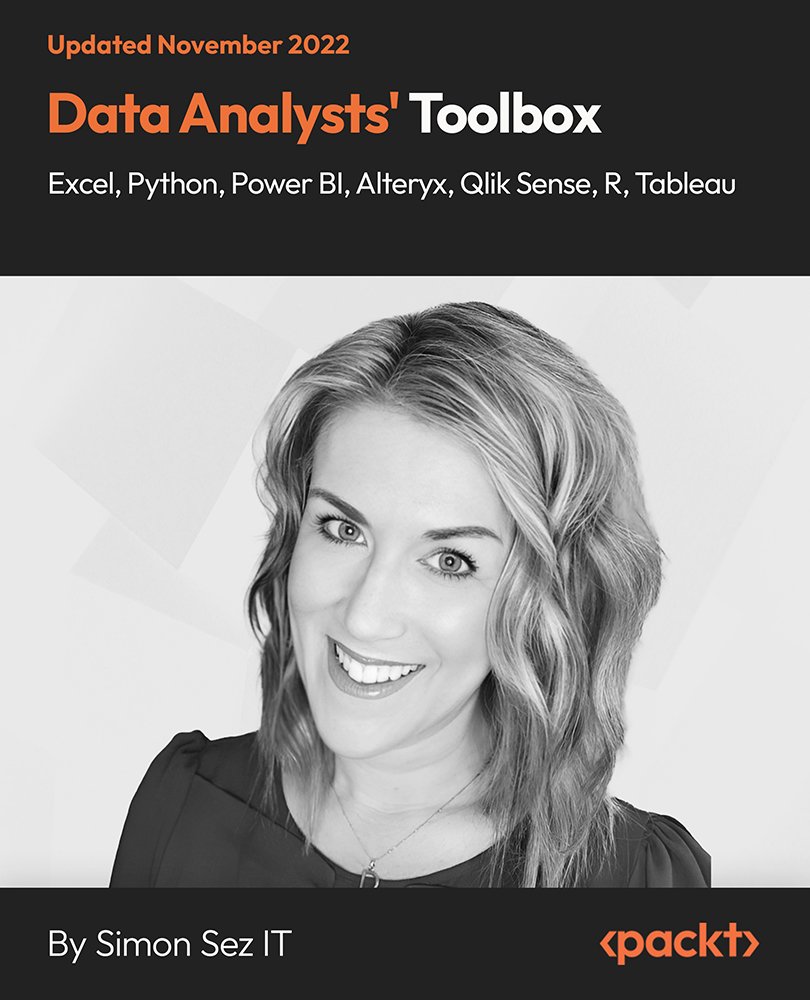
£101.99
Get a 10% discount on your first order when you use this promo code at checkout: MAY24BAN3X
On-Demand course
46 hours 14 minutes
All levels
Being able to understand, harness, and use data is no longer a skill reserved for a handful of well-paid data analysts. It is becoming an essential part of many roles. This course unboxes the data analyst toolbox bundle, enabling you to learn the tools needed for data analysis. The course starts by taking you through the topics of advanced pivot tables. You will learn how to create and manipulate pivot tables, import data from Access and Excel into the tables, prepare data for analysis, sort and filter the data, create an interactive dashboard, and a lot more. Next, you will get to grips with Power Pivot, Power Query, and Data Analysis Expressions (DAX) and discover how to use Power BI to create striking data visualization. You will then learn the Python programming concepts that will help you write error-free Python scripts for automatically updating data in a spreadsheet. Next, you will get introduced to Alteryx, Qlik Sense, R programming, and finally, learn how to create stunning visualizations in Tableau Desktop. By the end of this course, you will be able to confidently analyze and visualize huge sets of data using Excel, Python, Power BI, Alteryx, Qlik Sense, R, and Tableau. All the resources for this course are available at: https://github.com/PacktPublishing/Data-Analysts-Toolbox-Excel-Python-Power-BI-Alteryx-Qlik-Sense-R-Tableau
Discover how to use 3D maps in a pivot table
Create pivot charts and pivot tables using your data model
Create stunning and interactive dashboards with Power BI
Learn to master Qlik Sense
Learn R programming using R and R Studio
Learn to create stunning visualizations in Tableau Desktop
This course is aimed at intermediate Excel users who want to learn Python, Power BI, Power Pivot, and advanced pivot tables to analyze and visualize data. This course is also designed to get introduced to Alteryx, Qlik Sense, R programming, and Tableau Desktop. Working knowledge of Excel and understanding of data analytics are required to get started with this course.
This course is designed with easy-to-understand explanations, practical examples, and interesting activities. This course will show you how to use Excel, Python, Power BI, Alteryx, Qlik Sense, R, Tableau to analyze and visualize data in real-world situations.
Become confident in cleaning, sorting, and linking data from various sources * Learn how to write flawless Python scripts for updating the data in a spreadsheet * Get ready to create amazing visuals, such as clustered column charts, maps, and trend graphs
https://github.com/PacktPublishing/Data-Analysts-Toolbox-Excel-Python-Power-BI-Alteryx-Qlik-Sense-R-Tableau
Simon Sez IT has offered technical courses for individuals, small businesses, and Fortune 500 companies since 2008, with thousands of employees who can benefit from the easy-to-learn and hands-on software training. It offers over 8,000 video tutorials on a range of software programs. Simon Sez IT ensures stress-free eLearning and enhanced employee productivity-whether you implement new software or a technological upgrade in your work environment. With over 600,000 students from 180 countries, Simon Sez IT is the preferred online learning choice for individuals and businesses worldwide.
This section introduces advanced pivot tables in Excel.
1. Introduction to Advanced Pivot Tables This video introduces you to advanced pivot tables in Excel. |
2. Pivot Tables Recap This video provides a summary of pivot tables. |
This section explains how to import data into Excel to create pivot tables.
1. Importing Data from a Text File This video demonstrates how to import data from a text file into pivot tables. |
2. Importing Data from Access This video demonstrates how to import data from Access into pivot tables. |
3. Exercise In this exercise video, we will practice some of the skills that we have learned in this section. In this video, you need to import data into an Excel sheet. |
This section explains how to prepare data for analysis.
1. Cleaning Data This video demonstrates how to clean data. |
2. Tabular Data This video demonstrates how to add data in a tabular format. |
3. Exercise In this exercise video, we will practice some of the skills that we have learned in this section. In this video, you need to clean and prepare your data for analysis. |
This section explains how to create and manipulate pivot tables.
1. Creating and Manipulating a Pivot Table This video demonstrates how to create and manipulate a pivot table. |
2. Combining Data from Multiple Worksheets This video demonstrates how to combine data from multiple worksheets. |
3. Grouping and Ungrouping This video demonstrates how to perform grouping and ungrouping. |
4. Report Layouts This video demonstrates how to add and modify report layouts. |
5. Formatting the Error Values and Empty Cells This video demonstrates how to format the error values and empty cells. |
6. Exercise In this exercise video, we will practice some of the skills that we have learned in this section. In this video, you need to create a PivotTable that consolidates Employee Info, Department Info, and Job Info tables. |
This section explains how to format a pivot table.
1. Pivot Table Styles This video demonstrates how to change the styles in a pivot table. |
2. Custom Number Formatting This video demonstrates how to add a custom number format. |
3. Exercise In this exercise video, we will practice some of the skills that we have learned in this section. In this video, you need to create a pivot table based on the data from HR Data-Styles. |
This section focuses on value field settings.
1. Summarizing Values This video demonstrates how to summarize values. |
2. Show Values As This video explains the 'Show Values As' feature. |
3. Exercise In this exercise video, we will practice some of the skills that we have learned in this section. In this video, you need to create a pivot table in relation to value field settings. |
This section explains how to sort and filter data in a pivot table.
1. Advanced Sorting This video demonstrates how to perform advanced sorting. |
2. Advanced Filtering This video demonstrates how to perform advanced filtering. |
3. Exercise In this exercise video, we will practice some of the skills that we have learned in this section. In this video, you need to sort and filter data for HR data - sorting and filtering table. |
This section explains how to interact with a pivot table.
1. Inserting and Formatting Slicers This video explains how to insert and format slicers. |
2. Inserting and Formatting Timelines This video demonstrates how to insert and format timelines. |
3. Connecting Slicers to Multiple Pivot Tables This video demonstrates how to connect slicers to multiple pivot tables. |
4. Using Slicers in a Protected Workbook This video demonstrates how to use slicers in a protected workbook. Video 8.5: Exercise |
5. Exercise In this exercise video, we will practice some of the skills that we have learned in this section, related to interacting with your pivot tables, in particular, using slices. |
This section explains how to perform calculations in a pivot table.
1. Creating a Calculated Field This video demonstrates how to create a calculated field. |
2. Creating a Calculated Item This video demonstrates how to create a calculated item. |
3. Solve Order and List Formulas This video focuses on the Solve Order tool and the List Formulas option. |
4. GETPIVOTDATA This video demonstrates how to use the GETPIVOTDATA function. |
5. Exercise In this exercise video, we will practice some of the skills that we have learned in this section. In this video, you need to do a couple of exercises related to calculations. |
This section presents an overview of pivot charts.
1. Creating a Pivot Chart This video demonstrates how to create a pivot chart. |
2. Formatting a Pivot Chart - Part 1 This is the first part of the two-part video that demonstrates how to format a pivot chart. |
3. Formatting a Pivot Chart - Part 2 This is the second part of the two-part video that demonstrates how to format a pivot chart. |
4. Creating a Map Chart Using Pivot Data This video demonstrates how to create a map chart using pivot data. |
5. Creating a Dynamic Chart Title This video demonstrates how to create a dynamic chart title. |
6. Include a Sparkline with a Pivot Table This video demonstrates how to add a sparkline using a pivot table. |
7. Exercise In this exercise video, we will practice some of the skills that we have learned in this section. In this video, you need to create some dynamic labels for a chart. |
This section explains how to perform conditional formatting in a pivot table.
1. Highlighting Cell Rules This video focuses on the highlight cell rules option. |
2. Graphical Conditional Formats This video demonstrates how to create a graphical conditional format. |
3. Conditional Formatting and Slicers This video focuses on conditional formatting and slicers. |
4. Exercise In this exercise video, we will practice some of the skills that we have learned in this section. In this video, you need to apply conditional formatting to highlight certain values in shared pivot tables. |
This section presents an overview of dashboards in pivot tables.
1. Creating an Interactive Dashboard - Part 1 This is the first part of the two-part video that demonstrates how to create an interactive dashboard. |
2. Creating an Interactive Dashboard - Part 2 This is the second part of the two-part video that demonstrates how to create an interactive dashboard. |
3. Updating Pivot Charts and PivotTables This video demonstrates how to update pivot charts and pivot tables. |
4. Exercise In this exercise video, we will practice some of the skills that we have learned in this section. In this video, you need to construct a dashboard. |
This section provides a summary of pivot tables.
1. Summary This video provides a summary of this section. |
This section introduces Power Pivot and Power Query.
1. Welcome and Overview This video provides an overview of Power Pivot and Power Query. |
2. What is Power Query? This video provides an explanation of Power Query. |
3. What is Power Pivot? This video explains Power Pivot. |
This section explains how to get started with Power Query.
1. Exploring the Power Query Editor This video demonstrates how to use the Power Query Editor. |
2. Common Power Query Transformations This video demonstrates how to perform common Power Query transformations. |
3. Editing an Existing Query This video demonstrates how to edit an existing query. |
4. Importing Multiple Files from a Folder This video demonstrates how to import multiple files from a folder. |
5. Connecting to Data in Another Excel Workbook This video demonstrates how to connect to data in another Excel workbook. |
6. Important: Checking the Location of Your Query's Source This video demonstrates how to check the location of your query's source. |
7. Retrieving Data from the Web This video demonstrates how to retrieve data from the web. |
8. Practice Exercise In this exercise video, we will practice some of the skills that we have learned in this section. In this video, you need to load the data from the 'Addresses' table into Power Query and then shape and transform that data. Then, you need to close and load that query into a table in cell D1 of the exercise worksheet. |
This section introduces you to various Power Query features.
1. Unpivoting Columns This video demonstrates how to unpivot columns. |
2. Combining Data from Multiple Tables with Merge Queries This video demonstrates how to combine data from multiple tables using merge queries. |
3. Using Merge Queries to Compare Two Tables This video demonstrates how to use merge queries to compare two tables. |
4. Stacking Data into One Table with Append Queries This video demonstrates how to stack data into one table using append queries. |
5. Duplicating and Referencing Queries This video demonstrates how to duplicate and reference queries. |
6. Grouping and Aggregating Data This video demonstrates how to group and aggregate data. |
7. Adding Conditional Columns in Power Query This video demonstrates how to add conditional columns in Power Query. |
8. Practice Exercise In this exercise video, we will practice some of the skills that we have learned in this section. In this video, you need to open the Power Query Editor where you will see two queries that you need to work with. |
This section explains how to create a data model in a pivot table.
1. Enabling the Power Pivot Add-in This video demonstrates how to enable the Power Pivot add-in. |
2. Understanding the Power Pivot Window This video presents an overview of the Power Pivot window. |
3. Creating Relationships Between Tables This video demonstrates how to create relationships between tables. |
4. Managing Relationships of the Model This video demonstrates how to manage relationships of the model. |
5. Creating a Pivot Table from the Data Model This video demonstrates how to create a pivot table from the data model. |
6. Hiding Fields from the Client Tools This video demonstrates how to hide fields from the client tools. |
7. Grouping Queries This video demonstrates how to group queries. |
8. Practice Exercise In this exercise video, we will practice some of the skills that we have learned in this section. In this video, you need to create a pivot table from the data model and place it on the "Exercise" sheet. |
This section provides an introduction to DAX.
1. Why Use Data Analysis Expressions (DAX) This video explains why we need to use DAX. |
2. Creating Calculated Columns with Data Analysis Expressions (DAX) This video demonstrates how to create calculated columns using DAX. |
3. Creating the First Data Analysis Expressions (DAX) Measure This video demonstrates how to create the first DAX measure. |
4. Using the COUNTROWS Function This video demonstrates how to use the COUNTROWS function. |
5. Using the SUMX and RELATED Functions This video demonstrates how to use the SUMX and RELATED functions. |
6. Practice Exercise In this exercise video, we will practice some of the skills that we have learned in this section. In this video, you need to create a new measure in the "Sales" table. |
This section focuses on more DAX measures.
1. Creating a Date Table in Power Pivot This video demonstrates how to create a date table in Power Pivot. |
2. Using the CALCULATE Function This video demonstrates how to use the CALCULATE function. |
3. Using the DIVIDE Function This video demonstrates how to use the DIVIDE function. |
4. Using the DATESYTD Function This video demonstrates how to use the DATESYTD function. |
5. Calculating the Percentage of a Total This video demonstrates how to calculate the percentage of a total. |
6. Practice Exercise In this exercise video, we will practice some of the skills that we have learned in this section. In this video, you need to explore and try creating your own DAX measures. |
This section focuses on pivot tables and slicers.
1. Creating Pivot Tables and Pivot Charts This video demonstrates how to create pivot tables and pivot charts. |
2. Using Slicers with Pivot Tables This video demonstrates how to use slicers with pivot tables. |
3. Creating a Top 10 Pivot Table This video demonstrates how to create a Top 10 pivot table. |
4. Practice Exercise In this exercise video, we will practice some of the skills that we have learned in this section. In this video, you need to work with the pivot table and remove the 'Country' field from the row and put the 'Product Name' field into rows. |
This section provides a summary of Power Pivot, Power Query, and DAX.
1. Summary This video provides a summary of Power Pivot, Power Query, and DAX. |
This section provides an introduction to Power BI
1. Welcome and Overview This video provides an overview of Power BI. |
2. What Is Power BI? This video explains Power BI. |
3. Installing Power BI Desktop This video demonstrates how to install Power BI Desktop. |
4. Tour of Power BI Desktop This video provides a tour of Power BI Desktop. |
5. Exploring the Commonly Used Power BI Options This video focuses on the commonly used Power BI options. |
This section explains how to get and transform data using Power BI.
1. Importing Files from a Folder into Power BI Desktop This video demonstrates how to import files from a folder into Power BI Desktop. |
2. Getting Data from Excel and Text Files This video demonstrates how to retrieve data from Excel and text files. |
3. Referencing Queries to Create Additional Lookup Tables This video demonstrates how to use the reference queries feature to create additional lookup tables. |
4. Merging Queries in Power Query This video demonstrates how to use the merge queries feature in Power Query. |
5. Preventing Queries from Loading into Power BI Desktop This video demonstrates how to prevent queries from loading into Power BI Desktop. |
6. Practice Exercise In this exercise video, we will practice some of the skills that we have learned in this section. In this video, you need to change the datatypes. |
This section presents an overview of the data modelling feature in Power BI.
1. Creating a Relationship Between Tables This video demonstrates how to create a relationship between tables. |
2. Creating a Dynamic List of Dates This video demonstrates how to create a dynamic list of dates. |
3. Creating Additional Date Columns for Analysis This video demonstrates how to create additional date columns for analysis. |
4. Sorting the Month and Weekday Names Correctly This video demonstrates how to sort the month and weekday names correctly. |
5. Marking the Table as a Date Table This video demonstrates how to mark the table as a date table. |
6. Hiding Unnecessary Fields from the Report View This video demonstrates how to hide unnecessary fields from the Report view. |
7. Practice Exercise In this exercise video, we will practice some of the skills that we have learned in this section. In this video, you need to create a relation between the 'Sales' table and two lockup tables. |
This section introduces you to DAX measures.
1. Calculating Total Revenue This video demonstrates how to calculate total revenue. |
2. Counting the Total Rows of a Table This video demonstrates how to count the total rows of a table. |
3. Using the CALCULATE DAX Function This video demonstrates how to use the CALCULATE DAX function. |
4. Calculating the Total Revenue for Last Year This video demonstrates how to calculate the total revenue for last year. |
5. Difference Compared to Last Year This video focuses on finding the percentage difference in revenue compared to last year. |
6. Practice Exercise In this exercise video, we will practice some of the skills that we have learned in this section. In this video, you need to sum up the 'Total' column of the 'Sales' table. |
This section explains how to add visualizations to your reports using Power BI.
1. Showing Summary Information with Cards This video demonstrates how to show summary information with cards. |
2. Comparing Values with Columns Charts This video demonstrates how to compare values with columns charts. |
3. Mapping Visual to Plot Geographic Data This video demonstrates how to map visual to plot geographic data. |
4. Filtering Reports with Slicers This video demonstrates how to filter reports with slicers. |
5. Key Performance Indicator (KPI) Card to Measure Performance against a Goal This video demonstrates how to use the KPI card to measure performance against a goal. |
6. Line Graphs to Visualize a Trend This video demonstrates how to use line graphs to visualize a trend. |
7. Showing Details with the Matrix This video demonstrates how to show details with the matrix. |
8. Top N Lists with Table Visualization This video demonstrates how to use the top N lists with table visualization. |
9. Practice Exercise In this exercise video, we will practice some of the skills that we have learned in this section. In this video, you need to create a chat on the 'report' page. |
This section presents an overview of report design in Power BI.
1. Adding Text Boxes and Shapes This video demonstrates how to add text boxes and shapes. |
2. Using Themes This video demonstrates how to use themes. |
3. Conditional Formatting This video demonstrates how to perform conditional formatting. |
4. Practice Exercise In this exercise video, we will practice some of the skills that we have learned in this section. In this video, you need to change the theme. |
This section presents an overview of editing interactions and filters in Power BI.
1. Editing Interactions between Visualizations This video demonstrates how to edit interactions between visualizations. |
2. Filter Pane to Filter at any Level This video demonstrates how to use the Filter pane to filter at any level. |
3. Drilling through to More Detail This video demonstrates how to drill through to retrieve more detail. |
4. Practice Exercise In this exercise video, we will practice some of the skills that we have learned in this section. In this video, you need to set the Card visual to none. |
This section presents an overview of the various services provided by Power BI.
1. Publishing a Report to the Power BI Service This video demonstrates how to publish a report to the Power BI service. |
2. Different Ways to Share a Power BI Report This video demonstrates the different ways to share a Power BI report. |
3. Practice Exercise In this exercise video, we will practice some of the skills that we have learned in this section. In this video, you need to publish the report to the 'My Workspace' workspace. |
This section provides a summary of Power BI.
1. Summary This video provides a summary of Power BI. |
This section presents an overview of the Python language.
1. Which Side of the Divide Are You On? This video focuses on the divided sides in the workplace for tech people. |
2. Beginners Are Welcome This video focuses on the importance of this course and explains how it helps beginners to join this course. |
3. Course Overview This video provides an overview of the course. |
This section provides a quick introduction to Python.
1. What Is Python? This video explains the importance of Python language. |
2. Python's Comparison to Other Programming Languages This video presents a comparison of Python with other programming languages. |
3. Examples of Python in the Workplace This video focuses on some examples of Python in the workplace. |
4. The Easiest Place to Practice Python This video highlights the easiest place to practice Python |
5. Creating an Account Online This video demonstrates how to create an account online. |
This section highlights the basic data types in Python.
1. Python Data Types This video presents an overview of the various Python data types. |
2. Strings This video demonstrates how to use strings in Python. |
3. Integers This video demonstrates how to use integers in Python. |
4. Floats This video demonstrates how to use the float data type in Python. |
5. Boolean This video demonstrates how to use the Boolean data type in Python. |
6. Data Types Exercise This video provides an exercise on Python data types. |
This section presents an overview of the various Python built-in functions.
1. What are Built-In Functions? This video highlights the concept of built-in functions. |
2. Where to Look for the Built-In Functions? This video demonstrates how to locate the built-in functions. |
3. Most Common Built-In Functions This video focuses on some common built-in functions. |
4. Built-In Functions Exercise This video provides an exercise on Python built-in functions. |
This section presents an overview of variables and functions in Python.
1. Variables and Functions This video demonstrates how to use variables and functions in Python. |
2. Storing Values as Variables This video demonstrates how to store values as variables in Python. |
3. Comparing Variables with Operators This video demonstrates how to compare variables with operators in Python. |
4. Basic Expressions This video demonstrates how to use basic expressions in Python. |
5. Functions This video focuses on functions in Python. |
6. Commenting This video focuses on commenting in Python. |
7. Variables and Functions Exercise This video provides an exercise on Python variables and functions. |
This section presents an overview of errors and debugging in Python.
1. What Is an Error? This video highlights the concept of an error in Python. |
2. Reading a Stack Trace This video demonstrates how to read a stack trace in Python. |
3. Print Function This video demonstrates how to use the print function in Python. |
4. Try and Except This video demonstrates how to use the try and except blocks in Python. |
5. You Are Not Alone This video suggests different resources you can refer to when you require guidance or assistance with errors. |
6. Errors Exercise This video provides an exercise on Python errors. |
This section presents an overview of some useful Python keywords.
1. Python Keywords This video focuses on the various Python keywords. |
2. Common Keywords This video focuses on some common keywords in Python. |
3. Global Keywords This video focuses on some global keywords in Python. |
4. Keywords Exercise This video provides an exercise on Python keywords. |
This section introduces if-else statements in Python.
1. Basic Logic This video demonstrates how to add basic logic to statements. |
2. Syntax and Inline Evaluation This video demonstrates how to write the syntax and perform inline evaluation for if-else statements. |
3. Value Evaluation This video demonstrates how to perform value evaluations in Python. |
4. Complex If-Else Statements This video demonstrates how to write complex if-else statements. |
5. If-Else Exercises This video provides exercises on if-else statements in Python. |
This section explains how to store complex data in Python.
1. Advanced Data Types This video focuses on the various advanced data types in Python. |
2. Lists This video focuses on lists in Python. |
3. Dictionaries This video focuses on dictionaries in Python. |
4. Looping: Lists This video focuses on looping with lists. |
5. Looping: Dictionaries This video focuses on looping with dictionaries. |
6. Advanced Data Exercise This video provides an exercise on advance data in Python. |
This section presents an overview of Python modules.
1. Python Modules This video highlights the concept of Python modules. |
2. Python Built-In Modules This video focuses on Python built-in modules. |
3. Importing Modules This video demonstrates how to import modules in Python. |
This section explains how to install Python and modules.
1. Python Environments This video focuses on the Python environment. |
2. Installing Python on Mac This video demonstrates how to install Python on Mac. |
3. Installing Python on Windows This video demonstrates how to install Python on Windows. |
4. Installing Python on Integrated Development Environments (IDEs) This video demonstrates how to install Python on IDEs. |
5. Installing Python on Integrated Development and Learning Environment (IDLE) This video demonstrates how to install Python on IDLE. |
6. Managing Files and Folders This video demonstrates how to manage files and folders in Python. |
7. Executing Scripts This video demonstrates how to execute scripts in Python. |
8. Pip This video highlights the concept of the pip package manager in Python. |
This section explains how to automate data updates in a spreadsheet.
1. Project Introduction This video provides an introduction to the project. |
2. Setting Up the Project This video demonstrates how to set up the project. |
3. Reading and Writing to Excel Files This video demonstrates how to read and write to Excel files. |
4. Working with Comma-Separated Values (CSV) Files This video demonstrates how to work with CSV files. |
5. Dynamic File Paths This video focuses on dynamic file paths. |
6. Transforming and Validating Transactions This video demonstrates how to transform and validate transactions. |
7. Transferring and Saving Transactions This video demonstrates how to transfer and save transactions. |
8. Cleaning Up the Code This video demonstrates how to clean up the code. |
9. Hardening the Script This video demonstrates how to harden the script. |
This section summarizes the course.
1. What's Next? This video explains the future concepts you will be learning. |
In this section, you will learn how to use Alteryx workflows to cut out repetitive tasks, build visual workflows in Alteryx, make the most of 'Favorite Tools' as core Alteryx building blocks, filter data in Alteryx, use the basic functions in Alteryx to match data, dynamically rename datasets, parse data in Alteryx, create reports in Alteryx that run on demand, use the predictive tools in Alteryx to perform data analysis, build a k-centroid clustering model using Alteryx, build a logistic regression in Alteryx, build a decision tree-based regression in Alteryx, and build a random forest-based model.
1. Introduction This video is an introduction to the course. |
2. Alteryx Essentials Students will learn how to automate their data processes using Alteryx Designer. |
3. Data Types 101 Students will learn how data comes into Alteryx; how easy it is to change data types as well as best practices for working with data in Alteryx. |
4. Getting Started with the Alteryx Designer Students will learn the three main components of an Alteryx workflow and how visual Alteryx workflows can cut out the repetitive steps required in other tools. In Alteryx, you will build it once and then quickly run it whenever needed. Automation at its finest. |
5. Building a Workflow in Designer Students learn how to format data to optimize Alteryx's visual workflow, including how to change a column's metadata, how to order and reorder columns, remove null values, and so on. |
6. The Favorites Tools Students will learn how to import, cleanse, combine data, and remove null values. |
7. Data Filtering for Beginners Students will learn how to add basic and custom filters to gain insights into customer spend datasets to reveal things such as the top five customers by spend. |
8. Introduction to Alteryx for Excel Users Students will learn how to how to use the join tool to combine two inputs based on common fields between two tables as well as the union tool to combine two or more datasets into a single data stream. |
9. Alteryx for the SQL Analyst Students will learn how to use the summarize, cross tab, and transpose tool. |
10. Introduction to Basic Functions - Part 1 Students will learn the basics of the formula tool and select, replace, reverse string, and rounding functions. |
11. Introduction to Basic Functions - Part 2 Students will learn the basics of the formula tool and the functions: IF THEN, ELSE, and ENDIF. |
12. Introduction to Basic Functions - Part 3 Students will learn the basics of the formula tool and the SWITCH, IsEmpty, and IsNull functions. |
13. Basic Parsing Methods Students will learn how to format date and time column utilizing data preview and basic string functions. |
14. Basic Parsing Methods w/ Dynamic Renaming Students will learn how to parse data, specifically how to dynamically rename datasets and how to use the text to column tool. |
15. Basic VLOOKUP and Append Students will learn how to use Alteryx VLOOKUP, find replace, and append feature. |
16. Working on Multiple Fields in Alteryx Students will learn how to work with multi-field formula and multi-row formula tool within Alteryx. |
17. Build an Alteryx Workflow Students will learn how to build a basic Alteryx workflow utilizing multiple datasets, utilizing the union, join, find/replace tools, multi-field formula, and summarize tools. |
18. Basic Tips and Tricks Students will learn how to utilize some tips and tricks to speed up and optimize Alteryx, including prepping your canvas, utilizing sticky notes, and organizing items with the tool container. |
19. Alteryx Best Practices - Visualizing Data Students will learn how to use the reporting table tool, as well as how to set and apply rules, default table settings, and create row rules. |
20. Alteryx Best Practices - Visualizing Data with Texts and Charts Students will learn how to use the report text tool and the interactive chart feature. |
21. Alteryx Best Practices - Layouts and Rendering Students will learn how to create reports by utilizing the layout tool as well as how to create a sample .pdf form. |
22. Introduction to Analytic Apps Once the blending and data prep work has been done, it's time to share the results with others. Students will learn how to create applications in Alteryx using the Interface feature to build applications that can be run on demand. |
23. Introduction to Macros Business analysts often calculate running totals and weighted averages. Learn the Alteryx Interface tools to build macros, which streamline batch processes into a simple one-tool solution. |
24. Intro to Data Analysis - Working Spatial Data Students will get an introduction to Alteryx's powerful spatial analysis tools, utilizing the Create Points and Poly-Build tools. |
25. Introduction to Data Analysis - Measuring Students will learn to measure area and distance using Alteryx's Trade Area, Distance, and Find Nearest tools. |
26. Introduction to Data Analysis - Spatial Objects Students will get an introduction to Alteryx's powerful spatial analysis tools, while utilizing the Combine, Spatial Match, and Create Points tools. |
27. Introduction to Analytics Students will get step-by-step instruction on how the four types of analytics functions work in Alteryx, while using the Basic Data Profile tool as well as the Field Summary and Frequency Table tools. |
28. Introduction to K-Centroid Clustering Students will get step-by-step instruction on how to build a k-centroid clustering diagnostic model. |
29. Introduction to K-Nearest Neighbor Students will get step-by-step instructions on how to build a k-nearest neighbor model. |
30. Introduction to Market Basket Analysis Students will get step-by-step instruction on how to build a market basket analysis model. |
31. Introduction to Logistic Regression Analysis Students will get step-by-step instruction on how to build a logistic regression model. |
32. Introduction to Linear Regression Analysis Students will get step-by-step instruction on how to build a linear regression model. |
33. Introduction to Tree-Based Models Part 1 Students will get step-by-step instruction on how to build a decision tree-based model. |
34. Introduction to Tree-Based Models Part 2 Students will get step-by-step instruction on how to build a random forest-based model. |
35. Summary Let's summarize our learning from this section. |
In this section, you will learn all about Qlik Sense, the difference between Qlik Sense and Qlik View, how to load data in Qlik Sense, creating and uploading apps in Qlik Sense, all about the different charts and graphs available in Qlik Sense, tables and pivot tables in Qlik Sense, create your analysis in the Story Telling tab, numeric and string functions in Qlik Sense, how to use the date and time formatting functions in Qlik Sense, how to use conditional functions in Qlik Sense, how to combine tables using JOIN, KEEP, and CONCATENATE, how to use different charts and tables, and how to use Qlik's geo-analytics tools (maps).
1. Introduction to the Course This video is an introduction to the Qlik Sense course. |
2. What Is Qlik Sense? In this video, you will learn about Qlik Sense in a nutshell. |
3. Qlik Sense Versus QlikView In this video, you will learn about Qlik Sense versus Qlik View. |
4. Different Versions of Qlik Sense In this video, you will learn about the advantages of using Qlik Sense. |
5. Exploring the Qlik Sense Interface In this video, you will learn about Qlik Sense Hub, Qlik Sense Windows, navigating Qlik Sense, and terminologies. |
6. Loading Data Part 1 In this video, you will learn about Data Manager, Data Load Editor, and Data Viewer. |
7. Loading Data Part 2 In this video, you will learn about data connectors, data files, manual entry, and inline load. |
8. Creating and Loading Apps In this video, we will cover Qlik Sense Desktop loading versus Qlik Sense Enterprise. |
9. Adding Your First Chart In this video, you will learn about the chart by covering Insight Advisor, Chart Suggestion Assistance, and No Assistance. |
10. Editing Your Visualization Part 1 In this video, you will learn how to edit graphs and charts in Qlik Sense. |
11. Editing Your Visualization Part 2 In this video, you will learn how to edit graphs and charts in Qlik Sense. |
12. Publishing and Sharing Apps In this video, you will learn how to publish and share Qlik Sense apps. |
13. Exercise 01: Loading Data In this video, you will learn how to load data into Qlik Sense. |
14. Data Assets in Visualization Part 1 In this video, you will learn about dimensions, measures, fields, and master items. |
15. Data Assets in Visualization Part 2 In this video, you will learn more about dimensions, measures, fields, and master items. |
16. Types of Charts and Graphs Part 1 In this video, you will learn about different charts available in Qlik Sense and understand when to use each chart. |
17. Types of Charts and Graphs Part 2 Students will learn the different charts available in Qlik Sense, specifically pie charts, tree maps, and waterfall charts. |
18. Types of Charts and Graphs Part 3 In this video, you will learn how to create your analysis using the story telling tab, capture screenshots and add annotations, add bookmarks, and search data. |
19. Types of Charts and Graphs Part 4 In this video, you will learn how to create tables, create pivot tables, and search data. |
20. Types of Charts and Graphs Part 5 In this video, you will learn how to create containers and add text and images. |
21. Generating Insights and Analysis In this video, you will learn how to create generate insights and analysis. |
22. Exercise 02: Build a Chart This video is an exercise on building charts in Qlik Sense. |
23. Exercise 03: Types of Charts and Graphs This video is an exercise on building different charts and graphs in a dashboard. |
24. Aggregations In this video, you will cover basic aggregations, counter aggregations, and string aggregations. |
25. Functions and Expressions Part 1 In this video, you will learn about general numeric functions, string functions, date and time functions. |
26. Functions and Expressions Part 2 In this video, you will learn about conditional functions and operators, formatting functions, ranking and cluster function. |
27. Date and Time Formatting In this video, you will learn about date and time functions, formatting date of birth, and finding employee length of employment. |
28. Conditional Functions This video is about using Conditional functions. |
29. Data Load Script This video is about using data load script, regular statements, control statements, and select statements. |
30. Join, Keep, and Concatenate Prefixes This video is about using JOIN, KEEP, and CONCATENATE prefixes in the data load script. |
31. Set Analysis This video is about using set analysis to define a 'set' or group of data values that is different from a normal set defined by the selection. |
32. Exercise 04: Numeric and String Functions This video is an exercise on numeric and string functions. |
33. Exercise 05: Inner Join This video is an exercise on inner joins. |
34. Geo Analytics in Qlik Sense This video is about how to use Qlik's geo-analytics location-based tool. |
35. Qlik Sense Course Conclusion Let's summarize our learning from this section. |
In this section, you will learn what R is and how it is used in data science; data types in R, coding style, and comments; how to use vectors in R; how to use matrices in R, including matrix operations and modification; how to use arrays in R; using lists in R including how to select list elements; all about factors in R; how to use loops in R and IF-ELSE statements; how to use functions in R; how to use data frames including tidyverse and tibbles in R to complete your first R programming assignment.
1. Welcome! This video is a general welcome to the course, who the author is, and who might be interested in a course like this. |
2. Course Overview This video goes over the general highlights of the entire course, what you will learn, and how the course is structured (videos, questions, example problems). |
3. Why R? This video details the reason a person might want to use R and its benefits over other programming languages. |
4. R for Data Science This video explains how R is used in the data science industry and why it is so attractive for data scientists. |
5. Preparing Workspace This video shows the easiest way to get R and RStudio set up on your device. |
6. Guide to RStudio This video explains the general layout of RStudio, how to install packages, use libraries, and how to save an R-script. |
7. Exercise 1 - Introduction to R This video shows how to download and install R and RStudio to prepare the workspace for the course and practice installing a package and using a library. |
8. Operations-and-Variables This video shows how to perform basic math calculations in the console and assign a variable. |
9. Data Types in R This video describes the different data types in R and when they are used. |
10. Coding Style In this video, you will learn general considerations when |
