Booking options
£24.99
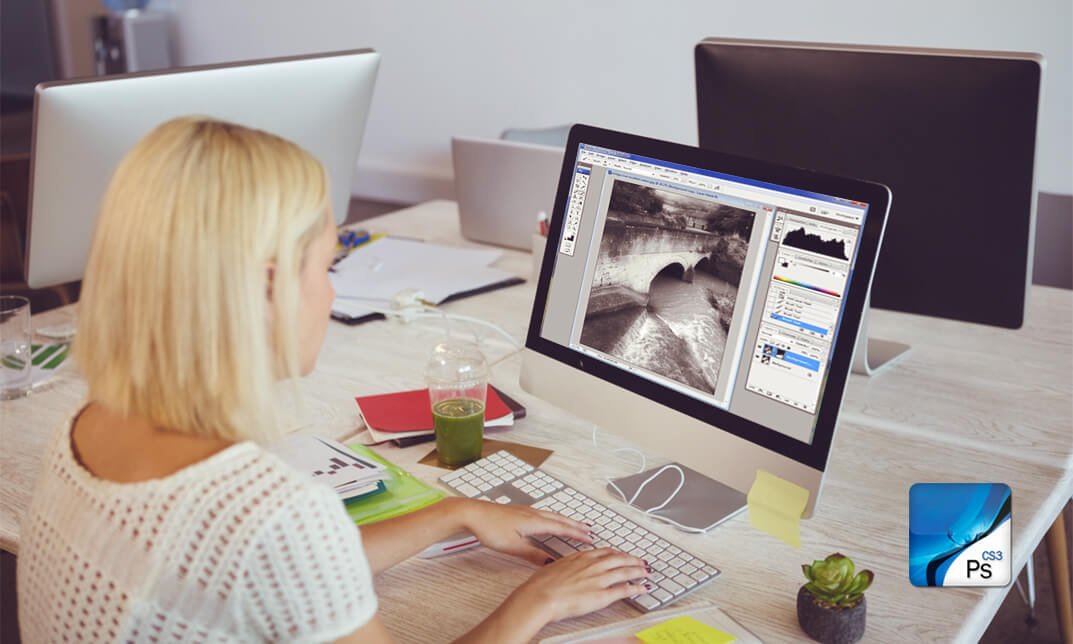
£24.99
On-Demand course
34 hours
All levels
Adobe Photoshop is the world's leading image creating and editing application. It can be used to create and enhance photos, logos, 3D artwork, etc. Adobe Photoshop CS3 Complete course will give you an overall outlook and skillset necessary to master this application.
This course starts off with the introductory aspects of this program. You will get accustomed with the features, interface, presents, basic editing tools, etc. which will build your foundation. After that, you will move to an intermediate stage where you will learn about layers, retouching tools, filters, etc. Advanced and Expert level modules learning of Adobe Bridge tasks, working with metadata, device central, plugins, smart objects, frame animations, slices, advanced photography and colour tools, etc.
Introduction to Photoshop CS3, new features, starting the program, workspace overview and exiting the program
On screen options like the Menu Bar, Toolbox, Palettes, and The Status Bar
Opening, creating, saving files, also find out about different file formats and how to view file info
Customize the Toolbox and Palettes, choose a screen mode and save your workspace
Using help menu, help, how to and online help
Learn the toolbox through selection, crop and slice, retouching, painting and other types of tools
Save, access and delete presets, along with using the preset palette
Explore different palette options like navigator and info palettes and more
View rulers, set up guides, view the grid, and set snap options
Print your pictures through page setup, print command, print dialogue box, and printing single copies
Understand pixels, bitmap and vector images, find out pixel information with info palette and basic anatomy of images
Understand Image Resolution, change image size through pixels, image resampling, using auto resolution, dimension constraints, and changing the image document size
Understand, flip and rotate canvas; and further work with canvas size, colour, and anchor point
RGB and CMYK colours, colour setting and modes
Using colour palette, ramp, picker and swatches
Select complete images; use marquee, lasso, quick selection and refine edge tool; magic wand; and selection through colour range
Add or subtract from selection, modify selections through moving, rotating, resizing, scaling, inverting, skewing and feathering options
Save selected regions, cut, copy, paste, delete selections along with deselect and history palette
Crop and trim images, adjust exposure, and convert to black and white
Use basic editing tools like undo, redo, clear, duplicate and place
Understanding Layers, using layers palette, hiding and displaying layers, changing layer opacity, and arranging layers
Create, delete and rename layers; also create layers using cut or copy options
Make adjustments with layers, use fill layers, layer style and effects, add colour stroke, and group layers
Utilize Auto-Align and Auto- Blend options, link, duplicate, merge and export layers
Understand retouching and use the blur, sharpen and smudge tools
Best ways to work with Hue, saturation, lightness, brightness and contrast, and shadows and highlights
Retouch photos with healing brush, patch tool, clone stamp, and pattern stamp tool
Best practices to use paint bucket, brushes, custom brushes, airbrush, and pencil tool
Working with horizontal, vertical, modifying type tools; while performing spell checks and using the character palette
Working with lines, shapes, custom shapes, utilizing pens and freeform pens, adding or deleting anchor points and curves, converting path to a selection, and working with paths
Understanding, using, undoing rasterize, and flatting image
Using quick, layer, vector, and clipping mask options
Types of channels, using channels palette, and creating alpha channel
Changing images through the Photoshop filter gallery, and smart filters like sharpen, sharpen edges, and blur filters
Using artistic, distort, pixelate, noise and other types of effects filters
Liquifying an image, using pattern maker, and embedding watermarks in images
Understand, record, play and edit actions
Undo actions using history, saving and using actions, and clearing and resetting actions pallete
Batch processing multiple images, understanding and utilizing droplets
Layer scripts, exporting layers to files, and using scripts event manager
Examine Adobe bridge, learn to open and close it, use the interface, filter and sort images
Preview and open photos, set camera raw preferences, download photos from cameras, and search for specific photos
Discover how to rotate images, customize the content pane, rate pictures, and change views
Get an overview of the bridge workspace, saving, deleting and accessing custom workspaces
Explore stacks, how to create them, expanding and collapsing options, ungrouping, moving photos to top of stacks and playing stacks
Understand Metadata, and furthermore create, edit and apply Metadata template
Rename batch, colour management using Bridge, preview files in device central, and purging the cache
Merge to HDR, create PDF presentations and web photo gallery, and use the image processor
Understanding device central, opening it and choosing a device
Understanding plug-ins, reviewing installed plug-ins, accessing more plug-ins and using them
Opening and working with PDF documents in Photoshop, working with PDF documents, saving them, adding security controls and creating PDF presentation
Setting up your preferences, using adobe presets, opening the preset manager, saving and loading presents
Understanding smart objects, converting layers to smart objects, creating them via copying and from files
Editing smart object contents, replacing the contents, resizing objects and exporting smart objects
Saving for the Web, Optimizing JPEG and GIF Images, using zoomify options and creating rollovers
Creating simple frame animations, playing the frames, managing them, enhancing animation with tweening and saving animations
Utilizing slices in a variety of different ways
Using photomerge, understanding HDR and creating HDR images
Understanding Grayscale, converting images to grayscale, using spot colour, working with colour balance and variations
Soft proofing images, printing colour separations, creating contact sheet and picture package
At the end of the course, you will be required to sit for an online MCQ test. Your test will be assessed automatically and immediately. You will instantly know whether you have been successful or not.
Before sitting for your final exam you will have the opportunity to test your proficiency with a mock exam.
After completing and passing the course successfully, you will be able to obtain an Accredited Certificate of Achievement.
Certificates can be obtained either in hard copy at a cost of £39 or in PDF format at a cost of £24.
Adobe Photoshop CS3 Complete Course is certified by CPD Qualifications Standards and CiQ. This makes it perfect for anyone trying to learn potential professional skills.
As there is no experience and qualification required for this course, it is available for all students from any academic background.
Our Adobe Photoshop CS3 Complete Course is fully compatible with any kind of device. Whether you are using Windows computer, Mac, smartphones or tablets, you will get the same experience while learning. Besides that, you will be able to access the course with any kind of internet connection from anywhere at any time without any kind of limitation.
After completing this course you will be able to build up accurate knowledge and skills with proper confidence to enrich yourself and brighten up your career in the relevant job market.
Module: 1 | |||
Introduction | 00:15:00 | ||
The Photoshop CS3 Screen | 00:15:00 | ||
File Management Basics | 00:30:00 | ||
Modifying Your Photoshop Layout | 00:30:00 | ||
Getting Help | 00:30:00 | ||
Introduction to the Photoshop Toolbox | 01:00:00 | ||
Using Tool Presets | 00:15:00 | ||
Introduction to the Photoshop Palettes | 00:30:00 | ||
Getting Started | 00:15:00 | ||
Printing your Image | 00:15:00 | ||
Understanding Digital Images | 00:30:00 | ||
Image Size and Resolution | 01:00:00 | ||
Working with Your Canvas | 00:30:00 | ||
Working with Color | 01:00:00 | ||
Working with Color Tools | 00:30:00 | ||
Making Selections | 01:00:00 | ||
Manipulating Selections | 01:00:00 | ||
Editing with Selections | 00:15:00 | ||
Adjusting Your Image | 00:30:00 | ||
Basic Editing Tools | 00:15:00 | ||
Module: 2 | |||
Using Layers | 00:30:00 | ||
Working with Layers | 00:30:00 | ||
More on Layers | 00:30:00 | ||
Advanced Layers | 00:30:00 | ||
Working with Retouch Tools | 00:30:00 | ||
More Retouching Tools | 01:00:00 | ||
Working with Color, Brightness, and Contrast | 00:30:00 | ||
Retouching With Stamps and Brushes | 01:00:00 | ||
Working with Brushes | 00:30:00 | ||
Using Type Tools | 00:30:00 | ||
More Photoshop Drawing Tools | 00:30:00 | ||
Rasterization | 00:30:00 | ||
Using Masks | 00:30:00 | ||
Working with Channels | 00:30:00 | ||
Modifying Images with Filters | 00:30:00 | ||
Using Effects Filters | 00:30:00 | ||
Advanced Filter Tasks | 00:30:00 | ||
Module: 3 | |||
Understanding Actions | 01:00:00 | ||
Working with Actions | 00:30:00 | ||
Using Actions with Multiple Images | 00:30:00 | ||
Using Scripts compress | 00:30:00 | ||
Basics of Adobe Bridge | 01:00:00 | ||
Locating Photos in Bridge | 00:30:00 | ||
Basic Bridge Tasks | 01:00:00 | ||
Using Workspaces | 00:30:00 | ||
Working with Stacks | 00:30:00 | ||
Working with Metadata | 01:00:00 | ||
Performing File Tasks Using Bridge | 01:00:00 | ||
Performing Photoshop Tasks Using Bridge | 01:00:00 | ||
Module: 4 | |||
Using Device Central | 00:15:00 | ||
Working with Plug-ins | 00:15:00 | ||
Photoshop and PDF Documents | 00:30:00 | ||
Photoshop Options | 00:15:00 | ||
Basics of Smart Objects | 00:15:00 | ||
Editing Smart Objects | 00:15:00 | ||
Creating Web Images | 00:10:00 | ||
Creating Frame Animations | 00:30:00 | ||
Using Slices | 01:00:00 | ||
Advanced Photography Tools | 00:15:00 | ||
Advanced Color Tools | 00:30:00 | ||
Advanced Printing Features | 00:30:00 | ||
Mock Exam | |||
Mock Exam- Adobe Photoshop CS3 Complete Course | 00:30:00 | ||
Final Exam | |||
Final Exam- Adobe Photoshop CS3 Complete Course | 00:30:00 | ||
Order Your Certificate and Transcript | |||
Order Your Certificates and Transcripts | 00:00:00 |
