Booking options
£25
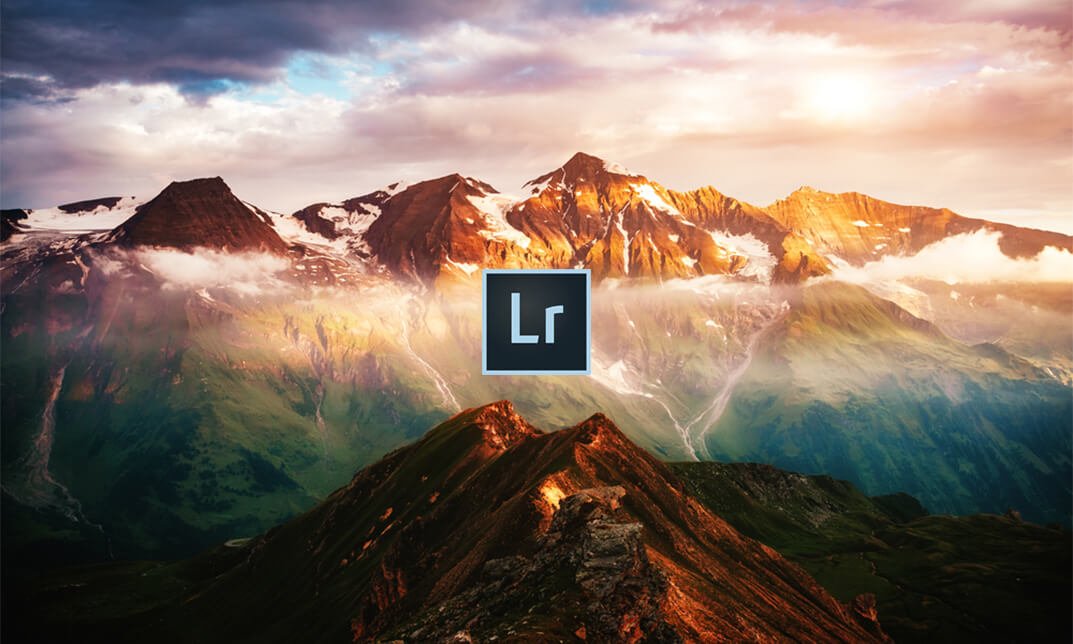
£25
On-Demand course
3 hours 38 minutes
All levels
Master the advanced techniques of using the world's most powerful photo editing and management software Adobe Lightroom and edit like a pro with the help of the Photo Magic - Edit Like a Pro Super Bundle course.
Adobe Lightroom helps you to make amazing photos, from anywhere. Using the application, you can import, organize, manage, and find your images. You can use any browser to access your photos uploaded from Lightroom CC on your computer, mobile phone, or tablet, and edit them in full-resolution. You can also use Lightroom CC with Photoshop CC.
The bundle course covers various editing styles and shows you how to make complex sky selections using the adjustment brush, or edit a landscape photo using a wide range of techniques. You will also learn to use PhotoShop to combine multiple light trails images into a stunning composite. The use of radial filters to brighten up areas, crop, strategies of using new Lightroom transformation tools, Clone tools to erase unwanted details, process a color image into black and white, etc. will be covered in the course.
Upon completion, you will be able to edit photos and make them professional by using Adobe Lightroom.
Edit photos out of their camera and turn them into professional quality images!
Use PhotoShop to blend multiple light trails images into a stunning composite!
Maintain top quality whilst bringing the very best out of the shots out of your camera
Use the Clone tool to erase unwanted details
Adjust specific areas of your shots to bring out the details in shadow areas
Crop your shots to bring out the best compositions
How to take a sunset or night photo, and then ideally have it open in Lightroom or your own editing application to follow along as Joe shows you how to edit and apply the different techniques
How to load up your photos into Lightroom or any other editing application
Edit Like a Pro! - 1 - Navvy on the river Liffey, Dublin, Ireland | |||
Opening Titles | 00:01:00 | ||
Introduction to our image | 00:03:00 | ||
Let's start with some global adjustments | |||
Fix verticals using transform | 00:02:00 | ||
Crop out distracting elements | 00:01:00 | ||
Tonal range, black and white points | 00:03:00 | ||
Decisions about clarity | 00:01:00 | ||
Now we focus in and make localised adjustments to different parts of the image | |||
Localised adjustments using the radial filter | 00:03:00 | ||
Localised adjustments using the clone tool | 00:06:00 | ||
Localised brightening using the adjustment brush | 00:01:00 | ||
Localised adjustments - white balance | 00:03:00 | ||
Finishing off... | |||
Final edits - subject, background, corners | 00:02:00 | ||
Thanks for watching! | 00:01:00 | ||
Edit Like a Pro! - 2 - Beckett Bridge Sunset - Let's get started | |||
Titles and promo | 00:01:00 | ||
Edit Like a Pro promo | 00:01:00 | ||
Introduction to our image | 00:03:00 | ||
Initial Processing - Assessing the image | |||
Reading the Histogram | 00:03:00 | ||
Creating the HDR merge | 00:05:00 | ||
Sorting your images in Grid view | 00:02:00 | ||
Using Survey mode (N) to compare images | 00:01:00 | ||
Keywording our new image | 00:03:00 | ||
Main Edits | |||
Editing - the Basic tab | 00:06:00 | ||
Editing - the Transform tab | 00:04:00 | ||
Editing - Sharpening | 00:03:00 | ||
Edit - Radial filters | 00:08:00 | ||
Editing - Adjustment brush | 00:07:00 | ||
Thanks for Watching! | |||
Editing - Final Tweaks | 00:04:00 | ||
Thanks for watching | 00:01:00 | ||
Edit Like a Pro! - 3 - Light Trails on O'Connell Street Bridge, Dublin, Ireland | |||
Opening titles | 00:01:00 | ||
Introduction to our image | 00:03:00 | ||
Using Lightroom and Photoshop | |||
Selecting the images to export into Photoshop | 00:02:00 | ||
Combining our images in Photoshop | 00:04:00 | ||
Finding the new composite file back in Lightroom | 00:01:00 | ||
Editing our composite image back in Lightroom | |||
Editing our merged image | 00:02:00 | ||
Edit - fixing verticals with the transform tab | 00:02:00 | ||
Edit - changing the crop | 00:02:00 | ||
Edit - Basic panel adjustments | 00:05:00 | ||
Edit - tone curve and sharpening | 00:02:00 | ||
Finishing off... | |||
Final touches | 00:02:00 | ||
Thanks for watching | 00:01:00 | ||
Edit Like a Pro! - 4 - Castletown Stately Home - Let's set our image up for editing... | |||
Opening titles | 00:01:00 | ||
Promo for Edit Like a Pro! - 4 - Castletown Stately Home | 00:01:00 | ||
Introduction to our image | 00:01:00 | ||
Keywording our image | 00:02:00 | ||
Editing metadata pre-sets | 00:02:00 | ||
The Basic Tab - initial editing | |||
Setting the Crop | 00:05:00 | ||
Adjusting tonal range using the Histogram | 00:04:00 | ||
Highlights, Shadows, Whites & Blacks | 00:03:00 | ||
Clarity, Vibrance & Saturation | 00:02:00 | ||
Adjusting Contrast using the Tone Curve | 00:02:00 | ||
The HSL tab | |||
Adjusting Hue, Saturation and Luminance | 00:04:00 | ||
Sharpening and Orientation | |||
Sharpening & the Detail tab | 00:04:00 | ||
Lens Corrections | 00:02:00 | ||
Tweaking verticals with the Transform tab | 00:04:00 | ||
Subtle finishing touches | |||
Applying a vignette in the Effects tab | 00:01:00 | ||
Using Camera Calibration for different 'looks' | 00:03:00 | ||
Bring out shadow detail with Radial Filters & Adjustment Brushes | 00:06:00 | ||
Cloning out distracting elements | 00:10:00 | ||
B&W using Nik Silver Efex Pro 2 | 00:10:00 | ||
Thanks for watching! | 00:01:00 | ||
Edit Like a Pro! - 5 - Houses of Parliament Evening - Introduction | |||
Opening titles | 00:01:00 | ||
Basic edits | |||
Setting up the develop tab | 00:02:00 | ||
Correcting perspective | 00:04:00 | ||
Applying a panoramic crop | 00:03:00 | ||
Complex selections in Lightroom | |||
Selecting the sky | 00:16:00 | ||
Adjusting the building | 00:08:00 | ||
Cleaning the clock faces | 00:04:00 | ||
Finishing off | |||
The Basic tab | 00:04:00 | ||
Seeing the before and after | 00:01:00 | ||
Thanks for watching | 00:01:00 | ||
Course Certification |
We understand more than anyone how important it is for yo...