Booking options
£25
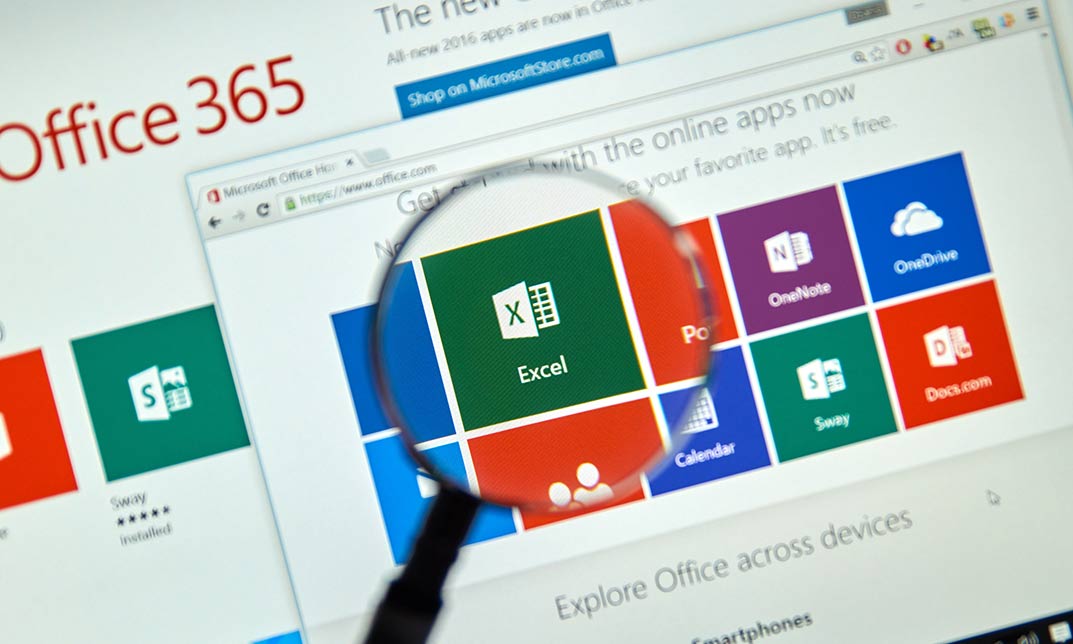
£25
On-Demand course
5 hours 24 minutes
All levels
Introduction , Getting Started with Excel , Creating Workbooks and Using Templates , Entering Data , Excel Formula Basics , Adjusting a Worksheet , Formatting and Aligning Data , Using Cell Styles and Themes , Inserting Objects and Graphics , Proofing a Workbook , Printing an Excel File , Managing Worksheets , Navigating and Viewing Excel Files , Conclusion
Basic Computer Skills
Microsoft Excel is one of the major workhorses in the Microsoft Office suite of applications and arguably the most widely-used Office product. A solid understanding of how to use this program is vital to nearly everyone in most industries today. This course is designed specifically to teach you the fundamentals of Excel and give you the skills you need to begin to create and manipulate worksheets. Specifically, you will understand how to create, save, enter data, and print spreadsheets in addition to learning how to create formulas and use functions to calculate in Excel. You will learn how to enter data, format spreadsheets, manipulate columns and rows, add headers and footers, and use page setup options to prepare them for printing. You will also learn how to handle large worksheets or multiple workbooks, use styles and themes, insert various graphic objects, and options for proofing your workbooks.
Section 01 | |||
Lesson 01: What is Excel | 00:03:00 | ||
Lesson 02: Opening Excel | 00:04:00 | ||
Lesson 03: Navigating the Excel User Interface-v2 | 00:06:00 | ||
Lesson 04: Navigating the Excel User Interface | 00:04:00 | ||
Lesson 05: Using the Excel Ribbon | 00:07:00 | ||
Lesson 06: Understanding Excel Worksheet Components | 00:07:00 | ||
Lesson 07: Using the Backstage View | 00:06:00 | ||
Section 02 | |||
Lesson 01: Creating a New Workbook | 00:06:00 | ||
Lesson 02: Saving an Excel Workbook | 00:05:00 | ||
Lesson 03: Using the Accessibility Checker | 00:04:00 | ||
Lesson 04: Using the Accessibility Checker-v3 | 00:04:00 | ||
Section 03 | |||
Lesson 01: Navigating a Worksheet by Mouse or Keyboard | 00:05:00 | ||
Lesson 02: Understanding Excel Data Types | 00:04:00 | ||
Lesson 03: Using the Inking Tools | 00:05:00 | ||
Lesson 04: Using the Inking Tools-v3 | 00:03:00 | ||
Lesson 05: Working with Cell and Range Addressing | 00:05:00 | ||
Lesson 06: Using Various Data Selection Techniques | 00:05:00 | ||
Lesson 07: Working with Common Excel Commands | 00:06:00 | ||
Lesson 08: Using Flash Fill and Autofill | 00:06:00 | ||
Section 04 | |||
Lesson 01: What are Formulas and Functions | 00:05:00 | ||
Lesson 02: Understanding the Components of a Formula | 00:05:00 | ||
Lesson 03: Understanding Calculation Hierarchy and the Order of Operations | 00:03:00 | ||
Lesson 04: Creating Basic Formulas | 00:05:00 | ||
Lesson 05: Working with Basic Functions and AutoSum | 00:06:00 | ||
Lesson 06: Using Cell References | 00:05:00 | ||
Lesson 07: Using the Quick Analysis Tool | 00:03:00 | ||
Section 05 | |||
Lesson 01: Modifying Columns and Rows | 00:06:00 | ||
Lesson 02: Hiding and Unhiding Columns and Rows | 00:06:00 | ||
Section 06 | |||
Lesson 01: Formatting and Aligning Data | 00:07:00 | ||
Lesson 02: Merging Data | 00:07:00 | ||
Lesson 03: Wrapping Text and Adjusting Orientation | 00:06:00 | ||
Lesson 04: Formatting Numbers | 00:05:00 | ||
Lesson 05: Using the Format Painter | 00:04:00 | ||
Section 07 | |||
Lesson 01: Using Cell Styles | 00:06:00 | ||
Lesson 02: Applying Themes | 00:05:00 | ||
Section 08 | |||
Lesson 01: Inserting and Formatting Images and Shapes | 00:08:00 | ||
Lesson 02: Inserting and Formatting SmartArt | 00:05:00 | ||
Lesson 03: Working with Icons | 00:04:00 | ||
Lesson 04: Inserting Hyperlinks | 00:06:00 | ||
Lesson 05: Inserting Symbols and Equations | 00:05:00 | ||
Lesson 06: Inserting WordArt and Text Boxes | 00:05:00 | ||
Lesson 07: Inserting 3-D Models | 00:04:00 | ||
Lesson 08: Arranging Objects | 00:06:00 | ||
Section 09 | |||
Lesson 01: Using Find and Replace | 00:05:00 | ||
Lesson 02: Using Go To and Go To Special | 00:03:00 | ||
Lesson 03: Using the Spell Checker | 00:05:00 | ||
Lesson 04: Using the Thesaurus and Translation Features | 00:05:00 | ||
Lesson 05: Using the resolve Feature-v3 | 00:02:00 | ||
Section 10 | |||
Lesson 01: Printing and Previewing Excel Files | 00:06:00 | ||
Lesson 02: Creating Custom Margins and Scaling | 00:05:00 | ||
Lesson 03: Adding Headers and Footers | 00:04:00 | ||
Lesson 04: Formatting a Page with the Page Layout Tab | 00:06:00 | ||
Lesson 05: Printing Titles and Specific Worksheet Areas | 00:03:00 | ||
Lesson 06: Exporting to PDF-v3 | 00:02:00 | ||
Lesson 07: Exporting to PDF and XPS | 00:04:00 | ||
Section 11 | |||
Lesson 01: Renaming and Coloring Worksheet Tabs | 00:03:00 | ||
Lesson 02: Adding, Deleting and Navigating Worksheets | 00:03:00 | ||
Lesson 03: Hiding and Unhiding Worksheets | 00:03:00 | ||
Section 12 | |||
Lesson 01: Viewing Workbooks | 00:03:00 | ||
Lesson 02: Using Zoom Tools | 00:03:00 | ||
Lesson 03: Configuring Sheet Options | 00:05:00 | ||
Lesson 04: Using the Freeze Panes and Split Commands | 00:04:00 | ||
Lesson 05: Adjusting Worksheet Properties | 00:04:00 | ||
Lesson 06: Viewing Workbook Statistics-v3 | 00:02:00 | ||
Course Recap | |||
Recap | 00:02:00 | ||
Final Exam | |||
Final Exam - Excel 365 Beginner | 00:20:00 |
We understand more than anyone how important it is for yo...