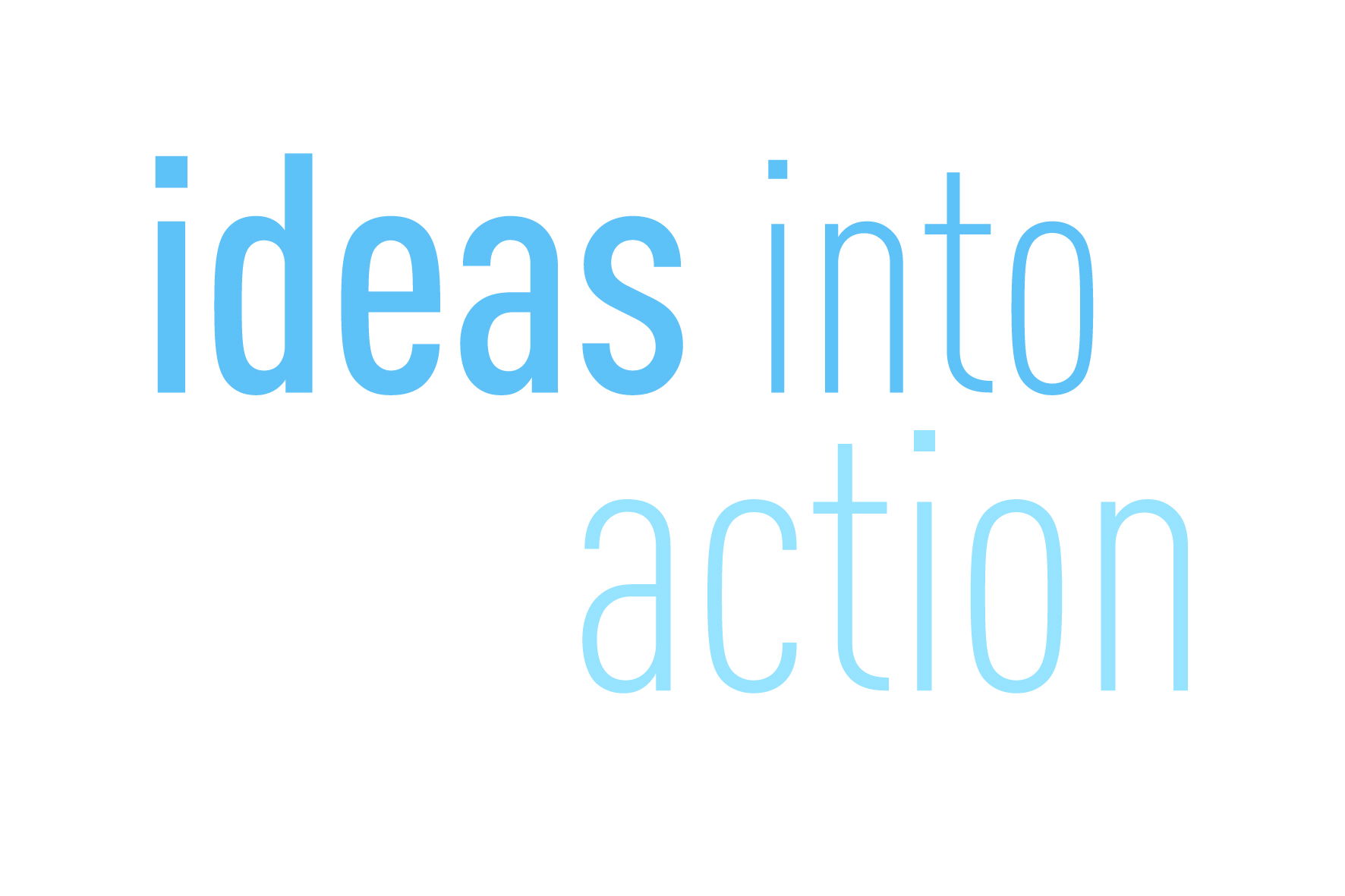Booking options
£6.99

£6.99
On-Demand course
Beginner level
PowerPoint for Business in 60 Minutes
Course Description
Copyright Ross Maynard 2021
Course Description
Welcome to PowerPoint for Business in 60 Minutes.
Microsoft PowerPoint has been around for nearly 35 years, and I am sure you are familiar with it, and have experienced many PowerPoint presentations – some good; many extremely tedious!
Creating a business presentation in PowerPoint presents a number of challenges and there is a danger of “death by PowerPoint”. I recently attended a meeting which was supposed to be a planning discussion but which the person leading the meeting insisted on introducing with a PowerPoint presentation of 60 slides – mostly bullet points! We were hardly in the mood for action planning after that assault on our senses.
PowerPoint is good for presenting business results or for a training course, but you need to plan your slideshow carefully to avoid bullet-point boredom and to keep your audience engaged and interested. And that is the purpose of this course – to teach you PowerPoint techniques which you may not be familiar with, and which will help you improve the impact of your business presentations.
Less is more in a slide show so it is important to use techniques and effects which will help engage your audience and draw their attention to the points that matter.
In “PowerPoint for Business in 60 Minutes”, I cover six key topics that will help you produce more impactful business presentations:
This is not a full “PowerPoint from scratch” course: it assumes familiarity of Microsoft’s ubiquitous programme. Instead, the course takes only 1 hour of your time to focus on key techniques that can help you improve the impact of the presentations you create.
I hope you enjoy the course.
Key Learning Points
On completion of the course, delegates will be able to:
Curriculum
Lesson 1: Transitions and Animations
Lesson 2: The Morph Transition
Lesson 3: Zoom
Lesson 4: Animating Charts
Lesson 5: Excel Tables and Slicers in PowerPoint (or Not!)
Lesson 6: Making a PowerPoint Video
Pre-Course Requirements
There are no pre-course requirements
Additional Resources
None
Course Tutor
Your tutor is Ross Maynard. Ross is a Fellow of the Chartered Institute of Management Accountants in the UK and has 30 years’ experience as a process improvement consultant specialising in business processes and organisation development. Ross is also a professional author of online training courses.
Ross lives in Scotland with his wife, daughter and Cocker Spaniel
Questions