Booking options
£25
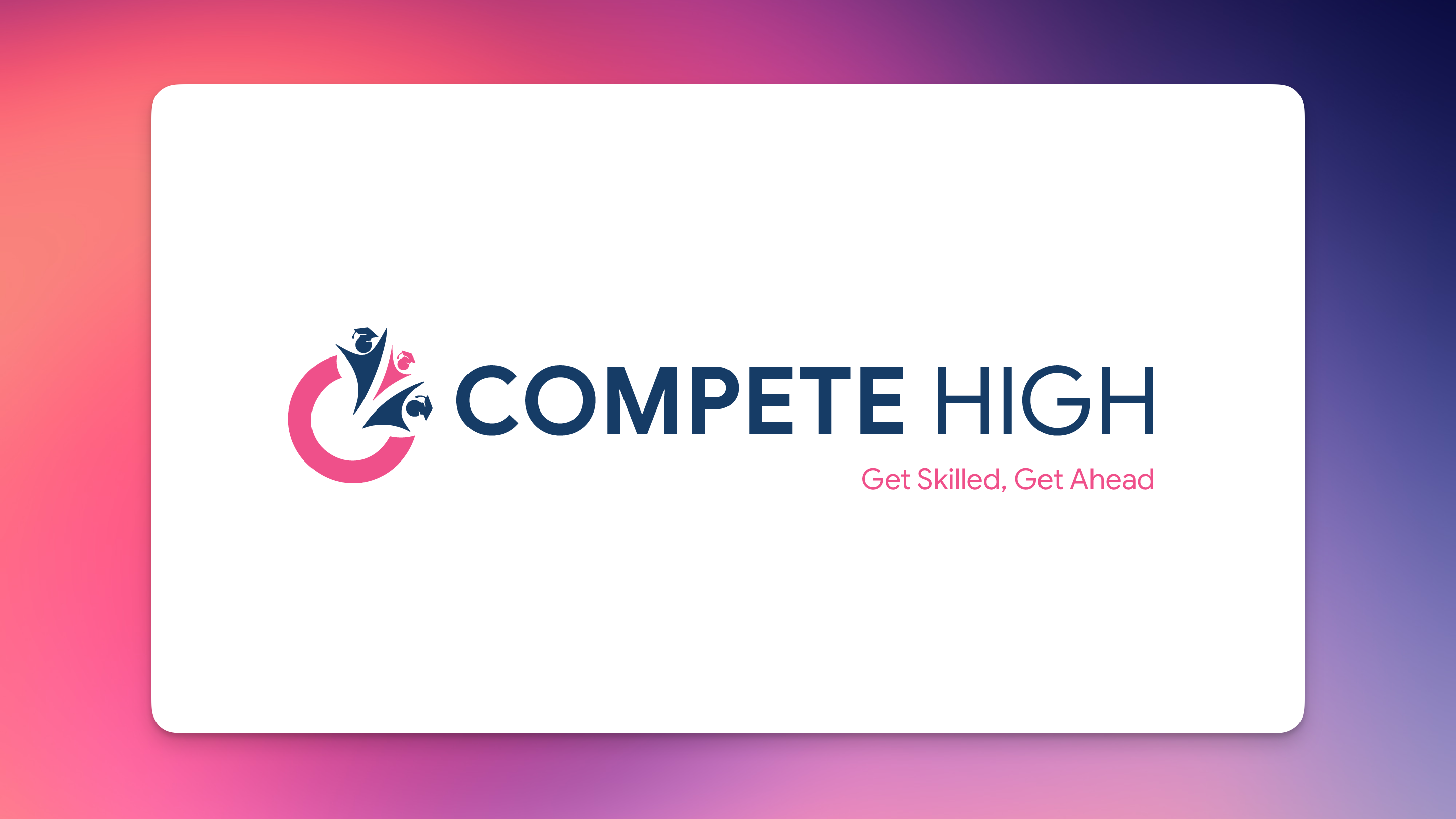
£25
On-Demand course
1 hour 26 minutes
All levels
ð Introducing 'Screen Seize Mastery: Unleashing Snagit's Power' Online Course! ð
ð Are you tired of struggling with capturing screens effectively? Ready to harness the full potential of Snagit but unsure where to start? Look no further!
ð Join our comprehensive online course designed to transform you into a SCREEN SEIZE PRO with Snagit's powerhouse features!
ð¥ï¸ What You'll Master:
ð Capture Wizardry: Learn the art of capturing anything on your screen effortlessly. From images to videos, snag it all flawlessly!
ð¨ Editing Excellence: Discover advanced editing techniques to polish your captures. Master annotations, highlights, and more for professional-looking results.
ð¡ Time-Saving Tips: Uncover shortcuts and hacks to streamline your workflow. Boost productivity with Snagit's lesser-known but powerful features.
ð Optimized Output: Explore various output options for different needs. From social media to presentations, make your captures shine in any format.
ð¤ Interactive Learning: Engage in live Q&A sessions, practical demos, and a vibrant community forum. Get direct support and exchange ideas with fellow learners.
ð Exclusive Bonus: Access to insider tips and updates post-course to stay ahead in the ever-evolving world of screen capturing.
ð©âð» Who Is This For?
⨠Professionals seeking efficient screen capture solutions.
⨠Educators aiming to create engaging visual content.
⨠Entrepreneurs and marketers wanting to elevate their visual storytelling.
⨠Anyone looking to level up their screen capture game!
ð Why Choose Us?
ð Expert-Led: Taught by industry experts well-versed in Snagit's intricacies.
ð Practical Approach: Step-by-step guidance for immediate implementation.
ð Lifetime Access: Learn at your pace and revisit course materials anytime.
ð Transform your screen capturing game TODAY! Enroll in 'Screen Seize Mastery: Unleashing Snagit's Power' and seize the possibilities! ð
Basic
Overview
00:00
Purchasing Options for Snagit
00:00
Snagit Interface
00:00
Snagit Capture Settings
00:00
Snagit Menu Preferences
00:00
Using the All In One Capture Tool
00:00
Using the All In One Capture Tool to Create a Video
00:00
Using the All In One Capture Tool to Capture A Panoramic Image - Part 1
00:00
Using the All In One Capture Tool to Capture A Panoramic Image - Part 2
00:00
Using the Capture Window -Image Tab - Selection Box
00:00
Using the Capture Window -Image Tab - Effects Box
00:00
Using the Capture Window - Effects Box - Multiple Effects
00:00
Using the Capture Window - Share Box - File and Formats
00:00
Using the Capture Window - Share Box - Microsoft Programs
00:00
Using The Free Techsmith Screencast Hosting
00:00
Sharing Image Content to Screencast
00:00
Sharing Image Content To Image Based Desktop Programs
00:00
Sharing Images to Multiple Locations
00:00
Using The Video Recording Window
00:00
Sharing Your Recording on Screencast
00:00
Advanced
Overview
00:00
File Menu - Part 1
00:00
File Menu - Part 2
00:00
Edit Menu - Editor Preferences
00:00
Introduction to the Tools Menu
00:00
Working with Stamps
02:00:00
Working with the Arrow and Text Tools
00:00
Working with the Callout Tool
00:00
Resize Image and Canvas
00:00
Rotating - Canvas Snapping and Canvas Color Tools
00:00
Using the Library
00:00
The View Menu
00:00
View Menu - Zoom In and Out Tools
00:00
Image Menu - Effects and Arrange Tabs
00:00
Image Menu - Move Tool
00:00
Image Menu - Blur Tool
00:00
Canvas Creation
00:00
Canvas Creation with Multiple Images
00:00
Turning Video into Gif Using Editor
00:00
Conclusion
00:00

Compete High: Your