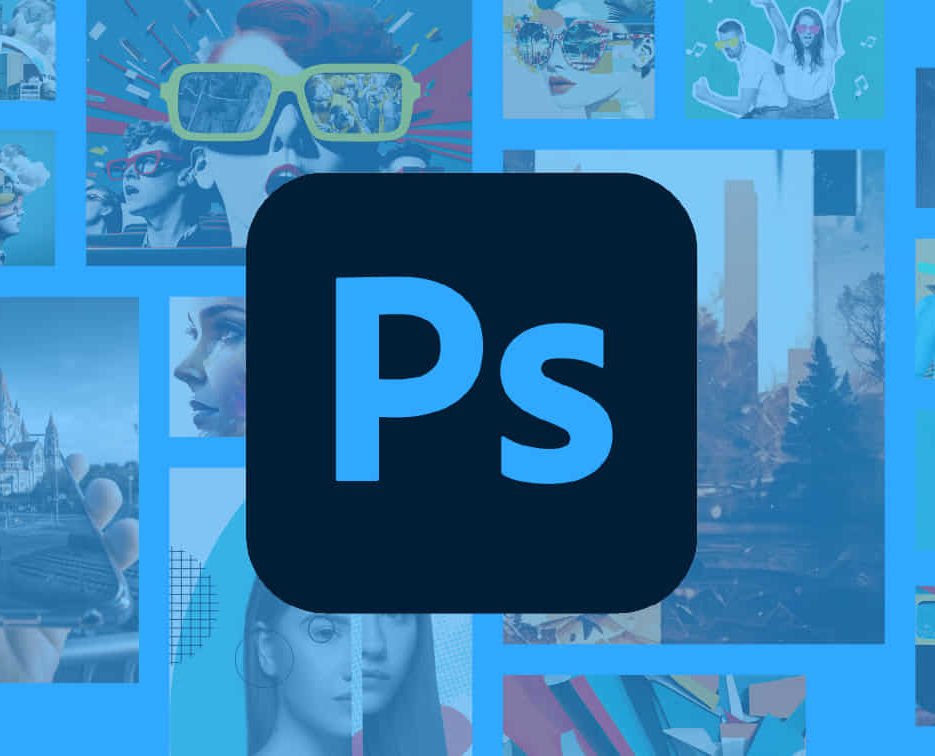Learn the Basic Photoshop Training Course Learn retouching, layers, color, correction, shapes, and symbols. Delve into graphic design, photo editing, and digital art. From beginner to pro, gaining expertise in UX strategies, ensuring your websites are impactful and user-friendly.
Click here for more info: Website
Duration: 10 hours
Approach: 1-on1 sessions and Personalized guidance.
Schedule: Customize your schedule by booking a convenient hour, available from Monday to Saturday between 9 am and 7 pm.
Module 1: Interface and Preferences
- Familiarize yourself with the Photoshop Interface
- Customize Panels and Toolbars to match your workflow
- Explore Photoshop Preferences to optimize settings
- Discover various Photoshop CC Workspaces tailored for different tasks
- Begin with essential Keyboard Shortcuts
Module 2: Image File Formats
- Understand diverse image file formats such as PSD, JPEG, PNG, and PDF
- Delve into File Compression and its influence on image quality
Module 3: Creating a New Document
- Set dimensions and size for new documents
- Grasp media units for accurate design specifications
- Explore Color Profiles and their significance
- Save presets for swift document setups
Module 4: Placing Images
- Differentiate Embedded vs. Linked images
- Introduction to Smart Objects for non-destructive editing
- Master the Selection tool for precise image placement
Module 5: Image Size and Resolution
- Save images using various formats and compression settings
- Understand Image Size and Resolution for diverse output needs
Module 6: Layers Introduction
- Organize your work with Layer management
- Master layer tasks such as reordering, renaming, grouping, locking, and hiding
Module 7: Selection Tools
- Explore Selection Tools like Marquee, Magic Wand, Quick Selection, and Lasso
- Grasp Inverse Selection and Deselect for efficient editing
Module 8: Layer Effects
- Apply captivating Layer Effects such as Drop Shadow, Stroke, and Outer Glow
- Save and replicate Effects Styles for quick application
- Combine multiple effects for creative designs
Module 9: Introduction to Shapes
- Utilize the Shapes tool for fundamental design elements
- Create Custom Shapes for unique designs
- Understand Color principles and use the Properties Panel for adjustments
- Master the Direct Selection tool for precise shape editing
- Create a basic poster using provided examples
Module 10: Type and Typography
- Work with Type and explore the Character and Paragraph Panel
- Utilize Styles Panel for consistent text formatting
- Save favorite fonts for easy access
- Apply Effects and Layer Styles on Type for impactful typography
- Learn about Leading, Tracking, and Kerning for optimal text spacing
Module 11: Colors
- Understand RGB vs. CMYK color modes
- Select colors using the Eyedropper tool
- Save colors as Swatches for reuse
- Create gradients using the Gradient Tool
Module 12: Creating a Clipping Mask
- Master the concept of Clipping Masks and their application
- Apply Clipping Masks to Type, Images, and Shapes
- Combine Layer Effects with Clipping Masks for creative designs
Module 13: Introduction to Masking
- Understand Masking and its importance in image editing
- Utilize the Brush tool for mask creation
- Learn Masking shortcuts and use Gradient Mask for smooth transitions
Module 14: Adjustment Layers
- Explore Color and Gradient Adjustment Layers for image enhancements
- Master Curves, Levels, and Hue/Saturation Adjustment Layers for precise color control
- Convert images to Black and White using Adjustment Layers
- Combine Adjustment Layer Masks for targeted edits
Module 15: Image Touch Up
- Master various touch-up techniques, including Red Eye Removal, Spot Healing Brush, and Patch Tool
- Utilize Content Aware Removal for seamless object removal
- Restore old photos using Clone Stamp and Dodge/Burn tools
- Enhance portraits by removing blemishes and whitening teeth
Module 16: Filters Introduction
- Understand Smart Objects and Filter usage for non-destructive editing
- Explore the Filters Gallery and experiment with Blur and Vantage filters
Module 17: Blending Modes Introduction
- Master the concept of Blending Modes and their effects on layer overlays
- Understand different Blending Modes like Darken, Lighten, and Overlay
-
Layer Mastery: Develop expertise in working with layers, mastering advanced techniques for seamless editing and design organization in Adobe Photoshop.
-
Precision Editing: Skillfully employ a variety of selection tools, ensuring precise and meticulous editing, manipulation, and composition of images and elements.
-
Creative Layer Effects: Apply captivating Layer Effects with finesse, enhancing your designs and visuals to achieve professional-grade aesthetics.
-
Advanced Editing Techniques: Understand the functionalities of Adjustment Layers, Masking, and Clipping Masks, enabling you to perform advanced editing and compositing tasks with confidence and precision.
-
Effective Photo Restoration: Acquire techniques to touch up and restore photographs effectively, ensuring professional-quality results in photo editing and retouching.
-
Typography Expertise: Explore advanced typography techniques, enabling you to create visually appealing text designs that complement your overall compositions.
-
Filter Applications: Gain an introductory understanding of Filters and their creative applications, enhancing your ability to add artistic effects and refine visuals.
-
Practical Color Theory: Grasp the fundamental principles of Color Theory and apply them practically in your designs, ensuring harmonious and visually pleasing color schemes in your work.
Course Highlights:
- Advanced Photoshop Skills: Learn intricate techniques for professional image editing, retouching, and manipulation.
- Creative Design Projects: Engage in hands-on projects to enhance your practical skills in real-world scenarios.
- Mastering Special Effects: Dive into advanced topics like layer effects, filters, and blending modes to create stunning visual effects.
- Typography and Design Principles: Explore typography styles, layout design, and color theory for compelling compositions.
- Professional Portfolio Development: Receive guidance on creating a professional portfolio showcasing your Photoshop expertise.
Potential Job Roles:
- Graphic Designer: Craft visually appealing graphics for print and digital media.
- Digital Artist: Create digital artwork for various applications, from illustrations to advertisements.
- Photo Retoucher: Enhance and manipulate photos for professional use, including portrait retouching.
- UI/UX Designer: Design user interfaces and experiences for websites and applications.
- Web Designer: Develop visually engaging websites with expertise in Photoshop for web design.
- Marketing Content Creator: Produce marketing materials such as banners, brochures, and social media visuals.
- Freelance Designer: Work independently, offering design services to clients across different industries.
- Advertising Creative: Contribute to creative campaigns by designing impactful ad visuals.
- Print Production Specialist: Prepare print-ready materials, ensuring quality in printed products.
- Photography Post-Processing Specialist: Enhance and retouch photographs, optimizing them for professional use.
-
Comprehensive Photoshop Proficiency: Develop a solid foundation in Photoshop, mastering essential tools and techniques vital for image editing and manipulation.
-
Creative Editing Expertise: Learn advanced retouching, image enhancement, digital artwork creation, and graphic design using Photoshop's powerful features.
-
Professional-Grade Results: Acquire skills for achieving professional-level outcomes in image editing, ensuring precise color correction, seamless retouching, and visually appealing compositions.
-
Optimized Workflow: Discover time-saving tips, shortcuts, and efficient techniques to enhance your Photoshop workflow. Learn layer management, non-destructive editing, and automation for streamlined processes.
-
Versatile Design Skills: Unlock creative possibilities by mastering text effects, digital collages, filters, and graphic design for diverse mediums.
-
Access to Recorded Lessons: Revisit course material and reinforce learning through recorded lessons. Review specific techniques at your own pace, deepening your understanding of Photoshop.
-
Lifetime Email Assistance: Benefit from continuous support with lifetime email assistance. Seek guidance, get answers to questions, and seek clarification even after completing the course.