Booking options
£11.99
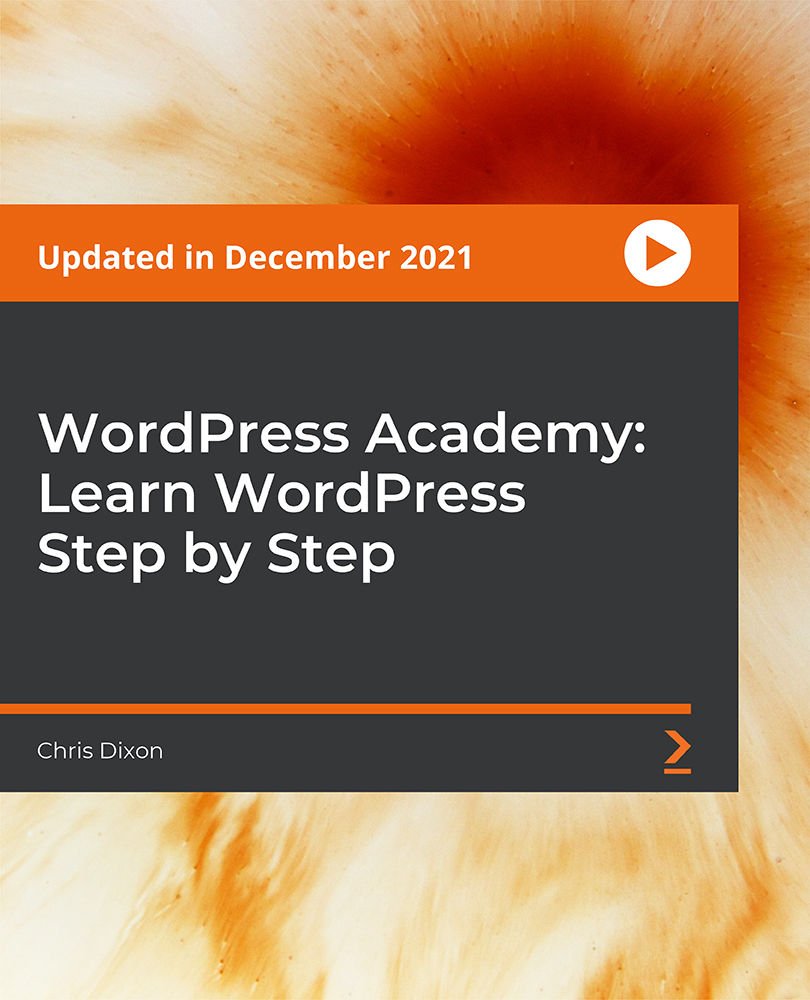
£11.99
On-Demand course
8 hours
All levels
This course is for anybody looking for a career building WordPress websites or themes, or even hobbyists looking to learn a new skill. In this course, we will be using WordPress 4.8; however, the course is compatible with all the newer versions of WordPress. We begin the course by getting you familiar with WordPress and looking at how to install it using a local host. We then look at WordPress essentials while you build your very own blog website. Then we will move on customizing our blog. Also, optimize your WordPress website for search engines and create backups. The second project takes your WordPress knowledge even further. We create a fully functional eCommerce T-Shirt store. More techniques are introduced throughout this project such as child themes, dealing with products, categories, shipping, and taxes, all while building a beautiful, customized website. After that, we move things on even further by introducing you to WordPress theme development and converting an existing HTML and CSS website into a fully functional WordPress theme. This section involves coding in PHP; however, if you are new to PHP a dedicated PHP basics section will get you up to speed. This project introduces new techniques, and you will gain a deeper knowledge of how WordPress themes are created. You will learn how WordPress templates are used and employ various WordPress functions to build your theme. Finally, the last section focuses on useful techniques to enhance your WordPress knowledge. Here we will cover exporting localhost websites to a live server, various plugins, and more. By the end of this course, you will have mastered all the WordPress skills that you would need for your own web design project. All the code and supporting files for this course are available at - https://github.com/PacktPublishing/WordPress-Academy-Learn-WordPress-step-by-step
Create different types of WordPress website
Learn to convert HTML and CSS websites into WordPress themes
Add WordPress content such as pages, blog posts, menus, and more
Understand what WordPress widgets are and how to use them
Apply basic SEO best practices to improve page rankings
Understand how WordPress works with PHP page templates
This course is ideal for novice students keen to begin their journey into web development and WordPress, or students who want to refresh their skills. It will also be useful for designers (or anybody from another industry) keen to get a grounding in how a website is built.
The course uses WordPress 4.8; however, the course is compatible with all the newer versions of WordPress.
Throughout this course, we take a project-based approach, starting with the basics including setting up WordPress locally, or with the free web hosting period provided. While building a web development-style blog, we then cover all essential WordPress features: themes, using media, menus, pages, the customizer, widgets, and much more.
Confidently create different types of WordPress website * Gain a deep knowledge of WordPress such as custom headers, plugins, themes, and more * Convert HTML and CSS websites into WordPress themes
https://github.com/packtpublishing/wordpress-academy-learn-wordpress-step-by-step
Chris Dixon is a self-employed web developer teaching others through training courses. Chris offers freelance web development and training workshops on various topics, including HTML, CSS, JavaScript, Vue.js, NUXT.js, WordPress (custom theme development), Mongo/Mongoose, PostgreSQL, Express, Firebase, and Supabase. Chris is also involved in building Shopify ecommerce solutions, including custom apps and theme development. Chris has vast experience in GraphQL, Keystone CMS, and many other front-end/full-stack skills. He is additionally a regular Shopify user in creating and managing online stores and editing/creating custom liquid templates.
1. Welcome In this video, the author welcomes us to the course. |
2. Why WordPress? In this video, we begin by looking at why WordPress is such a smart choice and the most popular content management system available for building websites. |
3. How to get Your FREE Live Hosting This video explains how we can get our free live hosting. |
4. OPTIONAL: Installing MAMP This video looks at how to set up a localhost using MAMP. This allows us to run WordPress websites on our own computer without needing to purchase web hosting. |
5. OPTIONAL: Installing WordPress 4.8 Locally This video looks at how to install and set up WordPress 4.8 locally. |
6. WordPress.org or WordPress.com? This video looks at the difference between WordPress.org and WordPress.com. This is a common beginner question to ask since both domains are similar and related to building WordPress websites. |
7. WordPress Dashboard In this video, we take a tour of the WordPress dashboard and get familiar with the layout. |
8. WordPress Files and Folders In this video, the author gives us a quick overview of the files and folders which make up WordPress. |
1. Finding and installing Themes This video looks at some resources available, both free and paid, to find almost any type of theme you could need. |
2. Import Sample Data This video looks at the sample data used to test themes and to populate our website with data such as blog posts, images, comments and so on, which will save us lots of time creating this content ourselves just to test the theme. |
3. Adding and Updating Posts In this video, the author explains how we can move on to editing existing blog posts and creating new WordPress blog posts. |
4. Where to Find Great Photos for Your Blog Posts In this video, we will look at some popular resources for both free and paid stock photography and look at license agreements and attribution. |
5. Including Media This video focuses on the WordPress media library, and we look at how to include images, sound clips, music, and videos into our blog. |
6. Users, Permissions and Managing Comments In this video, we look at users' roles and how we can change them along with creating new users and how, as an administrator, we can control comments on our WordPress blog. |
7. Adding Pages In this video, we will look at how to add new pages to our WordPress websites. |
8. Adding Our Navigation Menu In this video, we look at adding a new menu to the header and footer sections. |
1. The customizer and site identity In this video, the author talks about WordPress customizer, a visual tool to make changes to your WordPress websites and previewing these changes in real time and how we use the customizer to make changes to our site branding and colors. |
2. Adding the Header Image In this video, we add a header image to our website and how header images are useful to customize and brand your WordPress website. |
3. Adding a Logo and Background Image In this video, we move onto adding a logo to our header section; look at how to add background images; use a custom background image tile and repeat to fill the background. |
4. Plugins and Social Media Integration In this video, we look at how to install plugins in WordPress and then install and set up our social sharing plugin, to share our posts to sites such as Facebook and Twitter. |
5. Home Page Setup and Widgets Part 1 In this video, we move onto creating a new, custom home page; moving the blog to its own page; using widgets to create the layout of our home page; creating rows with links to our websites services and a get in touch section. |
6. Home Page Setup and Widgets Part 2 This video is part 2 of the home page setup that continues with adding more widgets to the layout and including a case studies and testimonials section. |
7. Creating the Footer In this video, we use more WordPress widgets to create a new footer section to finish off the home page. |
8. Adding a Slider This video explains how to use the header images we added to create a sliding carousel for our website. |
9. Creating the Contact Form In this video, we look at how to add new fields and customize the plugin and add a contact form to our contact-us page. |
10. Adding Press This In this video, we learn about adding Press and how it is a handy feature for quickly creating a WordPress blog post while browsing the Internet. |
11. Improving SEO In this video, the author shows us some 'quick win' techniques to help your page ranking in search results. |
12. Backing up your site In this video, the author explains some easy-to-use WordPress plugins to help us to create backups, both manually and scheduled. |
1. Database Setup and WordPress Installation (If Using MAMP) We begin this section by setting up a database for our new WordPress website and then download WordPress and set it up on our localhost. |
2. Getting Started with WooCommerce In this video, we take advantage of the WooCommerce plugin to add eCommerce functionality to our WordPress store and add some basic setup. |
3. Why Use Child Themes In this video, the author explains about using child themes in WordPress where if we want to make any changes to the website, it inherits all the looks and functionality from the parent theme. |
4. Child Theme Setup In this video, we create the new theme folder and add the required files to get started. |
5. Product Categories, Tags, and Attributes In this video, we prepare first by creating the necessary product categories, tags, and attributes, which allows us to quickly add these for each product in the next video. |
6. Adding Products In this video, we add products to our website and look at the available options and attributes associated with our products. |
7. Home Page Layout and Slider This video also shows you how to add a slideshow to the website using the header images. |
8. Customizing the Look of Our Store In this video, we move on to customizing the home page's colors and branding, and we do this using the WordPress customizer. |
9. Flexible Layouts Using Page Builder In this video, we learn how Page Builder is a great tool for creating flexible pages in WordPress and it allows us to easily create new pages using flexible rows and columns to arrange our content. |
10. Rearranging Menus This video takes care of adding all the site's menus. We add a navigation menu, user menu and a menu for the mobile and tablet view. |
11. The Footer Area In this video, we add footer widgets to add navigation links, contact information and a Google maps widget. |
12. WooCommerce Settings In this video, we cover things such as orders screen, taxes, shipping, currency, payment methods, reports, and discount coupons. |
1. Hello World This video looks at the classic 'hello world' program in PHP. |
2. Strings, Variables and Constants In this video, we now move onto 3 PHP fundamentals: strings, variables, and constants. |
3. Data Types and Operators This video covers PHP operators such as arithmetic, assignment, comparison and logical, increment and decrement operators. |
4. PHP Arrays This video covers two ways of creating PHP arrays, we then cover some useful array functions such as how to count the number of items inside an array. |
5. PHP Functions This video explains about the PHP Functions, and we also take a look at how to pass arguments into a function. |
6. Conditional Statements and More Operators This video explains what needs to be done if we want to check if a certain condition is true and if so, we then tell the program what to do next. |
7. Switch Statements In this video, we are going to look at PHP switch statements, which are a great alternative to if else statements if we need to check against many conditions. |
8. Loops This video takes a look at PHP while, do while, for and for each loop. |
9. The Codex This video is an introduction to the WordPress codex, which is the WordPress online documentation, which we will use often in the next section to find code examples and how to use certain WordPress PHP functions. |
1. Database Setup and WordPress Installation This video begins by setting up a database for our new WordPress website and we then download WordPress and set it up on our localhost. |
2. Underscores Starter Theme This video explains about underscores and how their starter theme allows us to start creating WordPress themes faster. |
3. Understanding WordPress/PHP Templates This video gives you an idea of how WordPress, and often PHP in general arranges into templates. |
4. Header and Footer Sections This video works with the header and footer. We bring over the content from our static website and add them to the header and footer PHP files, this allows WordPress to use them in the page templates when required. |
5. Adding the CSS and Images This video explains about adding stylesheets to WordPress. |
6. Converting the Front Page In this video, we create the front-page.php and this is the area in WordPress where we will be converting our index page from our static HTML website. |
7. Converting Our Menu In this video, we register our menu in the functions file and add the menu to the correct theme location with a WordPress function wp_nav_menu. |
8. Setting Up the Blog Index Page In this video, we begin by copying over all the div's and containers and so on from our HTML blog, which allows our WordPress version to look and behave just like our static template. |
9. Setting Up the Blog Posts In this video, we understand how page containers and div's are set up like the HTML version of our blog. |
10. Sidebar This video is all about converting the HTML sidebar to a dynamic WordPress sidebar using widgets. |
11. Single Post Page This video explains how single post page view is controlling the full blog post view and this page has its own WordPress template file called single.php. |
12. Converting the About Page In this video, we create a new page template and copy over the content from our HTML page to our WordPress theme. |
13. Search Box and Finishing Touches In this video, we integrate a working WordPress search box that is fully functional and fixes the CSS to make the new search look the same as the HTML version. |
1. Multisite Introduction In this video, the author welcomes us to the WordPress networking section of this course. |
2. What is a WordPress Multisite? This video looks at what a WordPress network is, some live examples, and some cases when not to use a network. |
3. Activating a WordPress Network In this video we install WordPress in the Bluehost admin on our chosen domain name and look at the different options available such as sub-domains or sub-directory installation. |
4. Adding Sites to the Network This video shows you how to create new WordPress websites and add them to our multisite network along with how to assign different users to sites. |
5. Users and the Super Admin In this video, we look at adding users to network sites and the role of the super administrator. |
6. Plugins and Themes This video explains the things we need to consider, which plugins and themes we want individual sites to have access to. |
7. Allowing Users to Add Websites to the Network: Part 1 In this video, we change the settings to allow users to register on our site and to also allow them to create their own WordPress site within our network. |
8. Allowing Users to Add Websites to the Network: Part 2 In this video, we continue from the last video by creating a new WordPress site from our new registered user and looking at the settings and how to change to custom email text and so on. |
1. Uploading to a Live Server This video takes you through the steps of how to transfer your localhost version of your WordPress website, to a live server. |
2. Easy Child Theme Plugins This video shows an alternative way of creating WordPress child themes using a plugin. |
3. Removing Sample Data and Resetting Our Database This video runs through how to remove this and reset the database, to return our WordPress installation back to its original state. |
1. Summary In this video, the author provides a summary of the topics covered in the course. |
