Booking options
£56.99
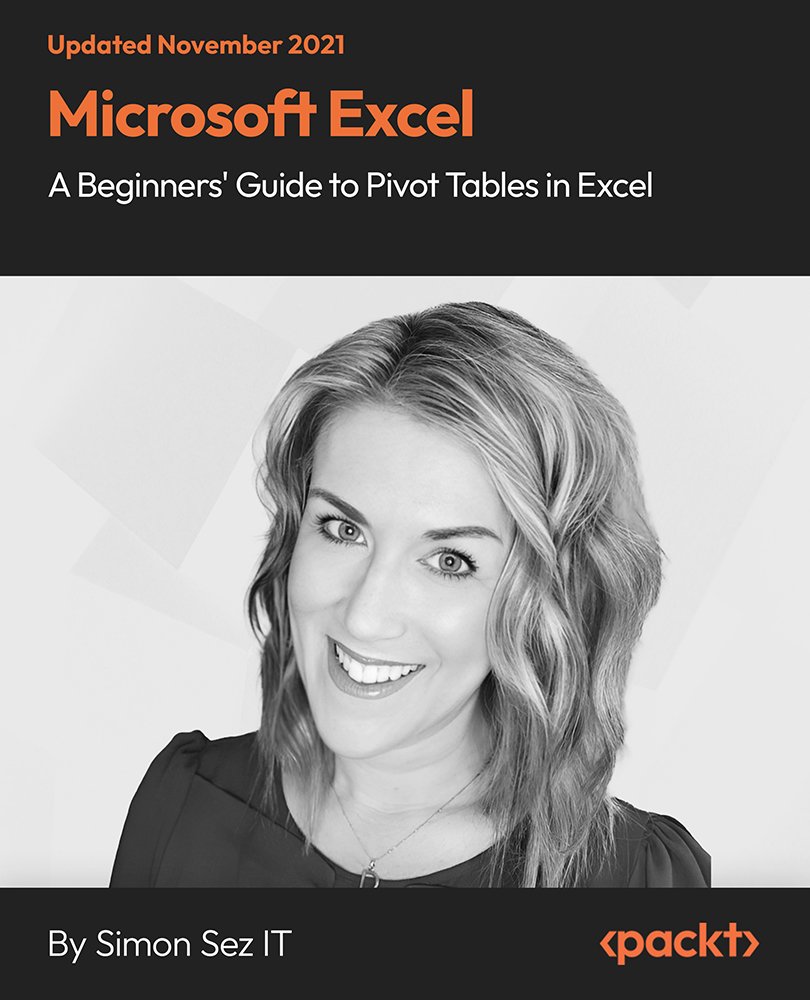
£56.99
Get a 10% discount on your first order when you use this promo code at checkout: MAY24BAN3X
On-Demand course
5 hours 35 minutes
All levels
We need to analyze data these days since we live in a very data-driven world. Therefore, data is important in any business, whether you are looking for trends or forecasting future business needs. As there is a lot of importance placed on data analysis, you must have the relevant skills to analyze data effectively. Pivot Tables is an essential Excel skill for jobs that involve analyzing and visualizing large amounts of data. Pivot Tables are an interactive way of quickly summarizing large amounts of data by grouping and aggregating data sets and analyzing data clearly and effectively. This course will discuss the importance of cleaning your data before creating your first Pivot Table. You'll also learn how to create Pivot Charts and how to format your Pivot Tables and Charts. This course includes downloadable Excel data files that the instructor uses in the guide to follow along. By the end of this course, you'll learn the skills required to be able to clean the data, put it in the Pivot Table, analyse the data efficiently, and keep it updated with a single click. Therefore, by opting for this course, you'll be able to take your own information and leverage Pivot Tables to answer questions with ease. All the resource files are uploaded on the GitHub repository at https://github.com/PacktPublishing/Microsoft-Excel-A-Beginners-Guide-to-Pivot-Tables-in-Excel
Learn basics of Pivot Tables and Charts
Clean and prepare your data
Create a basic Excel Pivot Table and format numbers in it
Use multiple fields and dimension, and methods of aggregation
Create Pivot Charts based on Pivot Table data
Add new data to the original source dataset, and update Pivot Tables and Charts
This course is for anyone who works with Microsoft Excel even if you've never used data analytics, Pivot Table and Pivot Charts. This course is aimed at people who have never used Pivot Tables before and would like to get started. It is also helpful for those who understand Pivot Tables but would like to expand their Excel skills.
Individuals with basic knowledge of Excel 2019/365 and those upgrading from previous software versions will also be benefitted from this course.
Knowledge of MS Excel is useful but not mandatory.
This is an exhaustive course with easy-to-follow and step-by-step instructions, exercises, and demo files. This course is divided into clear chunks so you can learn at your own pace and focus on your own area of interest.
The course contains real-world examples that provide the building blocks to create engaging dashboards. Get your data, open up Excel, and go!
Learn from a well-designed curriculum by Microsoft Excel expert in no time with this concise course * Discover Pivot Table and Pivot Charts business-related examples and case studies * Analyze large sets of information with exercise files to practice follow along
https://github.com/PacktPublishing/Microsoft-Excel-A-Beginners-Guide-to-Pivot-Tables-in-Excel
Simon Sez IT has offered technical courses for individuals, small businesses, and Fortune 500 companies since 2008, with thousands of employees who can benefit from the easy-to-learn and hands-on software training. It offers over 8,000 video tutorials on a range of software programs. Simon Sez IT ensures stress-free eLearning and enhanced employee productivity-whether you implement new software or a technological upgrade in your work environment. With over 600,000 students from 180 countries, Simon Sez IT is the preferred online learning choice for individuals and businesses worldwide.
1. Course Introduction This video provides an overview of the tutor and about the course. |
2. What are Pivot Tables and Why are they Useful? This video talks about the Pivot Tables and explains why they are useful. |
1. The Importance of Cleaning Data This video explains the Importance of cleaning data. |
2. Removing Blank Rows This video talks about removing blank rows. |
3. Removing Duplicate Rows This video demonstrates removing duplicate rows. |
4. Clearing Formatting This video explains how to clear formatting. |
5. Applying Number Formatting This video explains how to apply number formatting. |
6. Changing the Case This video explains how to change the Case. |
7. Removing Spaces and Non-printing Characters This video talks about removing spaces and non-printing characters. |
8. Merging and Splitting Columns This video demonstrates merging and splitting columns. |
9. Convert Numbers Stored as Text This video explains how to convert numbers stored as text. |
10. Finding and Replacing Text This video explains how to find and replace text. |
11. Spell Check This video shows how to do a Spell Check. |
12. Exercise 01 This is an exercise video number 01. |
1. Excel Tables versus Pivot Tables This video demonstrates the difference between Excel Tables and Pivot Tables. |
2. Format Data as a Table This video demonstrates how to format data as a Table. |
3. Exercise 02 This is an exercise video number 02. |
1. Using Recommended Pivot Tables This video focuses on using recommended Pivot Tables. |
2. Creating a Pivot Table from Scratch This video shows how to create a Pivot Table from scratch. |
3. Pivot Table Ribbons and Fields This video explains about Pivot Table ribbons and fields. |
4. Pivoting the Fields This video explains pivoting the fields. |
5. Adding Multiple Dimensions This video explains about adding multiple dimensions. |
6. Deleting Fields and Locking the Report Layout This video explains about deleting fields and locking the report layout. |
7. Exercise 03 This is an exercise video number 03. |
1. Methods of Aggregation This video talks about methods of aggregation. |
2. Combining Methods of Aggregation This video talks about combining methods of aggregation. |
3. Grouping and Ungrouping Data This video explains about grouping and ungrouping data. |
4. Exercise 04 This is an exercise video number 04. |
1. Applying Number Formatting This video explains how to apply number formatting. |
2. Handling Cells with No Data This video explains handling cells with no data |
3. Exercise 05 This is an exercise video number 05. |
1. Subtotals and Grand Totals This video explains about subtotals and grand totals. |
2. Choosing a Report Layout This video focuses on choosing a report layout. |
3. Inserting Blank Rows This video helps in inserting blank rows. |
4. Exercise 06 This is an exercise video number 06. |
1. Applying Pivot Table Styles This video focuses on applying Pivot Table styles. |
2. Modifying Pivot Table Styles This video explains how to modify Pivot Table styles. |
3. Creating a Custom Pivot Table Style This video focuses on creating a custom Pivot Table style. |
4. Exercise 07 This is an exercise video number 07. |
1. Sorting Pivot Table Data This video demonstrates sorting Pivot Table data. |
2. Filtering Pivot Table Data This video demonstrates filtering Pivot Table data. |
3. Top 10 Filter This video talks about Top 10 Filter. |
4. Exercise 08 This is an exercise video number 08. |
1. Selecting the Right Chart Type This video explains how to select the right chart type. |
2. Clustered Column and Bar Charts This video explains clustered column and bar charts. |
3. Line Charts This video talks about line charts. |
4. Pie and Donut Charts This video demonstrates about the Pie and Donut charts. |
5. Map Charts This video explains about the Map charts. |
6. Applying Chart Layouts This video talks about applying chart layouts. |
7. Exercise 09 This is an exercise video number 09. |
1. Adding a Slicer This video explains adding a slicer. |
2. Formatting a Slicer This video explains formatting a slicer. |
3. Adding a Timeline This video explains how to add a timeline. |
4. Connecting Slicers and Timelines This video focuses on connecting slicers and timelines. |
5. Exercise 10 This is an exercise video number 10. |
1. Highlight Cell Rules This video shows how to highlight cell rules. |
2. Data Bars This video explains about the data bars. |
3. Color Scales This video explains about the color scales. |
4. Icon Sets This video demonstrates the Icon sets. |
5. Exercise 11 This is an exercise video number 11. |
1. Adding Data to the Dataset This video talks about adding data to the dataset. |
2. Updating Pivot Tables and Pivot Charts This video explains how to update Pivot Tables and Pivot Charts. |
3. Exercise 12 This is an exercise video number 12. |
1. Course and Next Steps This is the course conclusion video, and it also helps you with the next steps. |
