Booking options
£48.99
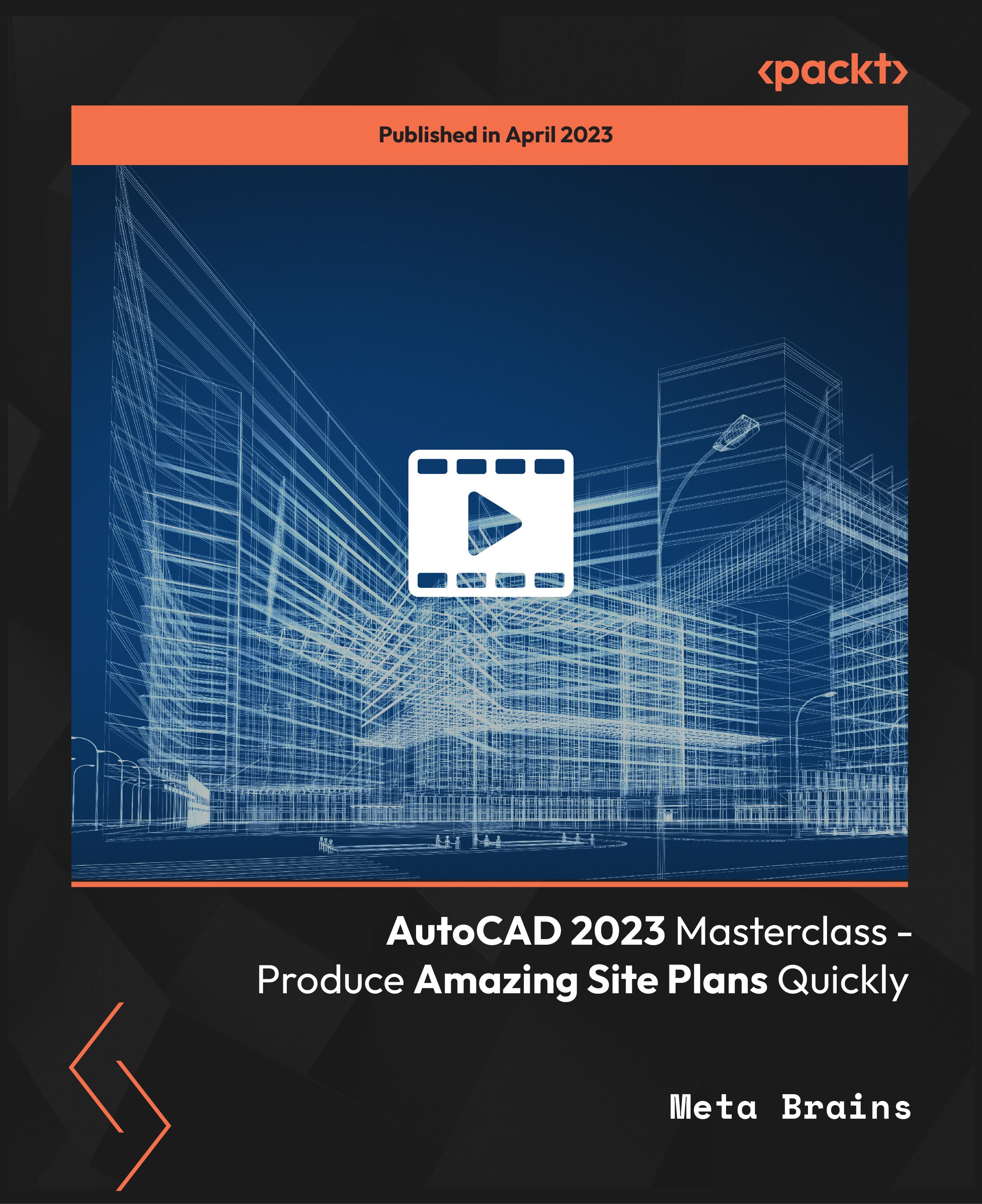
£48.99
On-Demand course
4 hours 34 minutes
All levels
Master the art of architectural drawing with this compact course. From floor plans to furniture placement, hatching to text insertion, learn essential skills for creating professional architectural drawings. Suitable for aspiring architects, designers, and drafters, this course empowers you to create stunning architectural designs with confidence and precision.
Welcome to this course on architectural drawing with AutoCAD! AutoCAD is a computer-aided design software used for creating 2D and 3D designs and drafting. It allows designers to create and edit designs quickly, making it an essential tool for any design professional.Throughout the course, you will learn how to create, modify, and publish your own AutoCAD drawings, layouts, and plans. You will also learn how to draw section views from scratch, draft your thoughts on paper, and imagine and sketch your dream house. The course will cover basic selection, creation, and modification skills, and gradually progress to more advanced topics in a stepwise manner. The course includes practical video tutorials that demonstrate the application of tools and commands, working with PDF files, importing, and editing designs from others, and creating multiple drawings from the same model using the viewport method. You will also learn how to use advanced AutoCAD tools such as polylines and arcs, and fully dimension your drawings following drawing standards. By the end of this course, you will be able to use AutoCAD thoroughly like a pro and you will have the skills and knowledge to pursue a professional career in AutoCAD, setting you apart from your competitors. The course will guide you in building layouts from given dimensions and provide you with the necessary support to hone your skills.
Learn how to create 3D models and render realistic visuals
Understand advanced AutoCAD commands for complex geometries and editing
Build proficiency in creating custom linetypes, hatch patterns, and blocks
Implement annotation tools for precise dimensions, leaders, and text
Learn techniques for efficient file management and collaboration in AutoCAD
Understand how to create custom templates and plot styles for printing
This course is designed for beginners, amateurs, engineers, architects, woodworkers, interior designers, and creatives who want to learn and improve their skills in designing and drawing using AutoCAD. It is also suitable for individuals who wish to pursue a career in AutoCAD and aim to enhance their skills for better job opportunities and higher pay. Additionally, this course is beneficial for those who may have prior experience with AutoCAD and want to revisit the basics to reinforce their knowledge. To get the most out of this course, participants should have access to AutoCAD or AutoCAD LT software on a Windows operating system, and basic familiarity with computer operations is required.
The course adopts a practical and hands-on learning approach, allowing students to learn AutoCAD through real-world examples and exercises. With step-by-step tutorials, practical demonstrations, and practical assignments, you will gain a solid foundation in AutoCAD skills and be able to apply them in real-world design and drafting projects.
Comprehensive AutoCAD training for beginners and professionals * Apply AutoCAD skills to real-world projects for hands-on learning experience * Explore your imagination to sketch your dream house with precision
https://github.com/PacktPublishing/AutoCAD-2023-Masterclass---Produce-Amazing-Site-Plans-Quickly
Meta Brains is a professional training brand developed by a team of software developers and finance professionals who have a passion for finance, coding, and Excel. They bring together both professional and educational experiences to create world-class training programs accessible to everyone. Currently, they're focused on the next great revolution in computing: The Metaverse. Their ultimate objective is to train the next generation of talent so that we can code and build the metaverse together!
1. Introduction to AutoCAD 2D
In this section, you will be introduced to the world of AutoCAD 2D and learn the fundamental steps to get started with the software. We will begin by understanding the basics of AutoCAD and how it can be used for creating detailed drawings and plans.
1. Introduction In this video, we will provide an in-depth overview of AutoCAD 2D, including its history, key features, and functionalities. You will learn how AutoCAD works as a computer-aided design (CAD) software and its significance in various industries. We will also discuss the system requirements for running AutoCAD 2D on your computer and the different licensing options available. |
2. How to Create and Verify an Account on Autodesk In this video, we will guide you on how to create and verify an account on Autodesk, the official website for AutoCAD software. You will learn step-by-step instructions on how to set up your account, which will be required for downloading and installing AutoCAD 2D on your computer. |
3. How to Download AutoCAD 2D In this video, we will show you how to download AutoCAD 2D from the Autodesk website. You will learn the process of downloading the software and ensure that you have the correct version for your operating system. We will also provide tips on how to troubleshoot common download issues. |
4. How to Install AutoCAD 2D on Your PC In this video, we will walk you through the process of installing AutoCAD 2D on your PC. You will learn step-by-step instructions on how to install the software, set up the required configurations, and activate your license. We will also provide troubleshooting tips for common installation errors. |
2. Learning AutoCAD 2D
In this section, we will dive deeper into the AutoCAD 2D interface and learn various commands and settings that are essential for creating drawings efficiently. We will cover the initial commands, frequently used commands, and remaining commands, as well as working with layers, blocks, and dimensions.
1. Introduction to the AutoCAD Interface In this video, we will provide a comprehensive overview of the AutoCAD 2D interface, including the workspace, ribbons, menus, toolbars, and command line. You will learn how to navigate through the interface and get familiar with the different components and tools available for creating drawings in AutoCAD 2D. |
2. Some Necessary Settings In this video, we will discuss some crucial settings in AutoCAD 2D that are essential for optimizing your workflow. You will learn how to configure units, drawing settings, and display settings, as well as customize your workspace according to your preferences. These settings will help you create drawings with accuracy and efficiency. |
3. Learning Some Initial Commands In this video, we will cover the fundamental commands in AutoCAD 2D that are used for creating and modifying basic shapes, lines, and objects. You will learn how to draw lines, circles, and rectangles, as well as modify them using basic editing commands such as erase. |
4. Learning Some Frequently Used Commands In this video, we will explore some frequently used commands in AutoCAD 2D that are commonly used for creating and modifying drawings. |
5. Learning Remaining Commands In this video, we will cover the remaining commands in AutoCAD 2D that are used for creating and modifying more advanced shapes and objects. You will learn how to use commands such as scale, offset, fillet, chamfer, and array, which are essential for creating complex drawings and designs. |
6. Working with Layers and Blocks In this video, we will explore the concept of layers and blocks in AutoCAD 2D, which are essential for organizing and managing your drawings. You will learn how to create and manage layers, set layer properties, and work with blocks for creating reusable content in your drawings. |
7. Working with Dimensions In this video, we will cover the basics of dimensioning in AutoCAD 2D, which is essential for adding accurate measurements to your drawings. You will learn how to create different types of dimensions, set dimension styles, and customize dimension properties for creating professional-looking drawings with accurate measurements. |
3. Initiating Drafting Ground Floor Plan
In this section, we will start the process of drafting a ground floor plan using AutoCAD 2D. We will cover important steps such as setting units and limits, creating layers, and preparing the drawing environment for creating the ground floor plan.
1. Setting Units and Limits In this video, you will learn how to set the units and limits in AutoCAD 2D for creating an accurate ground floor plan. You will learn how to configure the drawing units, set the drawing limits, and adjust the grid and snap settings to ensure precise drafting. |
2. Creating Layers In this video, we will cover the creation and management of layers in AutoCAD 2D, which are essential for organizing and controlling the visibility of objects in the drawing. You will learn how to create layers, assign properties such as color and linetype, set layer states, and use layer tools for efficient drafting workflows. |
4. Drafting Walls
In this section, we will focus on drafting walls using AutoCAD 2D. We will cover various types of walls commonly used in architectural drawings, including boundary walls, exterior walls, and interior walls of different rooms and spaces in a building.
1. Boundary Walls In this video, you will learn how to draft boundary walls in AutoCAD 2D. You will learn how to create walls along property lines, set wall thickness, and apply appropriate properties such as color and linetype. |
2. Exterior Nine-Inch Walls In this video, we will focus on drafting exterior walls that are nine inches thick in AutoCAD 2D. You will learn how to create walls with proper dimensions and alignments, set wall properties, and ensure accurate representation of the building layout. |
3. Interior Nine-Inch Walls: Master Bedroom and Bath In this video, we will cover drafting interior walls of the master bedroom and bathroom in AutoCAD 2D. You will learn how to create walls with precise dimensions and alignments, set wall properties, and create openings for doors and windows. |
4. Interior Nine-Inch Walls: Bedroom, Lobby, and Bath In this video, we will focus on drafting interior walls of the bedroom, lobby, and bathroom in AutoCAD 2D. You will learn how to create walls with proper dimensions and alignments, set wall properties, and create openings for doors and windows. |
5. Interior Nine-Inch Walls: Lounge and Kitchen In this video, we will cover drafting interior walls of the lounge and kitchen in AutoCAD 2D. You will learn how to create walls with precise dimensions and alignments, set wall properties, and create openings for doors and windows. |
6. Interior Nine-Inch Walls: Servant Kitchen, Pantry, and Dining Room In this video, we will focus on drafting interior walls of the servant kitchen, pantry, and dining room in AutoCAD 2D. You will learn how to create walls with proper dimensions and alignments, set wall properties, and create openings for doors and windows. |
7. Interior Nine-Inch Walls: Double Height Lobby, Bath, and Drawing Room In this video, we will cover drafting interior walls of the double-height lobby, bathroom, and drawing room in AutoCAD 2D. You will learn how to create walls with precise dimensions and alignments, set wall properties, and create openings for doors and windows. |
8. Interior Nine-Inch Walls: Entrance Lobby, Porch, Balcony Line, and Cantilever Line In this video, we will focus on drafting interior walls of the entrance lobby, porch, balcony line, and cantilever line in AutoCAD 2D. You will learn how to create walls with proper dimensions and alignments, set wall properties, and create openings for doors and windows. |
5. Providing Opening for Doors
In this section, we will focus on providing openings for doors in AutoCAD 2D. We will cover different types of doors commonly used in architectural drawings, including doors for servant spaces, pantries, and main entrances.
1. Servant Space and Pantry In this video, you will learn how to provide openings for doors in servant spaces and pantries in AutoCAD 2D. You will learn how to create door openings with proper dimensions and alignments and set door properties such as swing direction and frame details. |
2. Main Door In this video, we will focus on providing openings for the main entrance door in AutoCAD 2D. You will learn how to create door openings with precise dimensions and alignments and set door properties such as swing direction, frame details, and hardware placement. |
6. Making Stairs
In this section, we will cover the process of creating stairs in AutoCAD 2D. We will explore different types of stairs, including simple straight stairs and circular stairs, commonly used in architectural drawings.
1. Simple Stairs In this video, you will learn how to create simple straight stairs in AutoCAD 2D. You will learn how to define stair parameters such as rise, run, and number of steps, and create accurate and properly aligned stairs. |
2. Circular Stairs In this video, we will focus on creating circular stairs in AutoCAD 2D. You will learn how to define circular stair parameters such as radius, rise, run, and number of steps, and create visually appealing circular stairs with proper dimensions and alignments. |
7. Making and Fitting Doors
In this section, we will cover the process of making and fitting doors in AutoCAD 2D. We will explore various aspects of drafting doors, including creating door blocks, fitting doors in different locations, and adding door hardware.
1. Drafting Door In this video, you will learn how to draft doors in AutoCAD 2D. You will learn how to create door blocks with proper dimensions and alignments, set door properties such as swing direction, frame details, and hardware placement. |
2. Making Various Door Blocks In this video, we will focus on creating different types of door blocks in AutoCAD 2D. You will learn how to create door blocks for different door types such as hinged doors, sliding doors, and revolving doors, and customize them with appropriate properties. |
3. Fitting the Door Up to the Lounge In this video, we will cover the process of fitting doors up to the lounge area in AutoCAD 2D. You will learn how to accurately place and align doors in the lounge area, taking into consideration swing direction, frame details, and hardware placement. |
4. Fitting the Door Up to the Main Door In this video, we will focus on fitting doors up to the main entrance door in AutoCAD 2D. You will learn how to properly place and align doors for the main entrance, taking into consideration swing direction, frame details, and hardware placement. |
8. Making and Adjusting Windows
In this section, we will dive into the process of making and adjusting windows. From smaller windows to larger ones, turned windows to glass windows, you will learn step-by-step techniques to create and adjust windows of various sizes and styles.
1. Making and Adjusting a Smaller Window of 2'x9" In this video, we will focus on creating a smaller window of size 2'x9". You will learn the measurements, tools, and techniques required to construct a smaller window from scratch and adjust it properly within the structure. |
2. Making and Adjusting a Medium Window of 4'x9" In this video, we will move on to creating a medium-sized window of size 4'x9". You will learn the detailed steps involved in constructing a medium window, including measurements, cutting, assembling, and adjusting it to fit seamlessly into the building. |
3. Making and Adjusting a Larger Window and Turned Window In this video, we will tackle the process of making and adjusting a larger window as well as a turned window. You will learn advanced techniques for creating windows of larger sizes and different shapes, including turned windows that add a unique aesthetic to the building. |
4. Making a Smaller Turned Window In this video, we will focus specifically on creating a smaller turned window. You will learn the intricacies of constructing a turned window, including measurements, cutting, shaping, and adjusting it to fit perfectly into the structure. |
5. Making a Larger Turned Window In this video, we will expand on the turned window concept and focus on creating a larger turned window. You will learn advanced techniques for constructing a larger turned window, including measurements, cutting, shaping, and adjusting it to fit seamlessly into the building. |
6. Making and Adjusting a Glass Window In this video, we will explore the process of making and adjusting a glass window. You will learn the specific considerations and techniques required for working with glass in window construction, including measurements, cutting, fitting, and adjusting the glass window to achieve a professional finish. |
9. Working with Line Command
In this section, we will delve into the Line Command feature, which is a powerful tool for creating lines and shapes in AutoCAD. You will learn how to use this feature effectively to create patches, blocks, columns, lawns, and other remaining lines in your building design.
1. Making Patches Block In this video, we will explore the process of making patches using the Line Command. You will learn how to create blocks of patches to represent different materials or textures in your building design, adding depth and dimension to your drawings. |
2. Making Column and Lawn In this video, we will move on to creating columns and lawns using the Line Command. You will learn how to create columns of various shapes and sizes, as well as lawns to add landscaping elements to your building design. |
3. Making Lawn and Others Remaining Lines In this video, we will continue working with the Line Command to create lawns and other remaining lines in your building design. You will learn additional techniques for creating lawns and other lines that may be required to complete the detailed design of your building. |
10. Hatching
In this section, we will cover the topic of hatching, which is an important aspect of architectural drawing. Hatching is used to represent different materials or textures in a drawing. In this section, you will learn how to create hatching in various areas of a building.
1. Making a Path for Hatching In this video, we will explore the process of creating a path for hatching in architectural drawings. You will learn how to select appropriate areas for hatching and create a path that accurately represents the material or texture of the area. |
2. Hatching in Walls In this video, we will focus on hatching in walls. You will learn how to use hatching techniques to represent different types of walls, such as brick walls, concrete walls, and more. We will cover various hatching patterns and their applications. |
3. Hatching in Lawn and Patches In this video, we will discuss hatching techniques for lawns and patches in architectural drawings. You will learn how to accurately represent grass, shrubs, and other landscape elements using hatching patterns. |
4. Hatching in Boundary Walls In this video, we will cover hatching in boundary walls. You will learn how to create hatching patterns to represent different types of boundary walls, such as stone walls, wooden fences, and more. We will also discuss how to accurately depict gateways and entrances using hatching techniques. |
11. Adjusting Furniture
In this section, we will focus on adjusting furniture in architectural drawings. Proper placement and arrangement of furniture is crucial for creating functional and aesthetically pleasing interior spaces. In this section, you will learn how to accurately adjust furniture in various rooms of a building.
1. Adjusting Furniture in Master Bedroom In this video, we will cover the process of adjusting furniture in a master bedroom. You will learn how to properly place and arrange furniture such as sofa, carpet, bed, chair, and more, to create a comfortable and functional bedroom layout. |
2. Adjusting Plumbing Fixtures in the Bathroom In this video, we will discuss the placement and arrangement of plumbing fixtures in the bathroom. You will learn how to accurately adjust fixtures such as sinks, toilets, and showers to ensure proper functionality and aesthetic appeal in a bathroom layout. |
3. Adjusting Furniture in the Bedroom and Bathroom In this video, we will focus on adjusting furniture in both the bedroom and the bathroom. You will learn how to create a cohesive and functional layout by placing and arranging furniture in these important spaces of a building. |
4. Adjusting Furniture in the Kitchen In this video, we will cover the process of adjusting furniture in the kitchen. The kitchen is a vital space in any building, and proper arrangement of sink, countertops, and appliances is essential for creating an efficient and functional kitchen layout. |
5. Adjusting Furniture in the Remaining Rooms In this video, we will discuss adjusting furniture in the remaining rooms of a building, such as living room, dining room, and other common areas. You will learn how to create comfortable and functional layouts by properly placing and arranging furniture in these spaces. |
6. Making and Adjusting the Air Conditioner In this video, we will cover the process of making and adjusting air conditioners in architectural drawings. You will learn how to accurately represent air conditioners and their placement in different rooms of a building to ensure proper functionality and aesthetics. |
12. Inserting Text and Dimensions
In this section, you will learn how to add text and dimensions to your drawings to provide important information and annotations.
1. Inserting Text in Bedrooms and Bath In this video, we will focus on inserting text in bedrooms and bathrooms of our drawing, including labelling furniture, fixtures, and other important details. |
2. Inserting Text in Kitchen, Baths, Lounge and Dining Room In this video, we will continue inserting text in other areas of the drawing, such as the kitchen, lounge, dining room, and other common spaces, to provide labels and annotations for various elements. |
3. Inserting Text in Remaining Rooms In this video, we will cover how to add text and labels in the remaining rooms of the drawing, including additional bedrooms, study, utility rooms, and other spaces, to provide detailed information and annotations. |
4. Inserting Text in Lawn and Passage In this video, you will learn how to add text and labels in the lawn and passage areas of the drawing, including identifying landscaping elements, pathways, and other important details. |
5. Working with Dimensions In this video, we will explore how to work with dimensions in our drawing, including adding and editing dimension lines, text, and arrows to provide accurate measurements and annotations for various elements. |
13. Landscaping
In this section, we will focus on landscaping techniques to enhance the visual appeal of our drawing and bring our design to life.
1. Exporting Drawing as PNG and PDF Formats In this video, you will learn how to export your drawing in PNG and PDF formats, including adjusting resolution, scale, and other settings, to create professional-quality outputs for presentations, sharing, and printing purposes. |
14. Drafting Section View
In this section, we will focus on creating a draft section view of our design, which provides a detailed representation of the building's internal structure and layout.
1. Why Do We Need the Draft Section? In this video, we will discuss the importance of creating a draft section view in architectural drawings, including its purpose, benefits, and applications in the design and construction process. |
2. Projection from Floor Plan In this video, you will learn how to project the section view from the floor plan, including techniques for aligning and positioning the section lines to accurately represent the building's interior layout. |
3. Making Up Prospective View In this video, we will focus on creating the prospective view of the section, which provides a three-dimensional representation of the building's interior spaces, including techniques for adding depth and perspective to the drawing. |
4. Drafting Section Walls In this video, we will cover the process of drafting section walls, including using different line types and weights to differentiate between different types of walls, and accurately representing their locations and thicknesses in the section view. |
5. Drafting Boundary and Parapet Walls In this video, you will learn how to accurately represent boundary walls and parapet walls in the section view, including techniques for adding details such as openings, hatching, and annotations to accurately represent their construction and design. |
6. Hatching In this video, we will focus on hatching techniques for the section view, including different types of hatching patterns, line weights, and spacing, to provide clear and accurate representation of different materials and elements in the section. |
7. Inserting Text In this video, we will cover how to insert text in the section view, including labeling different elements, such as walls, openings, fixtures, and other details, to provide important annotations and information in the drawing. |
8. Exporting File In this video, you will learn how to export the section view as a digital file, including different file formats, resolutions, and settings for creating professional-quality outputs for presentations, sharing, and printing purposes. |
9. Landscaping In this video, we will briefly discuss landscaping techniques for the section view, including adding hatching patterns, symbols, and annotations to represent outdoor elements such as trees, plants, and other landscaping features. |
15. Conclusion
In this final section, we will conclude the course and provide some tips and tricks for creating effective architectural drawings.
1. Tips and Tricks In this video, we will share some valuable tips and tricks for creating accurate and professional architectural drawings, including best practices for drafting, annotation, dimensioning, and other important considerations in architectural representation. |
