Booking options
£131.99
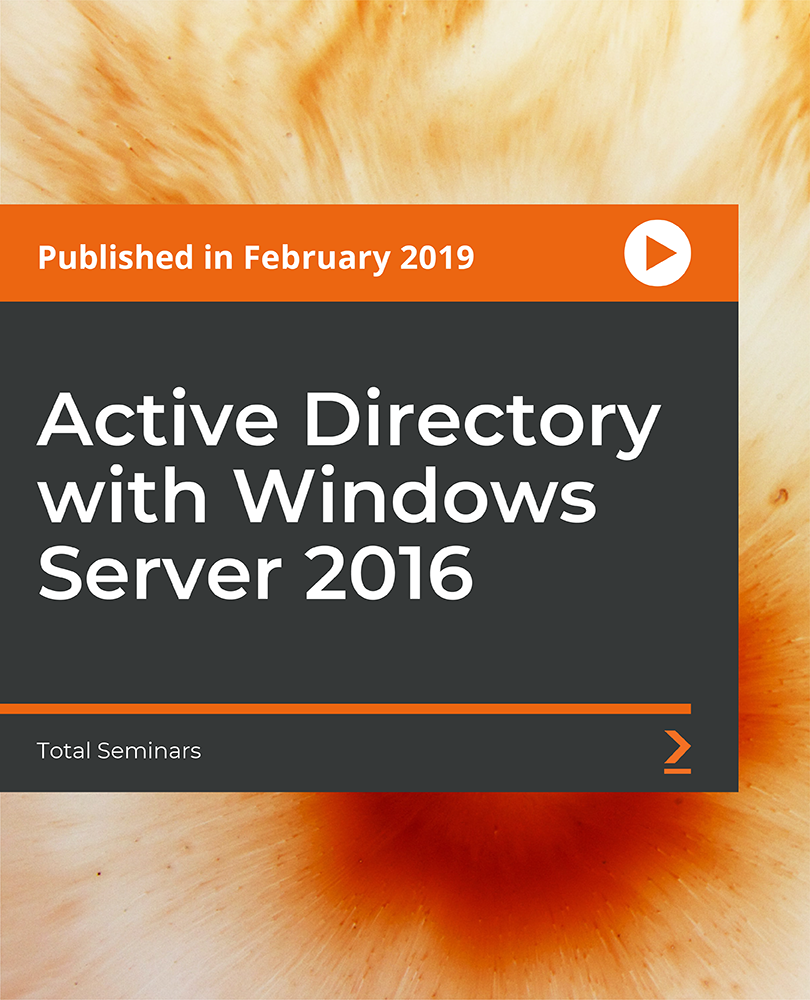
£131.99
Get a 10% discount on your first order when you use this promo code at checkout: MAY24BAN3X
On-Demand course
6 hours 19 minutes
All levels
Total Seminars, your source for best-selling cybersecurity courses, brings you this informative course on Active Directory with Barbara Andrews, MCT, MCSE, MCITP, MCSA, MCDBA, and MCP. Barbara has 20+ years' experience and is proficient with almost all of Microsoft's products, including Windows Server, SQL Server, System Center, Azure, and Hyper-V. She is also an HPE-Certified Trainer (Master HPE ASE) and SalesForce Admin. Why should you take this course? If you're a newly-minted Network or Security Admin (or are aspiring to be one), this course is a great option to learn all about managing identities in Active Directory. Whether you're looking to pass the Microsoft Identity with Windows Server 2016 (70-742) certification exam or you're just looking to gain some in-depth knowledge about Active Directory, you're in the right place.
• How Active Directory simplifies requirements to meet security policies, interconnection management, and the use of Conditional Access
• How Active Directory uses authorization and authentication for external system interactions in your day-to-day operations
• How to configure a system that is secure, well-fortified, and easy to maintain
• How to apply policies and organizational units for quick response to resource or security issues
• How to set up and use Certificate Services, Federation Services, and other advanced security management in AD FS
• How to manage Active Directory with the Users and Computers console, and with PowerShell commands
This course is for anyone looking to learn more about Active Directory, including Windows Network Administrators and Security Specialists, and for anyone managing resources on domains, forests, or interconnections.
This exhaustive course-packed with step-by-step instructions, working examples, and helpful advice-is divided into clear chunks so you can learn at your own pace and focus on your own areas of interest.
• There are no stated requirements for this exam; however, we recommend familiarity with Windows Server 2016 and basic knowledge of Active Directory * • There are no requirements for this course; however it is expected that Candidates are will have some hands-on experience with Windows Server, Windows-based networking, Active Directory, account management, and system recovery tools and concepts. * • Although you can gain a wealth of information just by watching this course, it is recommended that you have some sort of hands-on environment to work in. These topics are best learned by following along in either a virtual or a real instance of Windows Server 2016 with Active Directory.
Total Seminars, led by Mike Meyers and his esteemed team of IT pros, boasts over 1 million enrollments and has delivered unparalleled certification training to myriad organizations, including the FBI, UN, and the Department of Defense. Renowned for producing the top-selling CompTIA A+ and Network+ Certification guides, with over a million copies circulating, they have pioneered compelling video courses and supportive materials such as TotalTester practice tests and TotalSims lab simulations, all accessible on their website.
In this section, we install and configure domain controllers, create and manage Active Directory users and computers and create and manage Active Directory groups and organizational units (OUs).
1. Introduction to Active Directory Here, we are introduced to active directory from the author. |
2. Introduction to AD DS Part 1 We discuss AD partitions, schema, domains, and other logical and physical components that interact within the AD environment. |
3. Introduction to AD DS Part 2 We continue looking into the robust interaction of the various components, exploring the global catalog, RODC, and how to work with OUs. |
4. Installing AD files for a New Forest As you step through Server Manager, learn how to set up a new domain controller using various tools and options. |
5. Configure New Forest Root Domain You'll learn how to use the configuration wizard to define settings and options to create a new forest. |
6. Adding Domain Controller to an Existing Forest The next step is to add a DC into a forest, so you'll review and consider options that will affect how the domain interacts with existing AD security systems. |
7. DC Installation Options Now it's time to explore the various methods of installation. You'll get to see the graphical version, called the configuration wizard, as well as the PowerShell option. You'll also learn about upgrade options and the effect of each. |
8. DC Cloning You'll walk through the cloning operation for DCs, looking at the various clone tools that can be used and the benefits of using clones. |
9. RODCs Understand the benefits of using RODCs in working environments, and see how to work with off-site management of users, groups, and objects. Learn what security policies can be written and implemented for sites that do not have local management. |
10. DC Configuration Options You'll explore DC locations, global catalog servers, SRV records, and the DNS manager. Explore the FSMO roles and learn more about role operations and management. |
11. Managing User Accounts User account management is easy when built with a purpose and a plan. In this segment, explore how to set up accounts through Server Manager. |
12. Introduction to Groups Walk through the processes to set up users in groups, and learn about the logical and physical considerations you'll want to consider. You'll work with groups for security management considerations and maintenance. |
13. Managing Groups This video teaches you how to manage group creation and maintenance using Active Directory Users and Computers, and the alternative PowerShell commands. You'll then tour the settings to manage users within a group. |
14. Managing Computer Accounts Examine the placement of computer accounts in the OU structure, and the considerations and steps needed to place these assets within your structure, using both the GUI and PowerShell options. |
15. Managing Organizational Units (OUs) Organization is key to a good OU layout. In this video, explore the creation and management of OUs as well as various strategies used when laying out the structure. |
16. Using PowerShell Learn where PowerShell excels as a tool for the operation and maintenance of various AD users, groups, and objects. |
In this section, configure service authentication and account policies, maintain active directory and configure Active Directory in a complex enterprise environment.
1. Configuring Account Security Using Server Manager, walk through the built-in security tools that can create a strong security program. Learn about Password Settings Objects (PSOs) and how they are applied, along with how Kerberos is used by AD domain controllers. |
2. Configuring PSOs Learn how to work with PSOs to deploy general and security policies using PowerShell commands. |
3. Configuring Authentication Policies and Silos In this video, learn how to authenticate users, services, and computers using the Directory Admin Center, and how to work with authentication and silo policies. |
4. Configuring MSA Service Accounts In this video, learn best practices when it comes to setting up service accounts, explore service account management, and see how to configure and maintain MSA accounts. |
5. Group MSAs Learn the benefit of using group MSAs and how to configure objects to associate with MSA groups using PowerShell. Work in PowerShell to create a KDS (Key Distribution Services) root key. |
6. AD DS Recovery In this critical video, examine the built-in MS utilities, Ntdsutil and Administrative Center, for recovery of the AD databases. Then walk through the restore options using a snapshot, the recycle bin, and an authoritative restore. |
7. SYSVOL Replication Explore SYSVOL and how it's handled in AD domains and forests. Learn about protocol options for replication and follow along as PowerShell commands are used for FRS to DFS migration. |
8. AD Advanced Deployments In this video, you'll first examine some of the design considerations and boundaries for setting up AD domains, forests, and OUs. Then you'll learn about the issues involved with implementing changes or new domains. |
9. AD Functional Levels Understand the various functional levels and how they affect design and implementation, and learn how to raise functional levels on DCs and forests. |
10. Deploying New AD Domains Walk through the deployment phase of adding a domain using the configuration wizard, and examine the considerations and processes involved. |
11. AD Migration In this video, learn how to use the AD Migration Tool (ADMT) to move users, groups, resources, and assets to different domains and forests, and including implementing pre-migration steps and final options. |
12. AD Trusts This video tackles the concepts and implementation of trusts. Work through the inheritance properties and transitive trust, including the overall trust flows and implications. |
13. Advanced Trust Settings Review the AD security settings for trusts and understand the usage of SID filtering and name suffix routing as a defence-in-depth security policy. |
14. AD Sites Learn about the best practices for usage of sites, the implications of replications and site design, Barbara discusses the various types of segregation by site and why these might be considerations |
15. AD Site Links In this video, learn about the important considerations when creating site links, how to use site links to increase performance, and how to assign site link prioritization. |
In this section, create and manage Group Policy Objects (GPOs), configure Group Policy processing, configure Group Policy settings and configure Group Policy preferences.
1. Group Policies Security controls and security boundaries are increasingly becoming more stringent. Fortunately, group policy tools are not only efficient but also easy to maintain. It's through these policies that forests, domains, users, and groups access shared resources. |
2. Domain DC and Local Policies The Group Policy Management Console (GPMC) can be used to apply rights management and is implemented through policies. In this video, both default domain and configured domains are reviewed. |
3. Managing GPOs In this video, learn how to manipulate and manage GPOs using templates, shown both at the console and in PowerShell. |
4. GPO Linking Learn about implementing GPOs at forest, domain, user, and resource levels. Understand the hierarchy of GPO implementation and the processing order. |
5. GPO Filtering Learn how to use ACLs in group policy. Explore how to apply group management for access and rights implementation. |
6. GPO Processing Options Learn the use of group processes, including various implementations of advanced group policy, such as slow-link detection. |
7. Working with Admin Templates In this video, you'll learn admin template management, and walk through the configuration options for the Central Store. |
8. GPO Client Setting In this video, discover implementing GPO client settings, and learn how to use GPO settings for redirecting paths, software deployment, and executing security scripts. |
9. Preferences and Item-Level Targeting Explore group policy preferences to personalize a user account based on the OS permissions set, and learn about item-level targeting as an implementation based on presets. |
In this section, we learn about how to install and configure AD CS and manage certificates.
1. Certificates with Mike A visit from Mike Meyers provides an overview of certificates, certificate authorities, and PKI (Public Key Infrastructure). This segment from Mike's Security+ series will help fill in any knowledge gaps you might have before moving into AD Certificate Services & CAs. |
2. AD CS Planning Learn about the Active Directory Certificate Services role, explore the various CA types, and analyse considerations when it comes to installing the CS role. |
3. Installing Root CAs In this video, learn how to install Certificate Services using Server Manager and understand the various options presented through the installation process. |
4. Preparing an Offline Root CA Learn how to prepare for and ensure services are maintained through subordinate CAs when the root CA is offline. |
5. Installing a Subordinate CA In this video, walk through the installation and configurations needed to add a subordinate CA. |
6. Administering CAs Explore the Certificate Management console to manage CAs and learn how to apply permissions and security roles to CAs. |
7. Enrolment, Renewal, and Revocation Work through the various deployment methods for CAs and learn the process of revoking a CA. |
In this section, install and configure Active Directory Federation Services (AD FS), implement Web Application Proxy (WAP) and install and configure Active Directory Rights Management Services (AD RMS).
1. Introduction to AD FS In this video, dive into the concepts and usage of AD Federation Services. Learn about the expanded trust relationships, authentication roles, and the claims process. |
2. Understanding AD FS Explore the various configurations in AD FS. You'll learn about process steps and trust paths to enable Single Sign-On (SSO) in a variety of use cases. |
3. Preparing AD FS Installation Walk through the steps to install Active Directory Federation Services, including the list of pre-installation requirements and planning needed to accomplish this installation. |
4. FS Account and Resource Partners Learn about the components of AD Federation Services, including the partners involved and the various trust options that can be configured based on incoming claims. |
5. Primary and Multi-Factor Authentication In this video, explore the methods of allowing authentication and access with SSO. Learn about the access control policy templates and multifactor authentication with FS. |
6. Introduction to Web App Proxy Understand the benefits, usage, and purpose of Web App Proxy (WAP) with Federation Services and learn about the requirements to implement and authenticate. |
7. Preparing to Install Web Proxy In this video, examine the requirements and planning needed to install the Web Application Proxy (WAP). Understand the interaction with DNS, load balancing, and the configurations needed for implementation of WAP. |
8. Introduction to RMS Right Management Services (RMS) is a cross-application file security management solution that can be executed with AD. RMS implements security on information regardless of location. |
